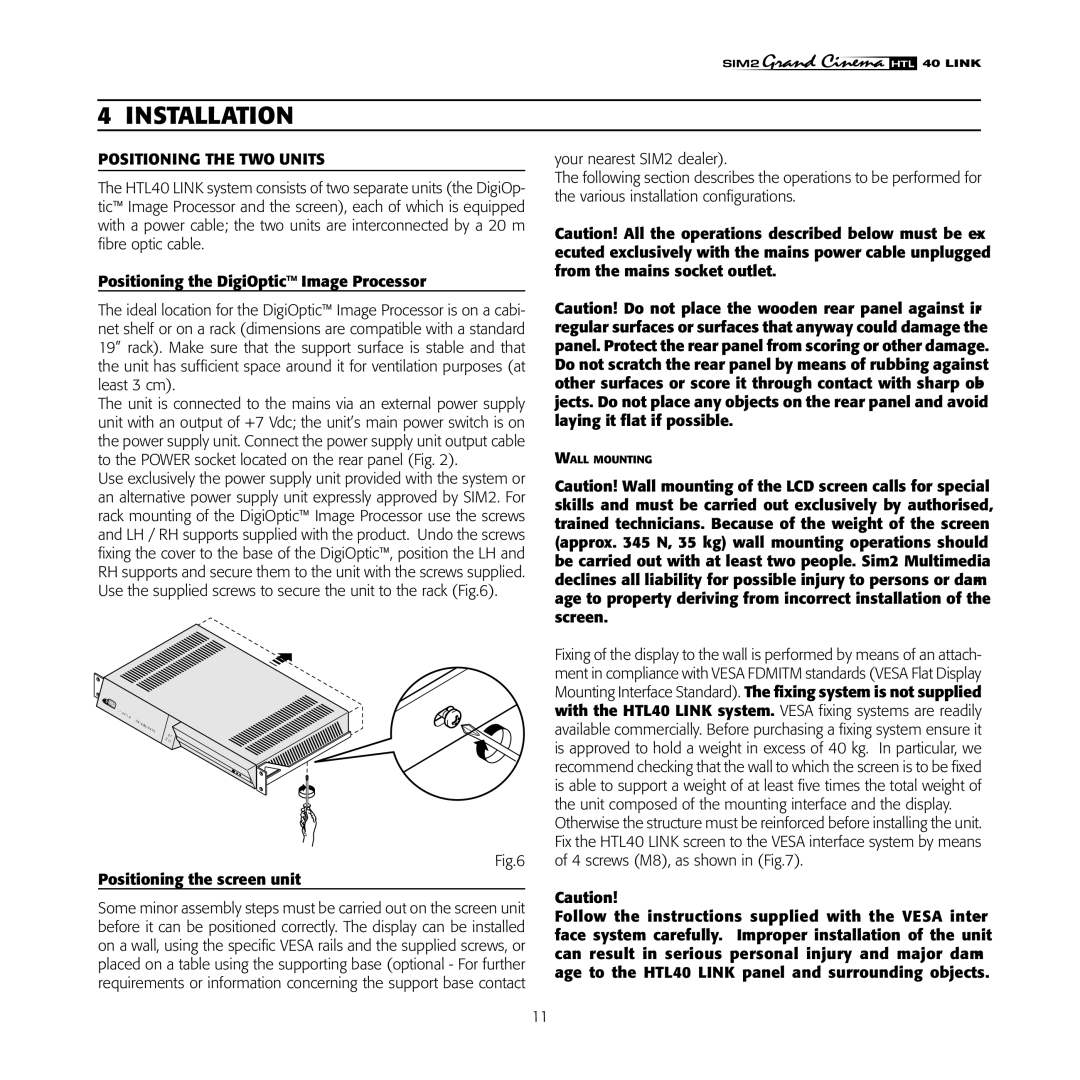HTL40 specifications
The Sim2 Multimedia HTL40 is a remarkable projective display system that stands out in the realm of high-definition projection technology. As a part of Sim2's esteemed range of home theater projectors, the HTL40 is designed for cinema enthusiasts seeking a powerful and immersive viewing experience.One of the primary features of the HTL40 is its advanced imaging technology, which employs a high-performance DLP (Digital Light Processing) engine. This engine leverages the capabilities of micro-mirrors to create stunning images with exceptional clarity, contrast, and vibrant colors. The projector boasts a native resolution of 1920x1080, delivering full HD viewing that ensures every detail is captured beautifully.
The HTL40 also incorporates Sim2's patented CHR (Color Harmony Resolution) technology. This innovation facilitates a wider color gamut and improved color accuracy, allowing users to experience images that are remarkably lifelike. The projector excels in reproducing subtle shades and vivid hues, ensuring that films and videos look their best in any lighting condition.
Another significant characteristic of the HTL40 is its impressive brightness level, reaching up to 2000 ANSI lumens. This level of brightness makes the projector suitable for various environments, including rooms with ambient light, where traditional projectors might struggle. Coupled with a high contrast ratio, the HTL40 enhances dark scenes without sacrificing detail, creating an immersive cinematic experience.
For connectivity, the HTL40 is equipped with multiple input options, including HDMI, ensuring compatibility with a range of devices, from Blu-ray players to streaming gadgets. With built-in support for 3D content, the projector is an excellent choice for those who enjoy cutting-edge entertainment technologies.
Additionally, the HTL40 is designed with user convenience in mind. It features an intuitive interface with easy-to-navigate settings, allowing users to quickly adjust picture and audio parameters. The compact and stylish design of the projector ensures it blends seamlessly into any home theater setup, while its reliable performance enhances overall viewing enjoyment.
In conclusion, the Sim2 Multimedia HTL40 combines advanced projection technologies with user-friendly design, making it a top choice for home theater aficionados. Its high-definition capabilities, superior color accuracy, and robust connectivity options position it as a leading projector in today’s competitive market, promising an unforgettable entertainment experience.