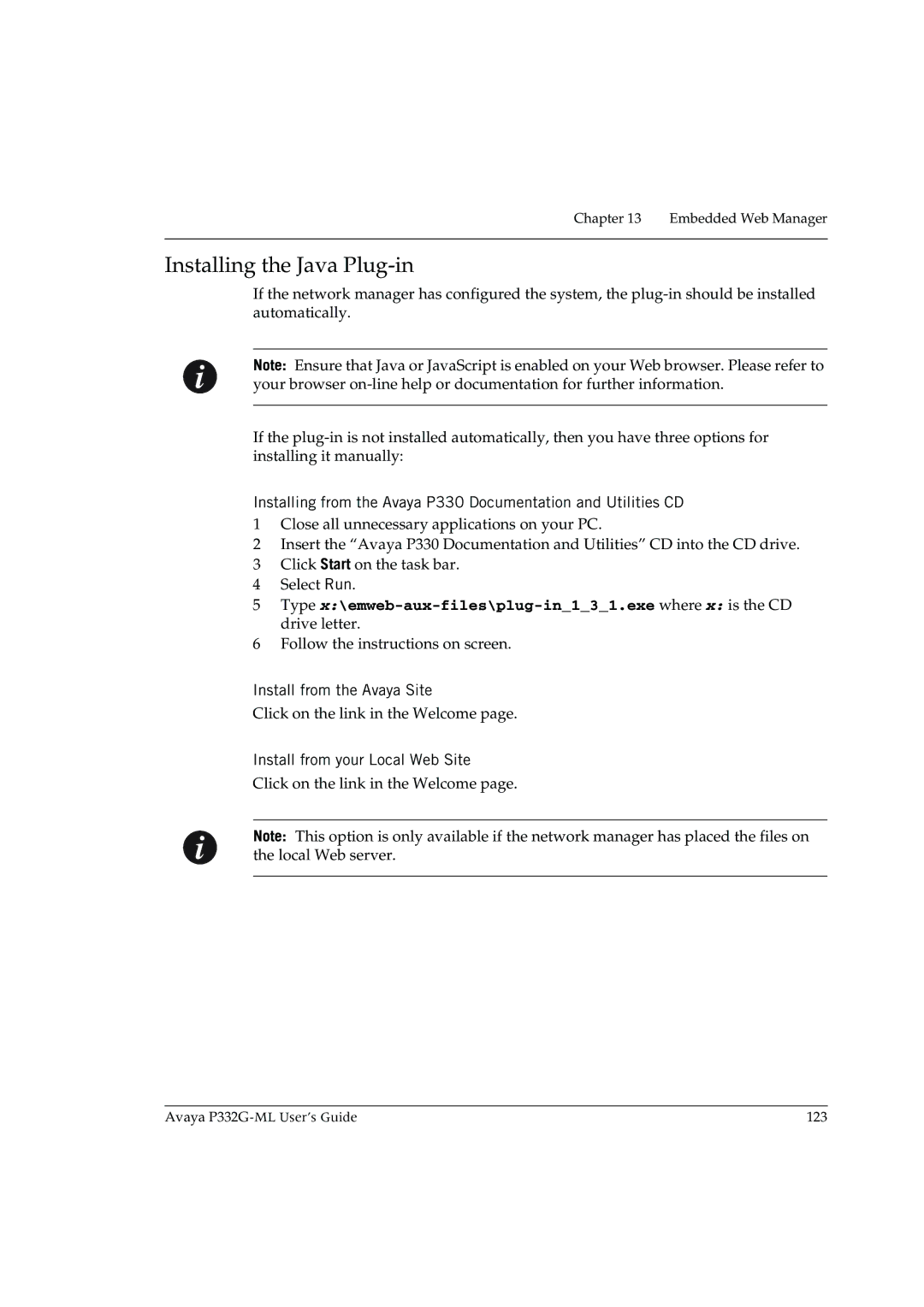Chapter 13 Embedded Web Manager
Installing the Java Plug-in
If the network manager has configured the system, the
Note: Ensure that Java or JavaScript is enabled on your Web browser. Please refer to your browser
If the
Installing from the Avaya P330 Documentation and Utilities CD
1Close all unnecessary applications on your PC.
2Insert the “Avaya P330 Documentation and Utilities” CD into the CD drive.
3Click Start on the task bar.
4Select Run.
5Type
6Follow the instructions on screen.
Install from the Avaya Site
Click on the link in the Welcome page.
Install from your Local Web Site
Click on the link in the Welcome page.
Note: This option is only available if the network manager has placed the files on the local Web server.
Avaya | 123 |