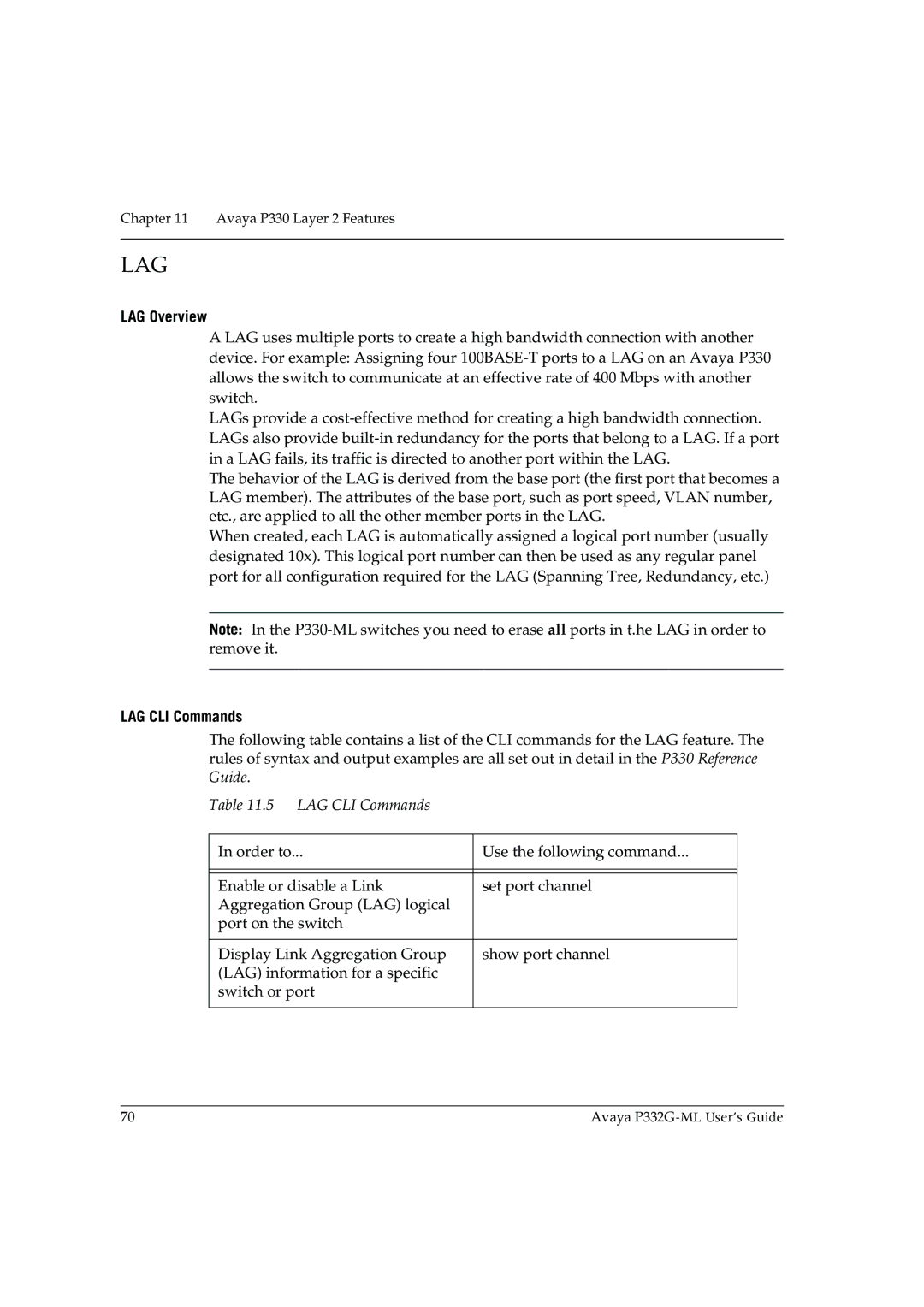Chapter 11 Avaya P330 Layer 2 Features
LAG
LAG Overview
A LAG uses multiple ports to create a high bandwidth connection with another device. For example: Assigning four
LAGs provide a
The behavior of the LAG is derived from the base port (the first port that becomes a LAG member). The attributes of the base port, such as port speed, VLAN number, etc., are applied to all the other member ports in the LAG.
When created, each LAG is automatically assigned a logical port number (usually designated 10x). This logical port number can then be used as any regular panel port for all configuration required for the LAG (Spanning Tree, Redundancy, etc.)
Note: In the
LAG CLI Commands
The following table contains a list of the CLI commands for the LAG feature. The rules of syntax and output examples are all set out in detail in the P330 Reference Guide.
Table 11.5 LAG CLI Commands
In order to... | Use the following command... |
|
|
|
|
Enable or disable a Link | set port channel |
Aggregation Group (LAG) logical |
|
port on the switch |
|
|
|
Display Link Aggregation Group | show port channel |
(LAG) information for a specific |
|
switch or port |
|
|
|
70 | Avaya |