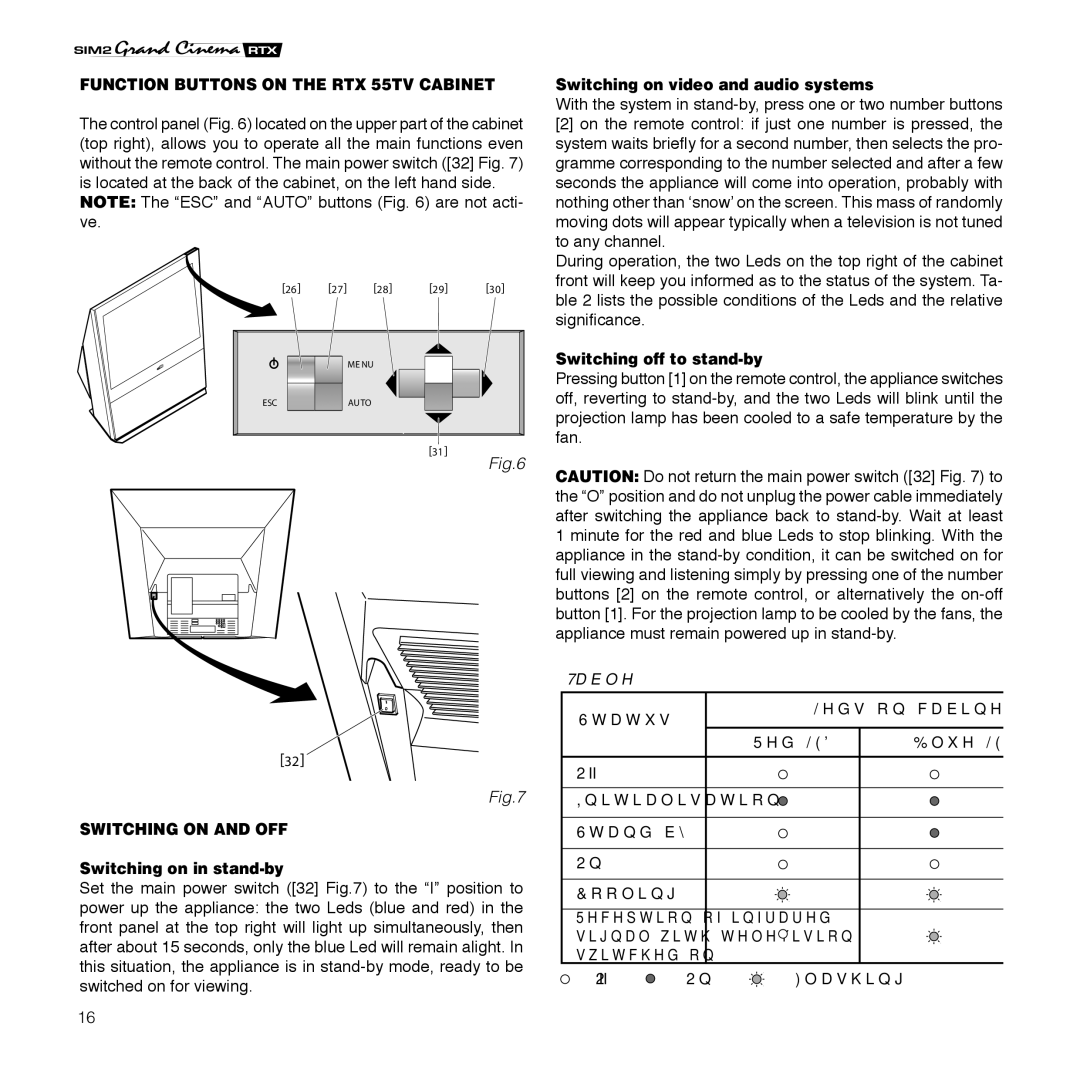FUNCTION BUTTONS ON THE RTX 55TV CABINET
The control panel (Fig. 6) located on the upper part of the cabinet (top right), allows you to operate all the main functions even without the remote control. The main power switch ([32] Fig. 7) is located at the back of the cabinet, on the left hand side.
NOTE: The “ESC” and “AUTO” buttons (Fig. 6) are not acti- ve.
[26] [27] [28] [29] [30]
Switching on video and audio systems
With the system in
[2]on the remote control: if just one number is pressed, the system waits briefly for a second number, then selects the pro- gramme corresponding to the number selected and after a few seconds the appliance will come into operation, probably with nothing other than ʻsnowʼ on the screen. This mass of randomly moving dots will appear typically when a television is not tuned to any channel.
During operation, the two Leds on the top right of the cabinet front will keep you informed as to the status of the system. Ta- ble 2 lists the possible conditions of the Leds and the relative significance.
![]()
![]() ME NU
ME NU
ESC | AUTO |
[31]
[32]
SWITCHING ON AND OFF
Switching on in stand-by
Fig.6
Fig.7
Switching off to stand-by
Pressing button [1] on the remote control, the appliance switches off, reverting to
CAUTION: Do not return the main power switch ([32] Fig. 7) to the “O” position and do not unplug the power cable immediately after switching the appliance back to
Table 2
Status | Leds on cabinet | ||
Red LED | Blue LED | ||
| |||
Off |
|
| |
Initialisation |
|
| |
|
| ||
On |
|
| |
Set the main power switch ([32] Fig.7) to the “I” position to power up the appliance: the two Leds (blue and red) in the front panel at the top right will light up simultaneously, then after about 15 seconds, only the blue Led will remain alight. In this situation, the appliance is in
Cooling |
|
|
Reception of infrared |
| |
signal with television |
| |
switched on |
|
|
: Off | : On | : Flashing |
16