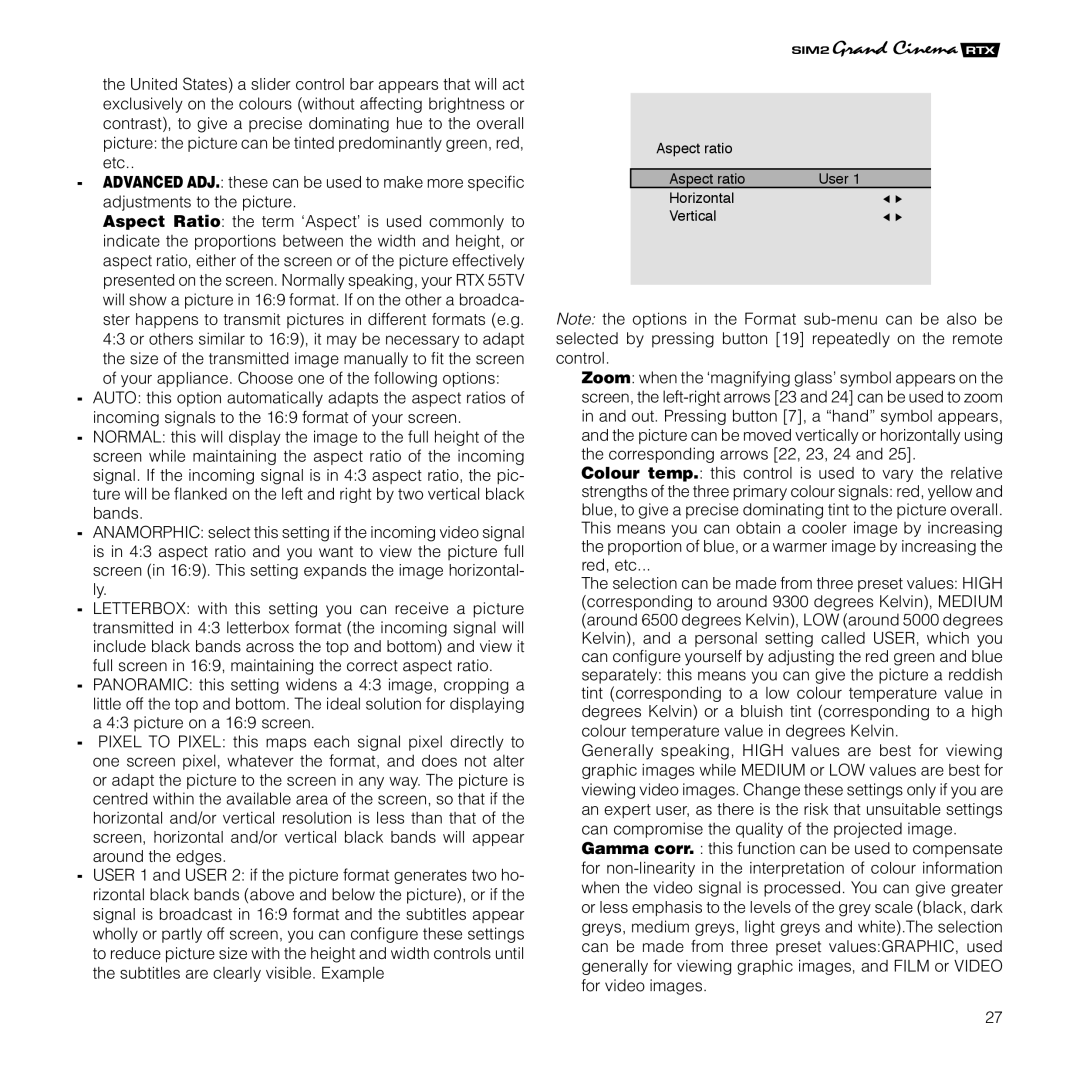the United States) a slider control bar appears that will act exclusively on the colours (without affecting brightness or contrast), to give a precise dominating hue to the overall picture: the picture can be tinted predominantly green, red, etc..
-ADVANCED ADJ.: these can be used to make more specific adjustments to the picture.
Aspect Ratio: the term ‘Aspect’ is used commonly to indicate the proportions between the width and height, or aspect ratio, either of the screen or of the picture effectively presented on the screen. Normally speaking, your RTX 55TV will show a picture in 16:9 format. If on the other a broadca- ster happens to transmit pictures in different formats (e.g. 4:3 or others similar to 16:9), it may be necessary to adapt the size of the transmitted image manually to fit the screen of your appliance. Choose one of the following options:
-AUTO: this option automatically adapts the aspect ratios of incoming signals to the 16:9 format of your screen.
-NORMAL: this will display the image to the full height of the screen while maintaining the aspect ratio of the incoming signal. If the incoming signal is in 4:3 aspect ratio, the pic- ture will be flanked on the left and right by two vertical black bands.
-ANAMORPHIC: select this setting if the incoming video signal is in 4:3 aspect ratio and you want to view the picture full screen (in 16:9). This setting expands the image horizontal- ly.
-LETTERBOX: with this setting you can receive a picture transmitted in 4:3 letterbox format (the incoming signal will include black bands across the top and bottom) and view it full screen in 16:9, maintaining the correct aspect ratio.
-PANORAMIC: this setting widens a 4:3 image, cropping a little off the top and bottom. The ideal solution for displaying a 4:3 picture on a 16:9 screen.
-PIXEL TO PIXEL: this maps each signal pixel directly to one screen pixel, whatever the format, and does not alter or adapt the picture to the screen in any way. The picture is centred within the available area of the screen, so that if the horizontal and/or vertical resolution is less than that of the screen, horizontal and/or vertical black bands will appear around the edges.
-USER 1 and USER 2: if the picture format generates two ho- rizontal black bands (above and below the picture), or if the signal is broadcast in 16:9 format and the subtitles appear wholly or partly off screen, you can configure these settings to reduce picture size with the height and width controls until the subtitles are clearly visible. Example
Aspect ratio |
|
Aspect ratio | User 1 |
Horizontal |
|
Vertical |
|
Note: the options in the Format
Zoom: when the ‘magnifying glass’ symbol appears on the screen, the
Colour temp.: this control is used to vary the relative
strengths of the three primary colour signals: red, yellow and blue, to give a precise dominating tint to the picture overall. This means you can obtain a cooler image by increasing the proportion of blue, or a warmer image by increasing the red, etc...
The selection can be made from three preset values: HIGH (corresponding to around 9300 degrees Kelvin), MEDIUM (around 6500 degrees Kelvin), LOW (around 5000 degrees Kelvin), and a personal setting called USER, which you can configure yourself by adjusting the red green and blue separately: this means you can give the picture a reddish tint (corresponding to a low colour temperature value in degrees Kelvin) or a bluish tint (corresponding to a high
colour temperature value in degrees Kelvin.
Generally speaking, HIGH values are best for viewing graphic images while MEDIUM or LOW values are best for viewing video images. Change these settings only if you are an expert user, as there is the risk that unsuitable settings can compromise the quality of the projected image.
Gamma corr. : this function can be used to compensate for
27