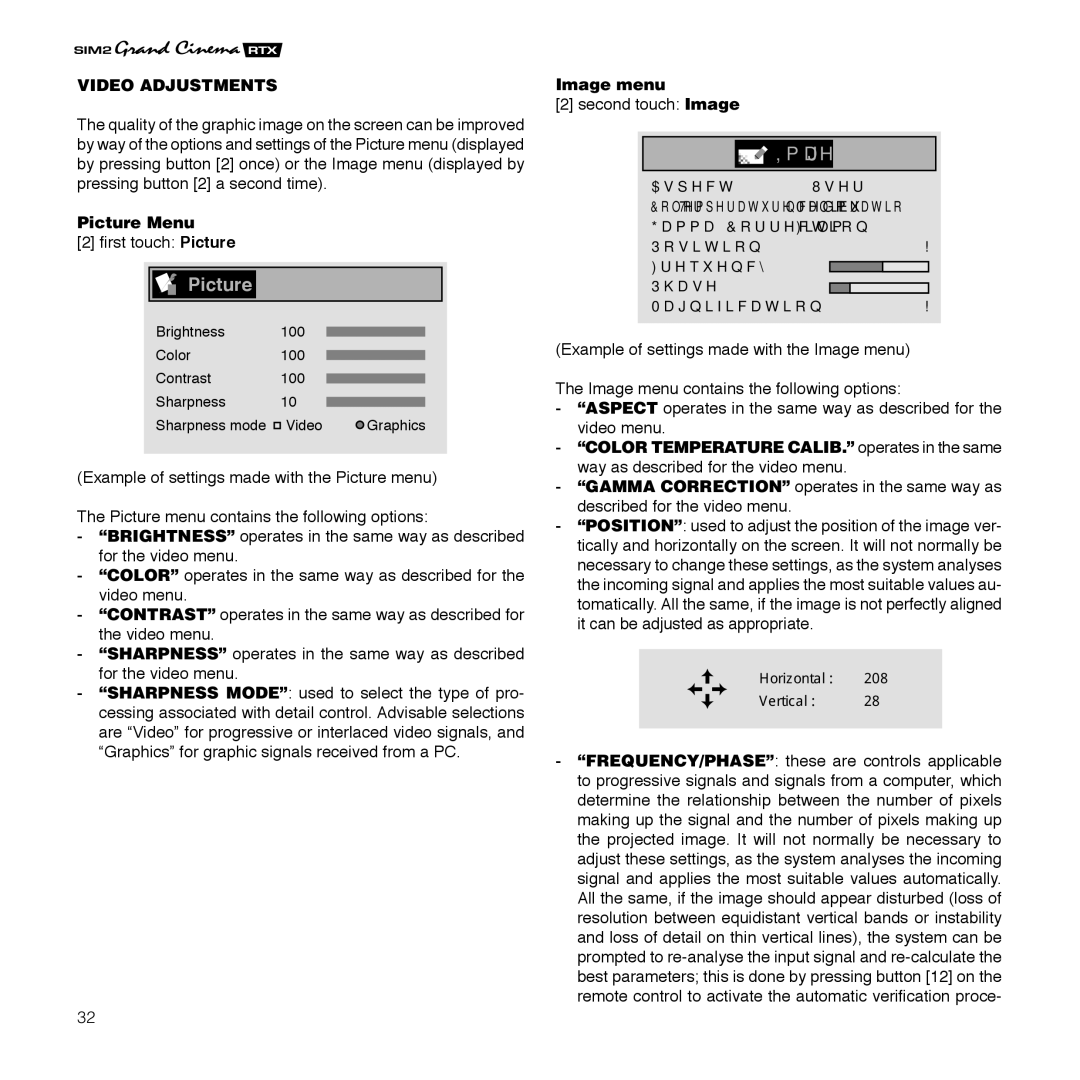VIDEO ADJUSTMENTS
The quality of the graphic image on the screen can be improved by way of the options and settings of the Picture menu (displayed by pressing button [2] once) or the Image menu (displayed by pressing button [2] a second time).
Picture Menu
[2]first touch: Picture
 Picture
Picture
Brightness 100
Color100
Contrast 100
Sharpness 10
Sharpness mode Video | Graphics |
(Example of settings made with the Picture menu)
The Picture menu contains the following options:
-“BRIGHTNESS” operates in the same way as described for the video menu.
-“COLOR” operates in the same way as described for the video menu.
-“CONTRAST” operates in the same way as described for the video menu.
-“SHARPNESS” operates in the same way as described for the video menu.
-“SHARPNESS MODE”: used to select the type of pro- cessing associated with detail control. Advisable selections are “Video” for progressive or interlaced video signals, and “Graphics” for graphic signals received from a PC.
Image menu
[2] second touch: Image
 Image
Image
Aspect | < User 2 |
Color Temperature calibration Medium | |
Gamma Correction | Film |
Position | > |
Frequency | 1058 |
Phase | 6 |
Magnification | > |
(Example of settings made with the Image menu)
The Image menu contains the following options:
-“ASPECT operates in the same way as described for the video menu.
-“COLOR TEMPERATURE CALIB.” operates in the same way as described for the video menu.
-“GAMMA CORRECTION” operates in the same way as described for the video menu.
-“POSITION”: used to adjust the position of the image ver- tically and horizontally on the screen. It will not normally be necessary to change these settings, as the system analyses the incoming signal and applies the most suitable values au- tomatically. All the same, if the image is not perfectly aligned it can be adjusted as appropriate.
Horizontal : 208
Vertical : 28
-“FREQUENCY/PHASE”: these are controls applicable to progressive signals and signals from a computer, which determine the relationship between the number of pixels making up the signal and the number of pixels making up the projected image. It will not normally be necessary to adjust these settings, as the system analyses the incoming signal and applies the most suitable values automatically. All the same, if the image should appear disturbed (loss of resolution between equidistant vertical bands or instability and loss of detail on thin vertical lines), the system can be prompted to
32