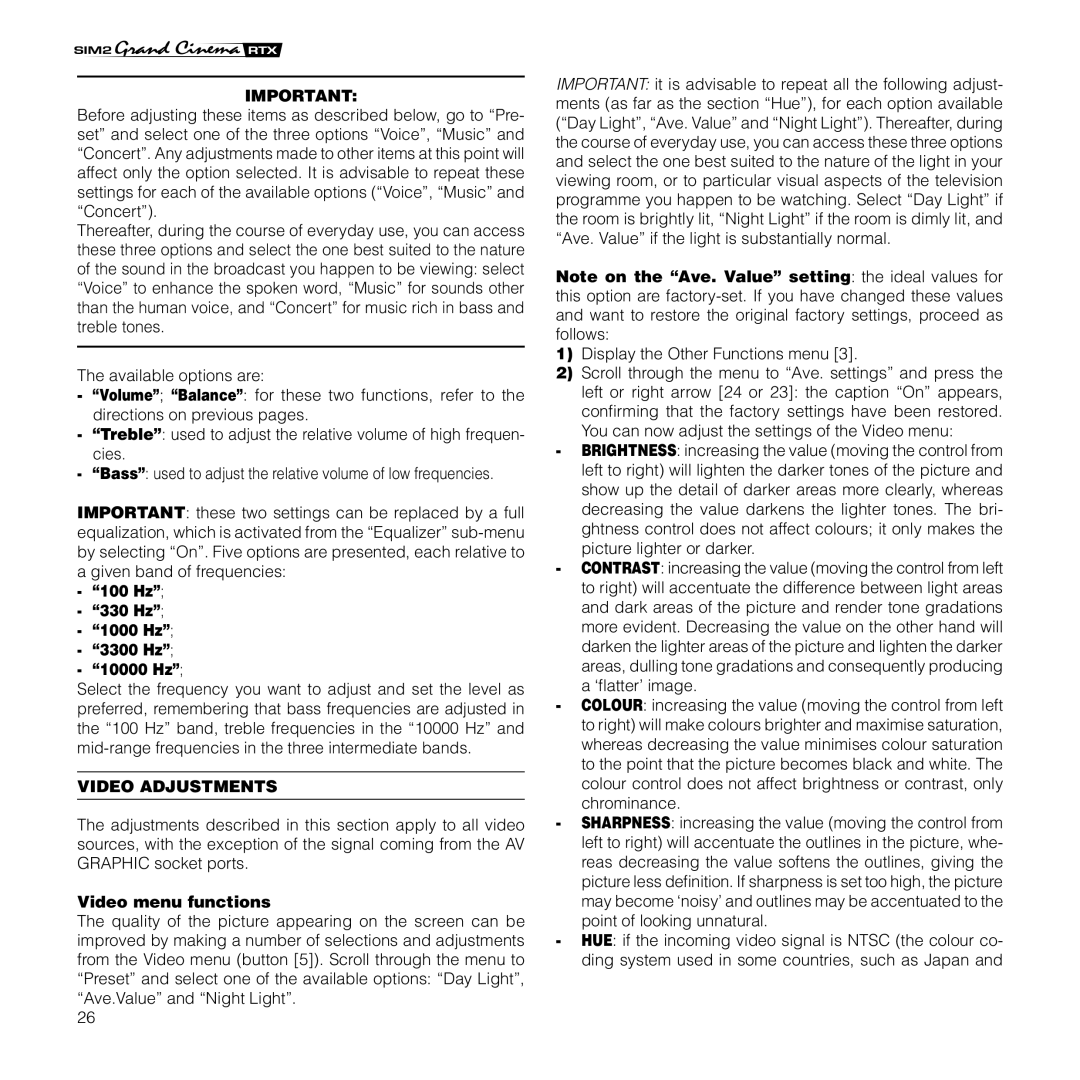IMPORTANT:
Before adjusting these items as described below, go to “Pre- set” and select one of the three options “Voice”, “Music” and “Concert”. Any adjustments made to other items at this point will affect only the option selected. It is advisable to repeat these settings for each of the available options (“Voice”, “Music” and “Concert”).
Thereafter, during the course of everyday use, you can access these three options and select the one best suited to the nature of the sound in the broadcast you happen to be viewing: select “Voice” to enhance the spoken word, “Music” for sounds other than the human voice, and “Concert” for music rich in bass and treble tones.
The available options are:
-“Volume”; “Balance”: for these two functions, refer to the directions on previous pages.
-“Treble”: used to adjust the relative volume of high frequen- cies.
-“Bass”: used to adjust the relative volume of low frequencies.
IMPORTANT: these two settings can be replaced by a full equalization, which is activated from the “Equalizer”
-“100 Hz”;
-“330 Hz”;
-“1000 Hz”;
-“3300 Hz”;
-“10000 Hz”;
Select the frequency you want to adjust and set the level as preferred, remembering that bass frequencies are adjusted in the “100 Hz” band, treble frequencies in the “10000 Hz” and
VIDEO ADJUSTMENTS
The adjustments described in this section apply to all video sources, with the exception of the signal coming from the AV GRAPHIC socket ports.
Video menu functions
The quality of the picture appearing on the screen can be improved by making a number of selections and adjustments from the Video menu (button [5]). Scroll through the menu to “Preset” and select one of the available options: “Day Light”, “Ave.Value” and “Night Light”.
26
IMPORTANT: it is advisable to repeat all the following adjust- ments (as far as the section “Hue”), for each option available (“Day Light”, “Ave. Value” and “Night Light”). Thereafter, during the course of everyday use, you can access these three options and select the one best suited to the nature of the light in your viewing room, or to particular visual aspects of the television programme you happen to be watching. Select “Day Light” if the room is brightly lit, “Night Light” if the room is dimly lit, and “Ave. Value” if the light is substantially normal.
Note on the “Ave. Value” setting: the ideal values for this option are
1)Display the Other Functions menu [3].
2)Scroll through the menu to “Ave. settings” and press the left or right arrow [24 or 23]: the caption “On” appears, confirming that the factory settings have been restored.
You can now adjust the settings of the Video menu:
-BRIGHTNESS: increasing the value (moving the control from left to right) will lighten the darker tones of the picture and show up the detail of darker areas more clearly, whereas decreasing the value darkens the lighter tones. The bri- ghtness control does not affect colours; it only makes the picture lighter or darker.
-CONTRAST: increasing the value (moving the control from left to right) will accentuate the difference between light areas and dark areas of the picture and render tone gradations more evident. Decreasing the value on the other hand will darken the lighter areas of the picture and lighten the darker areas, dulling tone gradations and consequently producing a ‘flatter’ image.
-COLOUR: increasing the value (moving the control from left to right) will make colours brighter and maximise saturation, whereas decreasing the value minimises colour saturation to the point that the picture becomes black and white. The colour control does not affect brightness or contrast, only chrominance.
-SHARPNESS: increasing the value (moving the control from left to right) will accentuate the outlines in the picture, whe- reas decreasing the value softens the outlines, giving the picture less definition. If sharpness is set too high, the picture may become ‘noisy’ and outlines may be accentuated to the point of looking unnatural.
-HUE: if the incoming video signal is NTSC (the colour co- ding system used in some countries, such as Japan and