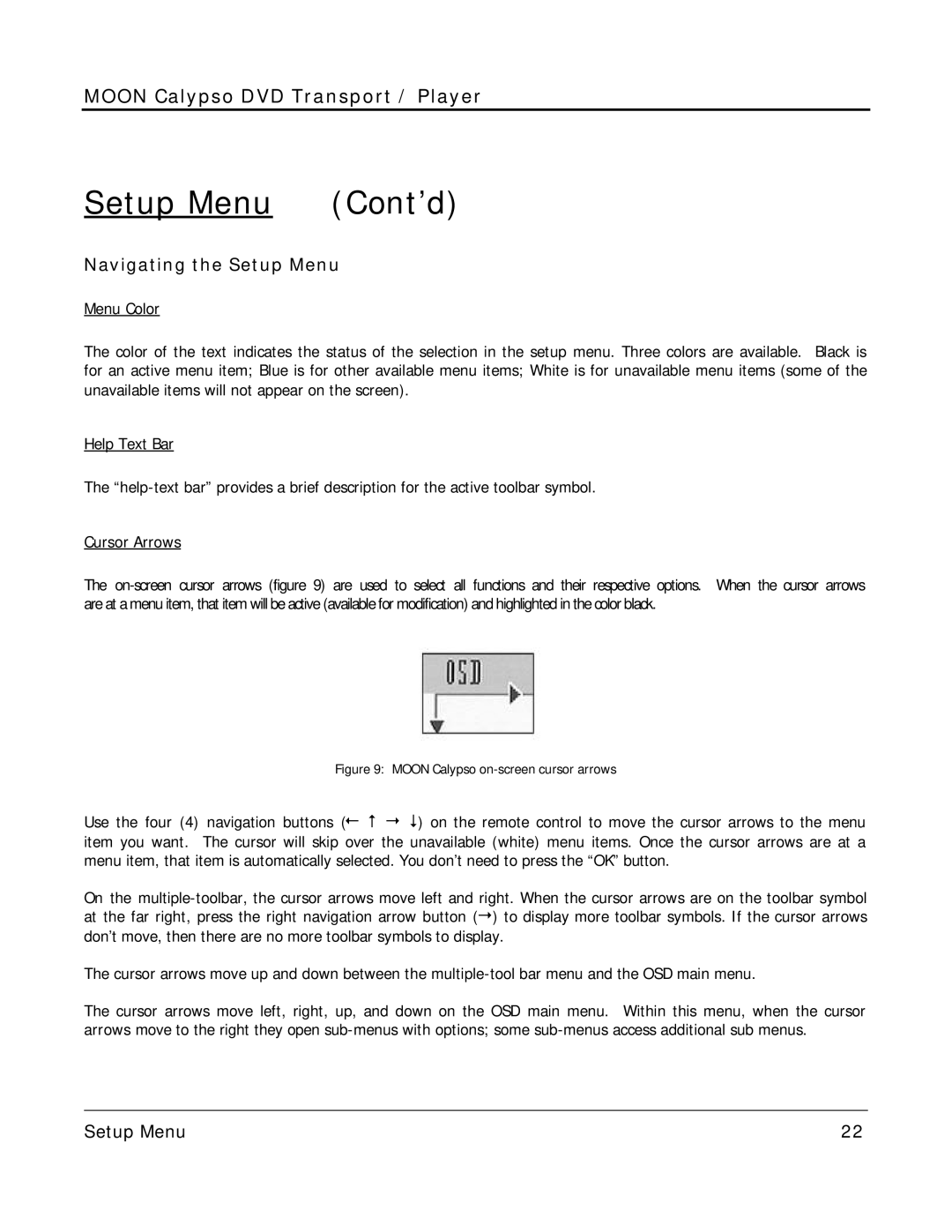MOON Calypso DVD Transport / Player
Setup Menu (Cont’d)
Navigating the Setup Menu
Menu Color
The color of the text indicates the status of the selection in the setup menu. Three colors are available. Black is for an active menu item; Blue is for other available menu items; White is for unavailable menu items (some of the unavailable items will not appear on the screen).
Help Text Bar
The
Cursor Arrows
The
Figure 9: MOON Calypso on-screen cursor arrows
Use the four (4) navigation buttons (¥ # ¦ $) on the remote control to move the cursor arrows to the menu item you want. The cursor will skip over the unavailable (white) menu items. Once the cursor arrows are at a menu item, that item is automatically selected. You don’t need to press the “OK” button.
On the
The cursor arrows move up and down between the
The cursor arrows move left, right, up, and down on the OSD main menu. Within this menu, when the cursor arrows move to the right they open
____________________________________________________________________________________
Setup Menu | 22 |