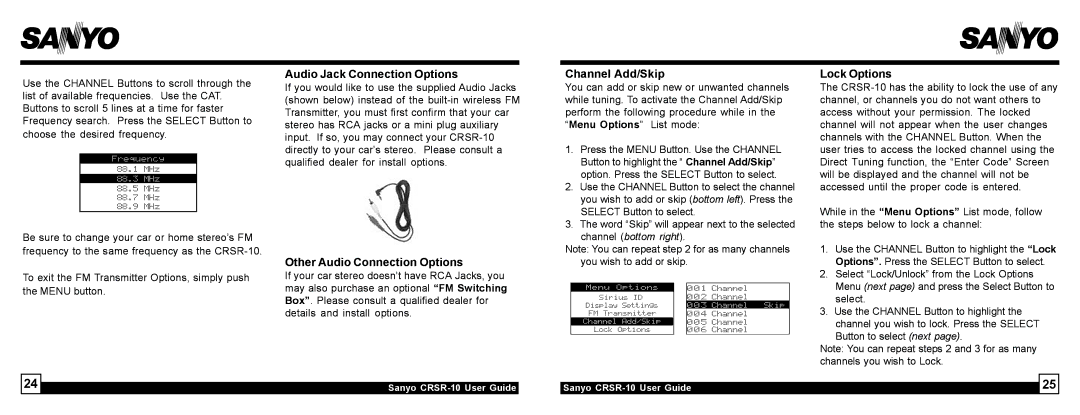Use the CHANNEL Buttons to scroll through the list of available frequencies. Use the CAT. Buttons to scroll 5 lines at a time for faster Frequency search. Press the SELECT Button to choose the desired frequency.
Be sure to change your car or home stereo’s FM frequency to the same frequency as the
To exit the FM Transmitter Options, simply push the MENU button.
Audio Jack Connection Options
If you would like to use the supplied Audio Jacks (shown below) instead of the
Other Audio Connection Options
If your car stereo doesn’t have RCA Jacks, you may also purchase an optional “FM Switching Box”. Please consult a qualified dealer for details and install options.
Channel Add/Skip
You can add or skip new or unwanted channels while tuning. To activate the Channel Add/Skip perform the following procedure while in the “Menu Options” List mode:
1.Press the MENU Button. Use the CHANNEL Button to highlight the “ Channel Add/Skip” option. Press the SELECT Button to select.
2.Use the CHANNEL Button to select the channel you wish to add or skip (bottom left). Press the SELECT Button to select.
3.The word “Skip” will appear next to the selected channel (bottom right).
Note: You can repeat step 2 for as many channels you wish to add or skip.
Lock Options
The
While in the “Menu Options” List mode, follow the steps below to lock a channel:
1.Use the CHANNEL Button to highlight the “Lock Options”. Press the SELECT Button to select.
2.Select “Lock/Unlock” from the Lock Options Menu (next page) and press the Select Button to select.
3.Use the CHANNEL Button to highlight the
channel you wish to lock. Press the SELECT Button to select (next page).
Note: You can repeat steps 2 and 3 for as many channels you wish to Lock.
24 |
|
Sanyo |
| 25 |
Sanyo |