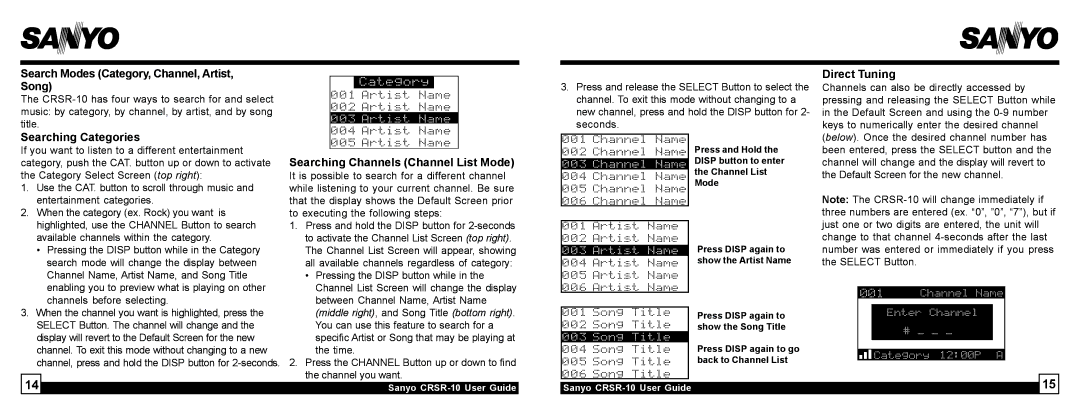Search Modes (Category, Channel, Artist, Song)
The
Searching Categories
If you want to listen to a different entertainment category, push the CAT. button up or down to activate the Category Select Screen (top right):
1.Use the CAT. button to scroll through music and entertainment categories.
2.When the category (ex. Rock) you want is highlighted, use the CHANNEL Button to search available channels within the category.
•Pressing the DISP button while in the Category search mode will change the display between Channel Name, Artist Name, and Song Title enabling you to preview what is playing on other channels before selecting.
3.When the channel you want is highlighted, press the SELECT Button. The channel will change and the display will revert to the Default Screen for the new channel. To exit this mode without changing to a new channel, press and hold the DISP button for
14 ![]()
Searching Channels (Channel List Mode)
It is possible to search for a different channel while listening to your current channel. Be sure that the display shows the Default Screen prior to executing the following steps:
1.Press and hold the DISP button for
•Pressing the DISP button while in the Channel List Screen will change the display between Channel Name, Artist Name (middle right), and Song Title (bottom right). You can use this feature to search for a specific Artist or Song that may be playing at the time.
2.Press the CHANNEL Button up or down to find the channel you want.
Sanyo
3.Press and release the SELECT Button to select the channel. To exit this mode without changing to a new channel, press and hold the DISP button for 2- seconds.
Press and Hold the DISP button to enter the Channel List Mode
Press DISP again to show the Artist Name
Press DISP again to show the Song Title
Press DISP again to go back to Channel List
Sanyo
Direct Tuning
Channels can also be directly accessed by pressing and releasing the SELECT Button while in the Default Screen and using the
Note: The
001Channel Name
Enter Channel
#_ _ _
![]()
![]()
![]() Category 12:00P A
Category 12:00P A
![]() 15
15