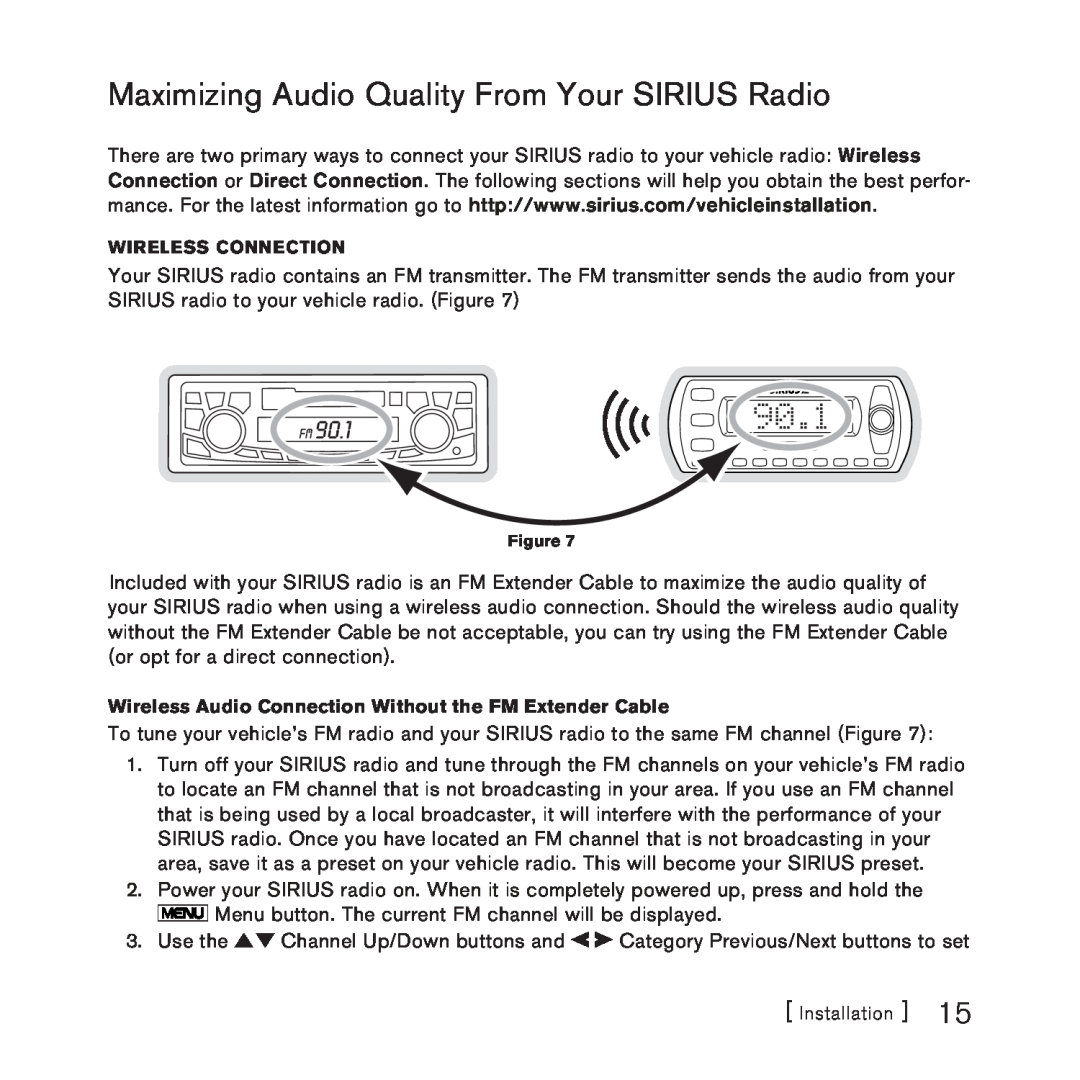Maximizing Audio Quality From Your SIRIUS Radio
There are two primary ways to connect your SIRIUS radio to your vehicle radio: Wireless Connection or Direct Connection. The following sections will help you obtain the best perfor- mance. For the latest information go to http://www.sirius.com/vehicleinstallation.
Wireless Connection
Your SIRIUS radio contains an FM transmitter. The FM transmitter sends the audio from your SIRIUS radio to your vehicle radio. (Figure 7)
90.1
Figure 7
Included with your SIRIUS radio is an FM Extender Cable to maximize the audio quality of your SIRIUS radio when using a wireless audio connection. Should the wireless audio quality without the FM Extender Cable be not acceptable, you can try using the FM Extender Cable (or opt for a direct connection).
Wireless Audio Connection Without the FM Extender Cable
To tune your vehicle’s FM radio and your SIRIUS radio to the same FM channel (Figure 7):
1.Turn off your SIRIUS radio and tune through the FM channels on your vehicle’s FM radio to locate an FM channel that is not broadcasting in your area. If you use an FM channel that is being used by a local broadcaster, it will interfere with the performance of your SIRIUS radio. Once you have located an FM channel that is not broadcasting in your area, save it as a preset on your vehicle radio. This will become your SIRIUS preset.
2.Power your SIRIUS radio on. When it is completely powered up, press and hold the ![]() Menu button. The current FM channel will be displayed.
Menu button. The current FM channel will be displayed.
3.Use the ![]()
![]() Channel Up/Down buttons and
Channel Up/Down buttons and ![]()
![]() Category Previous/Next buttons to set
Category Previous/Next buttons to set
[ Installation ] 15