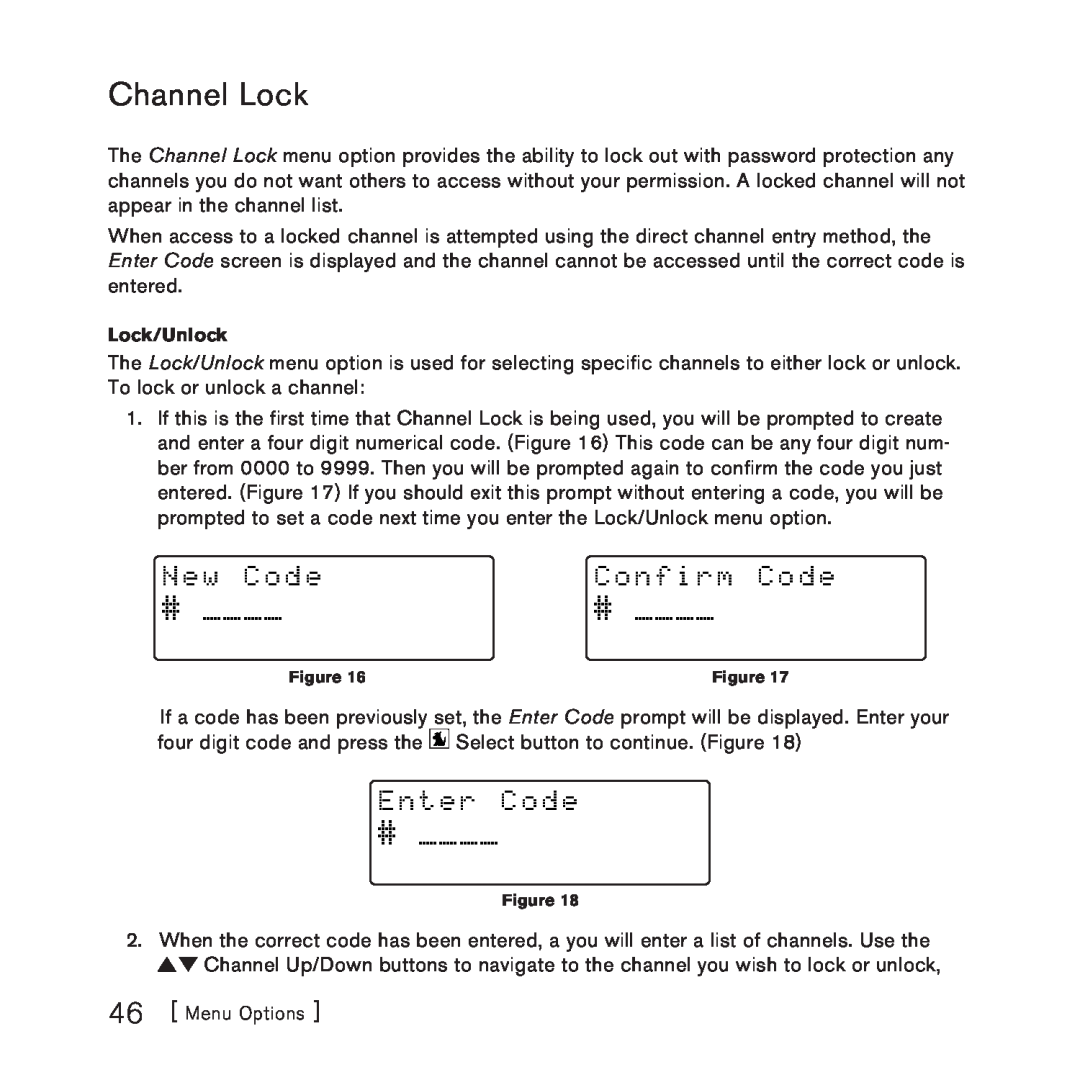Channel Lock
The Channel Lock menu option provides the ability to lock out with password protection any channels you do not want others to access without your permission. A locked channel will not appear in the channel list.
When access to a locked channel is attempted using the direct channel entry method, the Enter Code screen is displayed and the channel cannot be accessed until the correct code is entered.
Lock/Unlock
The Lock/Unlock menu option is used for selecting specific channels to either lock or unlock. To lock or unlock a channel:
1.If this is the first time that Channel Lock is being used, you will be prompted to create and enter a four digit numerical code. (Figure 16) This code can be any four digit num- ber from 0000 to 9999. Then you will be prompted again to confirm the code you just entered. (Figure 17) If you should exit this prompt without entering a code, you will be prompted to set a code next time you enter the Lock/Unlock menu option.
N e w C o d e | C o n f i r m C o d e |
# ____ | # ____ |
Figure 16 | Figure 17 |
If a code has been previously set, the Enter Code prompt will be displayed. Enter your four digit code and press the ![]() Select button to continue. (Figure 18)
Select button to continue. (Figure 18)
E n t e r C o d e
# ____
Figure 18
2.When the correct code has been entered, a you will enter a list of channels. Use the ![]()
![]() Channel Up/Down buttons to navigate to the channel you wish to lock or unlock,
Channel Up/Down buttons to navigate to the channel you wish to lock or unlock,
46 [ Menu Options ]