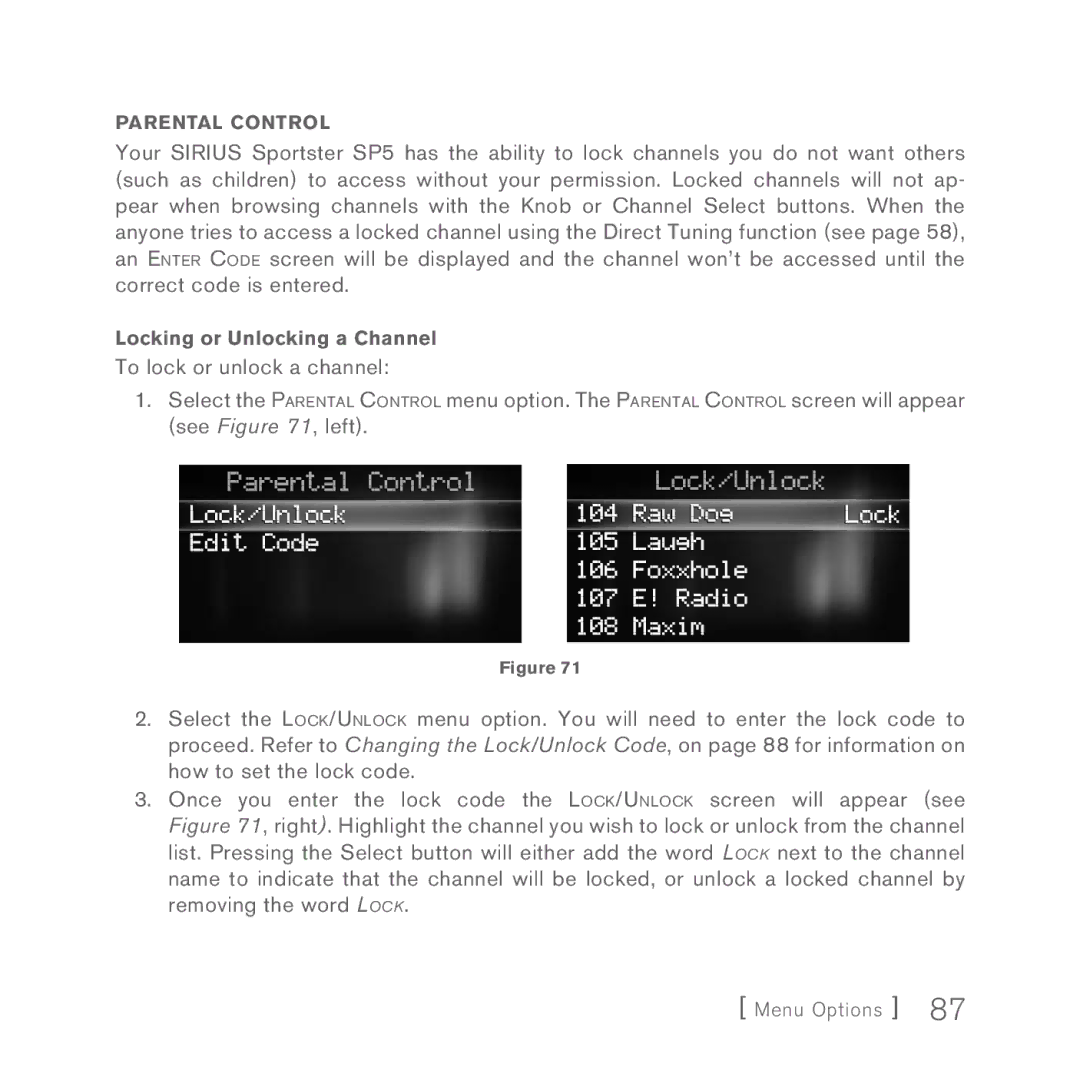Parental Control
Your SIRIUS Sportster SP5 has the ability to lock channels you do not want others (such as children) to access without your permission. Locked channels will not ap- pear when browsing channels with the Knob or Channel Select buttons. When the anyone tries to access a locked channel using the Direct Tuning function (see page 58), an Enter Code screen will be displayed and the channel won’t be accessed until the correct code is entered.
Locking or Unlocking a Channel
To lock or unlock a channel:
1.Select the Parental Control menu option. The Parental Control screen will appear (see Figure 71, left).
Figure 71
2.Select the Lock/Unlock menu option. You will need to enter the lock code to proceed. Refer to Changing the Lock/Unlock Code, on page 88 for information on how to set the lock code.
3.Once you enter the lock code the Lock/Unlock screen will appear (see Figure 71, right). Highlight the channel you wish to lock or unlock from the channel list. Pressing the Select button will either add the word Lock next to the channel name to indicate that the channel will be locked, or unlock a locked channel by removing the word Lock.