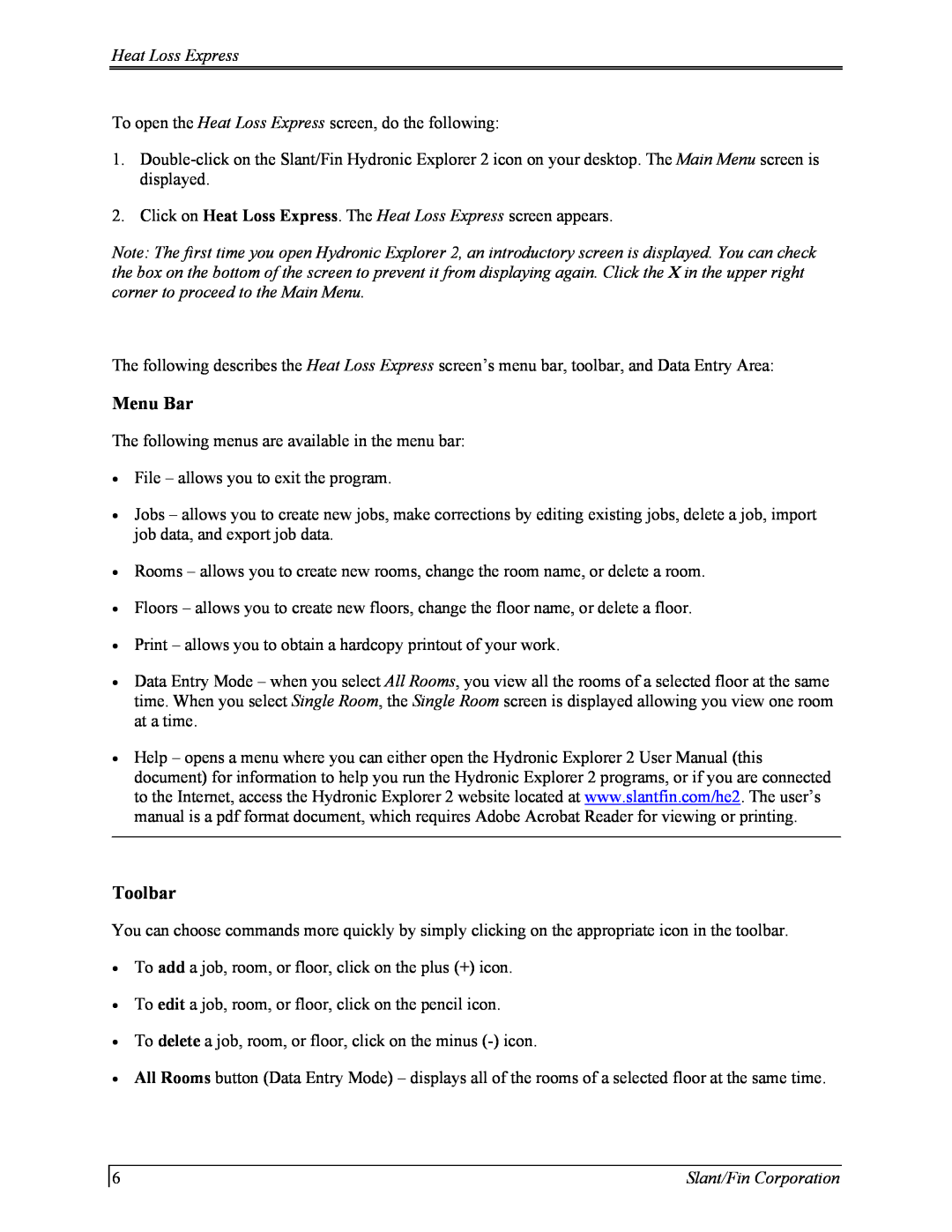Heat Loss Express
To open the Heat Loss Express screen, do the following:
1.
2.Click on Heat Loss Express. The Heat Loss Express screen appears.
Note: The first time you open Hydronic Explorer 2, an introductory screen is displayed. You can check the box on the bottom of the screen to prevent it from displaying again. Click the X in the upper right corner to proceed to the Main Menu.
The following describes the Heat Loss Express screen’s menu bar, toolbar, and Data Entry Area:
Menu Bar
The following menus are available in the menu bar:
•File – allows you to exit the program.
•Jobs – allows you to create new jobs, make corrections by editing existing jobs, delete a job, import job data, and export job data.
•Rooms – allows you to create new rooms, change the room name, or delete a room.
•Floors – allows you to create new floors, change the floor name, or delete a floor.
•Print – allows you to obtain a hardcopy printout of your work.
•Data Entry Mode – when you select All Rooms, you view all the rooms of a selected floor at the same time. When you select Single Room, the Single Room screen is displayed allowing you view one room at a time.
•Help – opens a menu where you can either open the Hydronic Explorer 2 User Manual (this document) for information to help you run the Hydronic Explorer 2 programs, or if you are connected to the Internet, access the Hydronic Explorer 2 website located at www.slantfin.com/he2. The user’s manual is a pdf format document, which requires Adobe Acrobat Reader for viewing or printing.
Toolbar
You can choose commands more quickly by simply clicking on the appropriate icon in the toolbar.
•To add a job, room, or floor, click on the plus (+) icon.
•To edit a job, room, or floor, click on the pencil icon.
•To delete a job, room, or floor, click on the minus
•All Rooms button (Data Entry Mode) – displays all of the rooms of a selected floor at the same time.
6 | Slant/Fin Corporation |