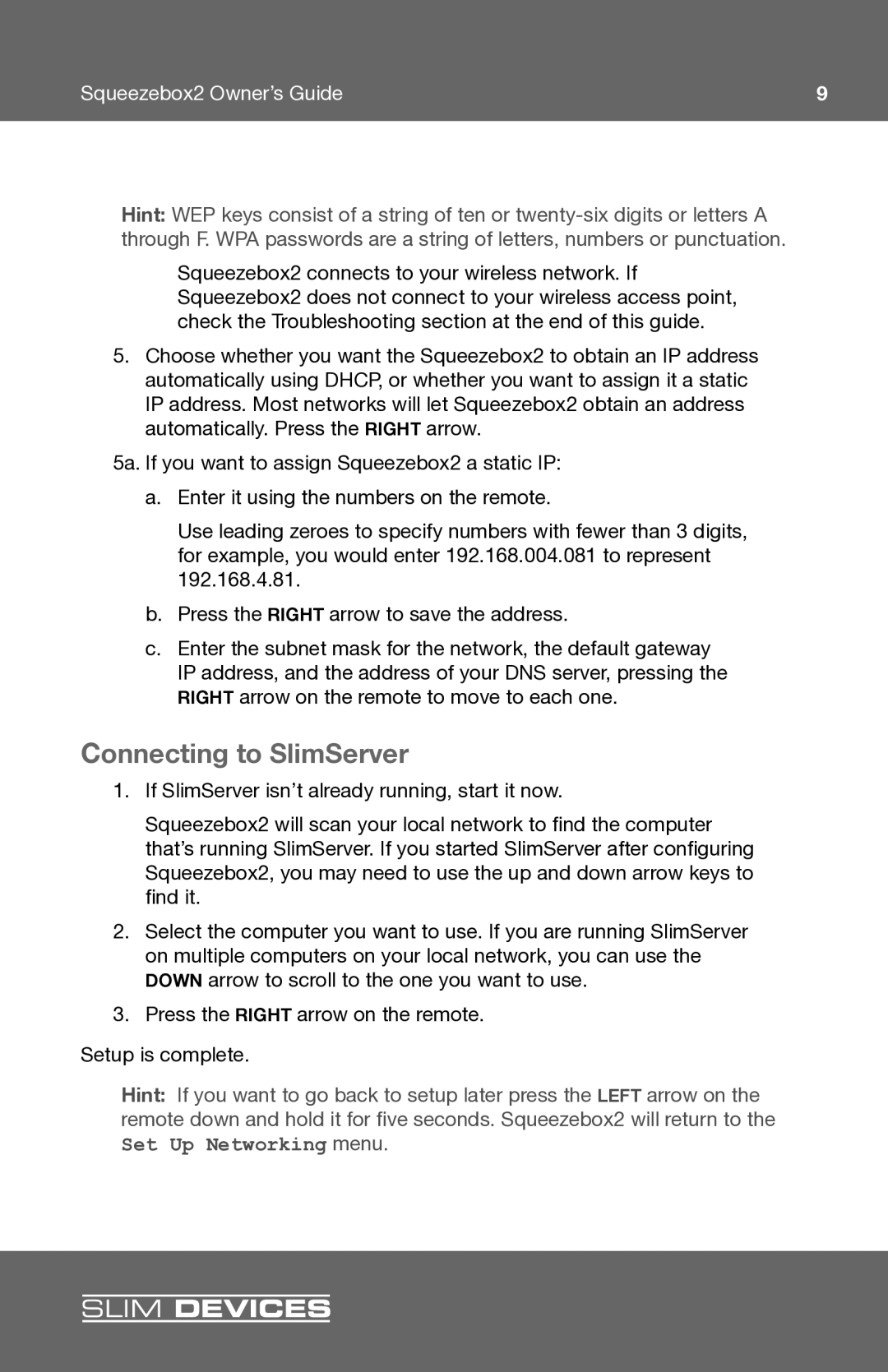Squeezebox2 Owner’s Guide | 9 |
Hint: WEP keys consist of a string of ten or
Squeezebox2 connects to your wireless network. If Squeezebox2 does not connect to your wireless access point, check the Troubleshooting section at the end of this guide.
5.Choose whether you want the Squeezebox2 to obtain an IP address automatically using DHCP, or whether you want to assign it a static IP address. Most networks will let Squeezebox2 obtain an address automatically. Press the RIGHT arrow.
5a. If you want to assign Squeezebox2 a static IP:
a.Enter it using the numbers on the remote.
Use leading zeroes to specify numbers with fewer than 3 digits, for example, you would enter 192.168.004.081 to represent 192.168.4.81.
b.Press the RIGHT arrow to save the address.
c.Enter the subnet mask for the network, the default gateway IP address, and the address of your DNS server, pressing the RIGHT arrow on the remote to move to each one.
Connecting to SlimServer
1.If SlimServer isn’t already running, start it now.
Squeezebox2 will scan your local network to fi nd the computer that’s running SlimServer. If you started SlimServer after confi guring Squeezebox2, you may need to use the up and down arrow keys to fi nd it.
2.Select the computer you want to use. If you are running SlimServer on multiple computers on your local network, you can use the DOWN arrow to scroll to the one you want to use.
3.Press the RIGHT arrow on the remote.
Setup is complete.
Hint: If you want to go back to setup later press the LEFT arrow on the remote down and hold it for fi ve seconds. Squeezebox2 will return to the Set Up Networking menu.
SLIM DEVICES