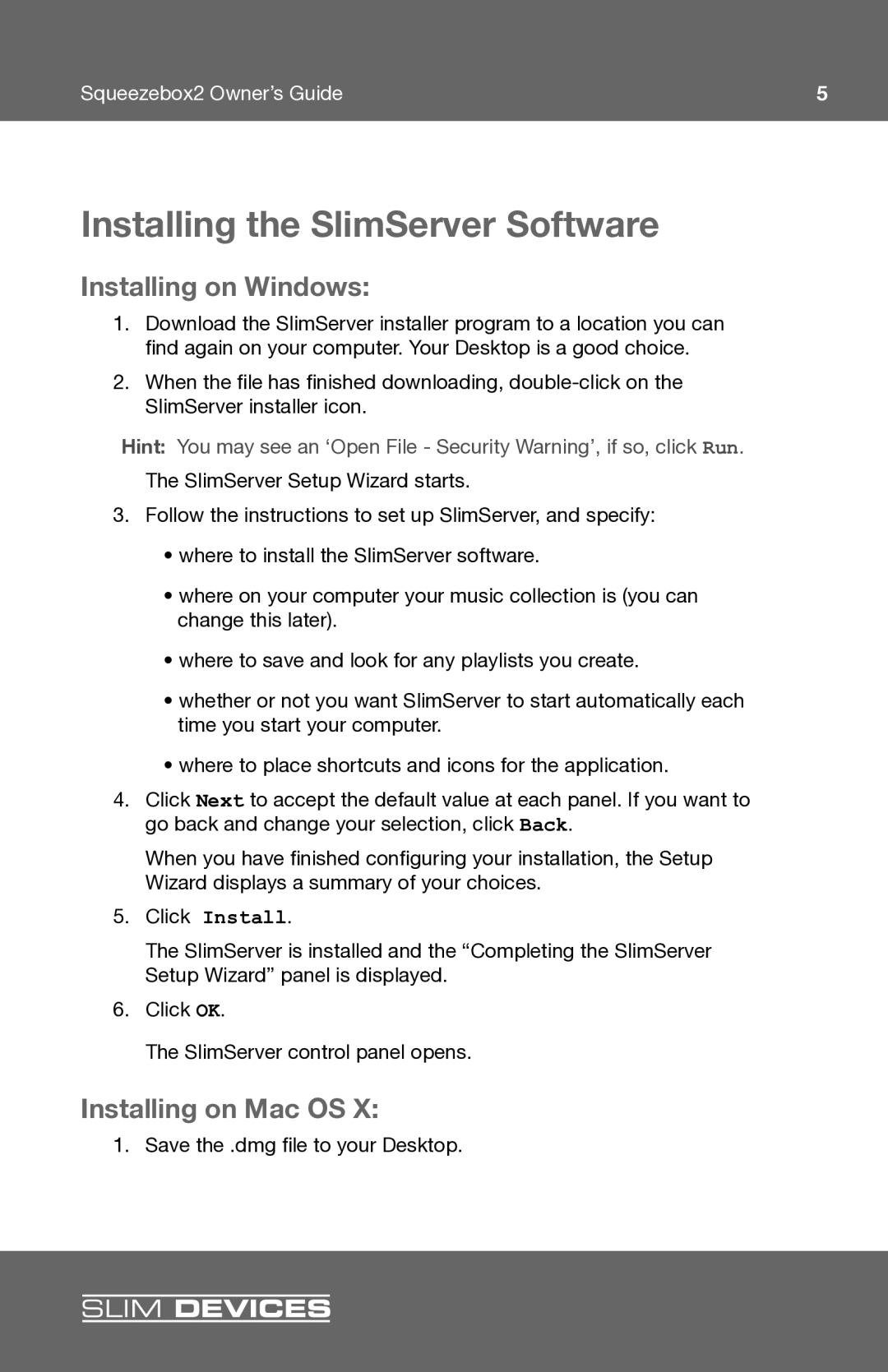Squeezebox2 Owner’s Guide | 5 |
Installing the SlimServer Software
Installing on Windows:
1.Download the SlimServer installer program to a location you can fi nd again on your computer. Your Desktop is a good choice.
2.When the fi le has fi nished downloading,
Hint: You may see an ‘Open File - Security Warning’, if so, click Run.
The SlimServer Setup Wizard starts.
3.Follow the instructions to set up SlimServer, and specify:
•where to install the SlimServer software.
•where on your computer your music collection is (you can change this later).
•where to save and look for any playlists you create.
•whether or not you want SlimServer to start automatically each time you start your computer.
•where to place shortcuts and icons for the application.
4.Click Next to accept the default value at each panel. If you want to go back and change your selection, click Back
When you have fi nished confi guring your installation, the Setup Wizard displays a summary of your choices.
5.Click Install
The SlimServer is installed and the “Completing the SlimServer Setup Wizard” panel is displayed.
6.Click OK
The SlimServer control panel opens.
Installing on Mac OS X:
1. Save the .dmg fi le to your Desktop.
SLIM DEVICES