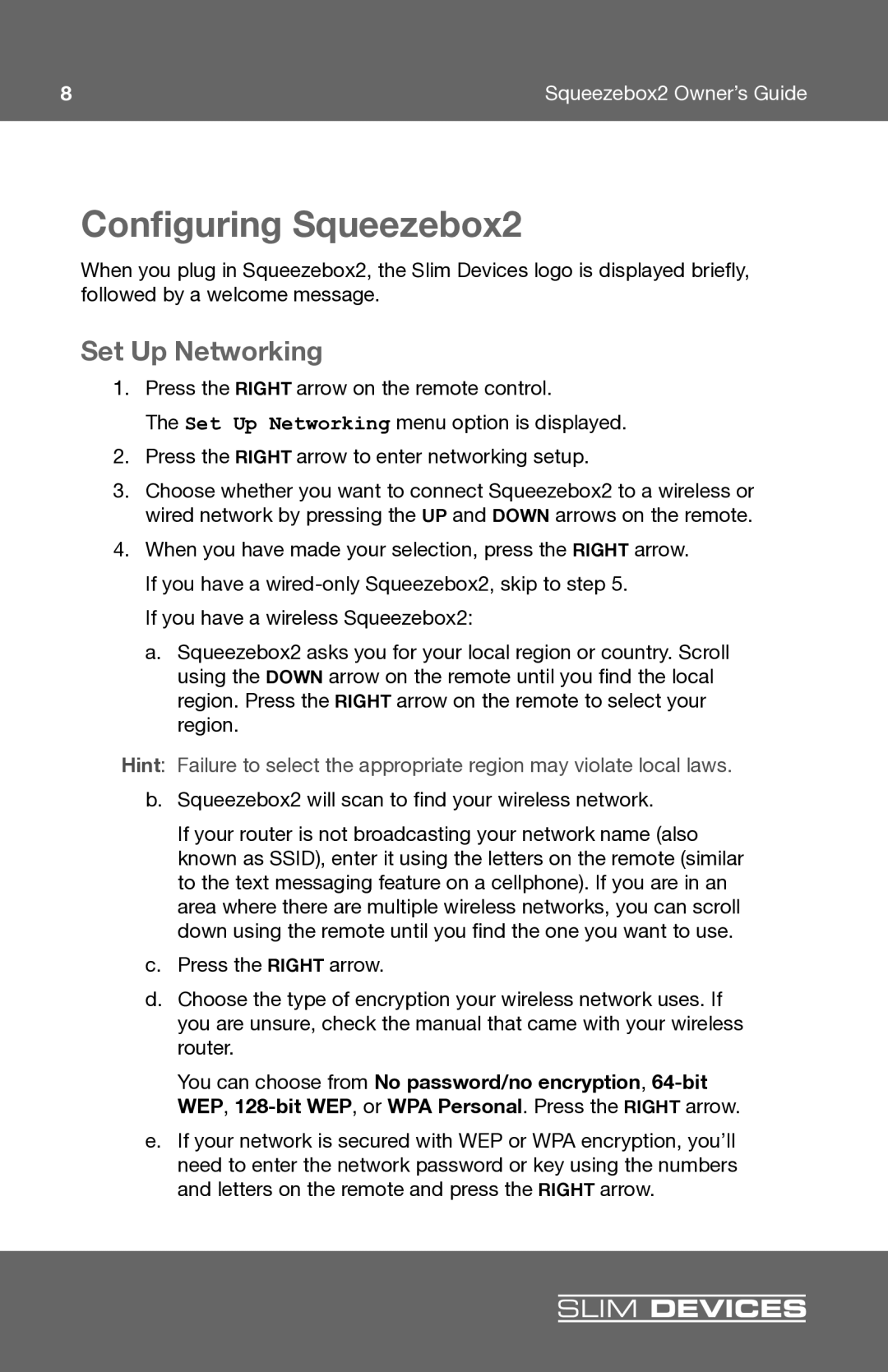8 | Squeezebox2 Owner’s Guide |
Configuring Squeezebox2
When you plug in Squeezebox2, the Slim Devices logo is displayed briefl y, followed by a welcome message.
Set Up Networking
1.Press the RIGHT arrow on the remote control.
The Set Up Networking menu option is displayed.
2.Press the RIGHT arrow to enter networking setup.
3.Choose whether you want to connect Squeezebox2 to a wireless or wired network by pressing the UP and DOWN arrows on the remote.
4.When you have made your selection, press the RIGHT arrow. If you have a
If you have a wireless Squeezebox2:
a. Squeezebox2 asks you for your local region or country. Scroll using the DOWN arrow on the remote until you fi nd the local region. Press the RIGHT arrow on the remote to select your region.
Hint: Failure to select the appropriate region may violate local laws.
b.Squeezebox2 will scan to fi nd your wireless network.
If your router is not broadcasting your network name (also known as SSID), enter it using the letters on the remote (similar to the text messaging feature on a cellphone). If you are in an area where there are multiple wireless networks, you can scroll down using the remote until you fi nd the one you want to use.
c.Press the RIGHT arrow.
d.Choose the type of encryption your wireless network uses. If you are unsure, check the manual that came with your wireless router.
You can choose from No password/no encryption
e.If your network is secured with WEP or WPA encryption, you’ll need to enter the network password or key using the numbers and letters on the remote and press the RIGHT arrow.
SLIM DEVICES