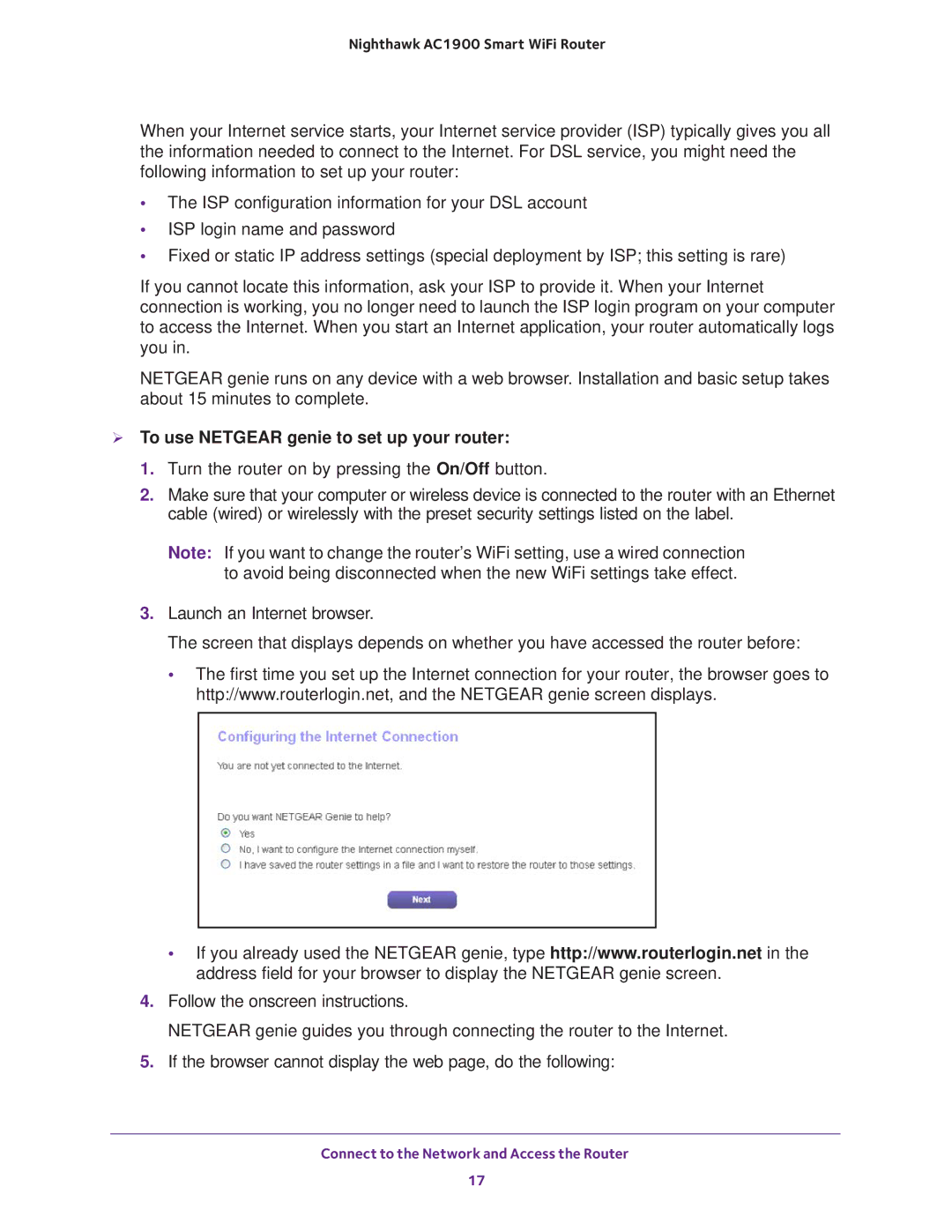Nighthawk AC1900 Smart WiFi Router
When your Internet service starts, your Internet service provider (ISP) typically gives you all the information needed to connect to the Internet. For DSL service, you might need the following information to set up your router:
•The ISP configuration information for your DSL account
•ISP login name and password
•Fixed or static IP address settings (special deployment by ISP; this setting is rare)
If you cannot locate this information, ask your ISP to provide it. When your Internet connection is working, you no longer need to launch the ISP login program on your computer to access the Internet. When you start an Internet application, your router automatically logs you in.
NETGEAR genie runs on any device with a web browser. Installation and basic setup takes about 15 minutes to complete.
To use NETGEAR genie to set up your router:
1.Turn the router on by pressing the On/Off button.
2.Make sure that your computer or wireless device is connected to the router with an Ethernet cable (wired) or wirelessly with the preset security settings listed on the label.
Note: If you want to change the router’s WiFi setting, use a wired connection to avoid being disconnected when the new WiFi settings take effect.
3.Launch an Internet browser.
The screen that displays depends on whether you have accessed the router before:
•The first time you set up the Internet connection for your router, the browser goes to http://www.routerlogin.net, and the NETGEAR genie screen displays.
•If you already used the NETGEAR genie, type http://www.routerlogin.net in the address field for your browser to display the NETGEAR genie screen.
4.Follow the onscreen instructions.
NETGEAR genie guides you through connecting the router to the Internet.
5.If the browser cannot display the web page, do the following:
Connect to the Network and Access the Router
17