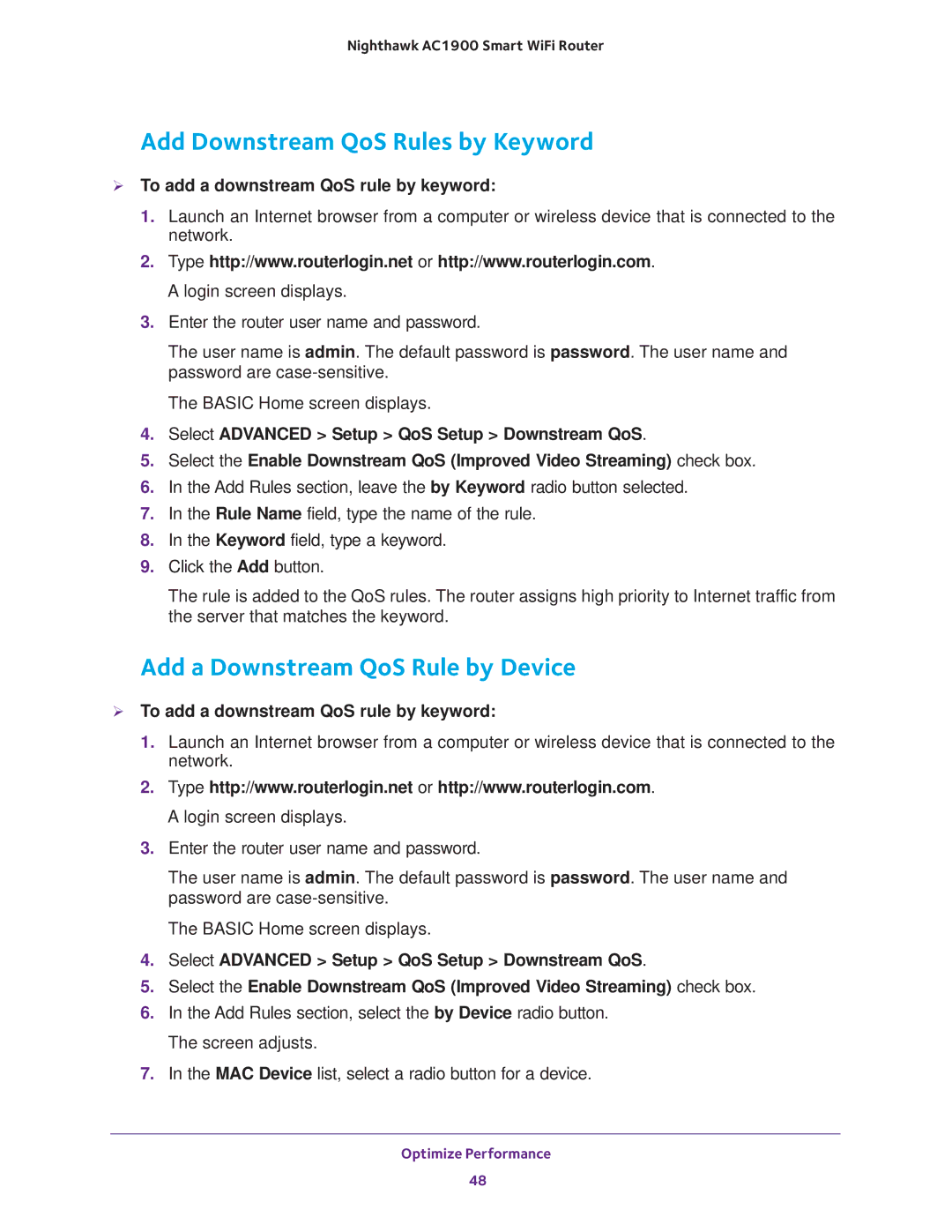Nighthawk AC1900 Smart WiFi Router
Add Downstream QoS Rules by Keyword
To add a downstream QoS rule by keyword:
1.Launch an Internet browser from a computer or wireless device that is connected to the network.
2.Type http://www.routerlogin.net or http://www.routerlogin.com. A login screen displays.
3.Enter the router user name and password.
The user name is admin. The default password is password. The user name and password are
The BASIC Home screen displays.
4.Select ADVANCED > Setup > QoS Setup > Downstream QoS.
5.Select the Enable Downstream QoS (Improved Video Streaming) check box.
6.In the Add Rules section, leave the by Keyword radio button selected.
7.In the Rule Name field, type the name of the rule.
8.In the Keyword field, type a keyword.
9.Click the Add button.
The rule is added to the QoS rules. The router assigns high priority to Internet traffic from the server that matches the keyword.
Add a Downstream QoS Rule by Device
To add a downstream QoS rule by keyword:
1.Launch an Internet browser from a computer or wireless device that is connected to the network.
2.Type http://www.routerlogin.net or http://www.routerlogin.com. A login screen displays.
3.Enter the router user name and password.
The user name is admin. The default password is password. The user name and password are
The BASIC Home screen displays.
4.Select ADVANCED > Setup > QoS Setup > Downstream QoS.
5.Select the Enable Downstream QoS (Improved Video Streaming) check box.
6.In the Add Rules section, select the by Device radio button. The screen adjusts.
7.In the MAC Device list, select a radio button for a device.
Optimize Performance
48