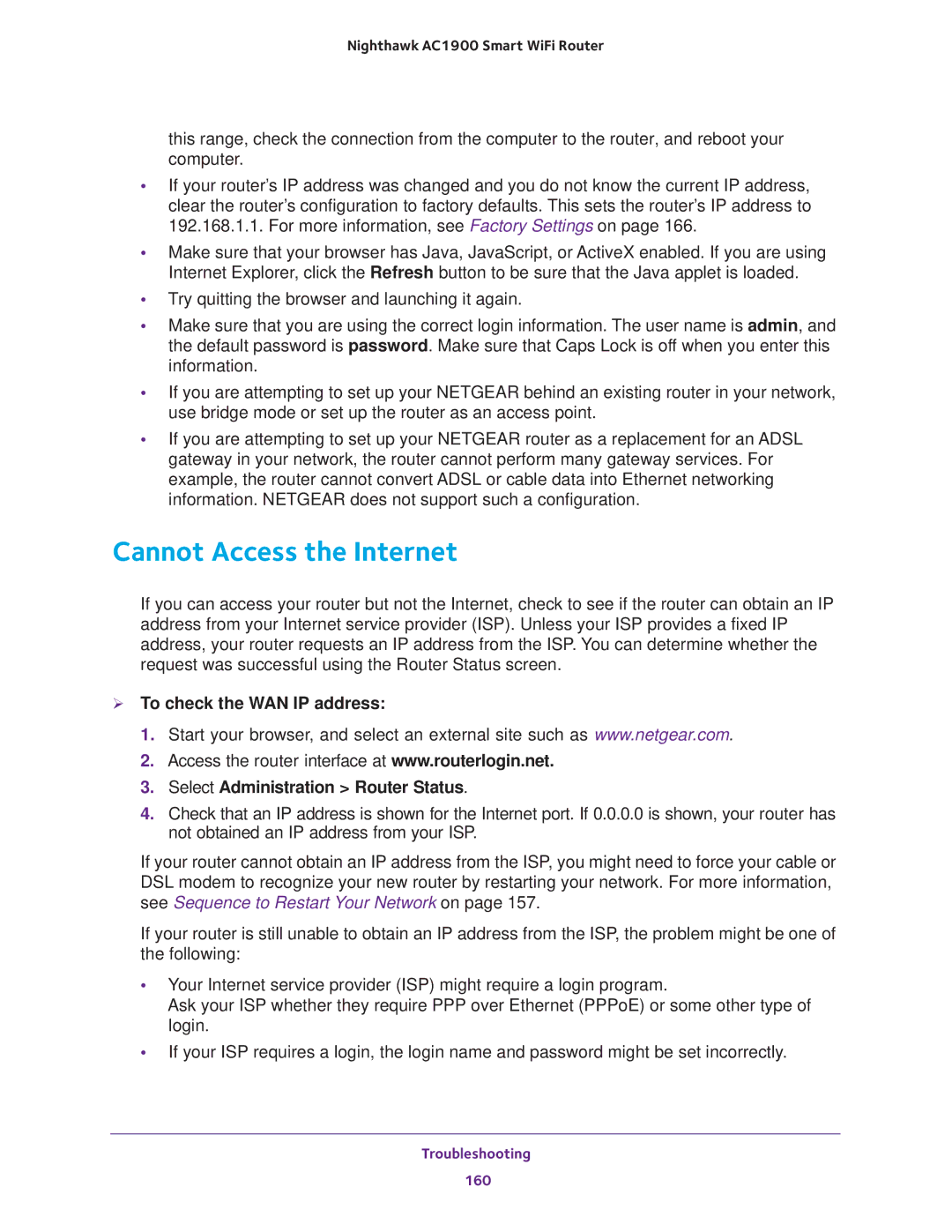Nighthawk AC1900 Smart WiFi Router
this range, check the connection from the computer to the router, and reboot your computer.
•If your router’s IP address was changed and you do not know the current IP address, clear the router’s configuration to factory defaults. This sets the router’s IP address to 192.168.1.1. For more information, see Factory Settings on page 166.
•Make sure that your browser has Java, JavaScript, or ActiveX enabled. If you are using Internet Explorer, click the Refresh button to be sure that the Java applet is loaded.
•Try quitting the browser and launching it again.
•Make sure that you are using the correct login information. The user name is admin, and the default password is password. Make sure that Caps Lock is off when you enter this information.
•If you are attempting to set up your NETGEAR behind an existing router in your network, use bridge mode or set up the router as an access point.
•If you are attempting to set up your NETGEAR router as a replacement for an ADSL gateway in your network, the router cannot perform many gateway services. For example, the router cannot convert ADSL or cable data into Ethernet networking information. NETGEAR does not support such a configuration.
Cannot Access the Internet
If you can access your router but not the Internet, check to see if the router can obtain an IP address from your Internet service provider (ISP). Unless your ISP provides a fixed IP address, your router requests an IP address from the ISP. You can determine whether the request was successful using the Router Status screen.
To check the WAN IP address:
1.Start your browser, and select an external site such as www.netgear.com.
2.Access the router interface at www.routerlogin.net.
3.Select Administration > Router Status.
4.Check that an IP address is shown for the Internet port. If 0.0.0.0 is shown, your router has not obtained an IP address from your ISP.
If your router cannot obtain an IP address from the ISP, you might need to force your cable or DSL modem to recognize your new router by restarting your network. For more information, see Sequence to Restart Your Network on page 157.
If your router is still unable to obtain an IP address from the ISP, the problem might be one of the following:
•Your Internet service provider (ISP) might require a login program.
Ask your ISP whether they require PPP over Ethernet (PPPoE) or some other type of login.
•If your ISP requires a login, the login name and password might be set incorrectly.
Troubleshooting
160