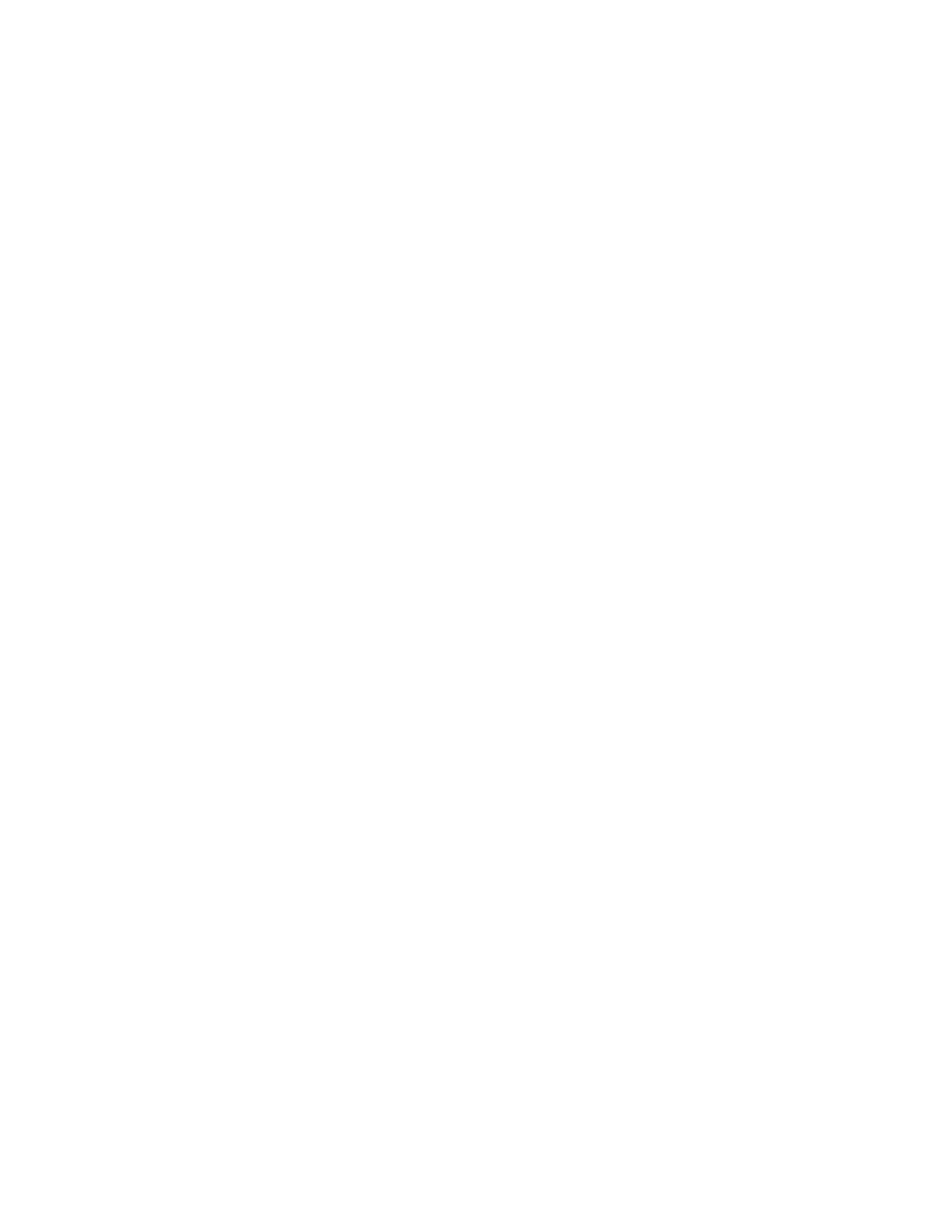Nighthawk AC1900 Smart WiFi Router
Edit a Network Folder on a USB Drive
You can add network folders on the USB storage device.
To edit a network folder:
1.Launch an Internet browser from a computer or wireless device that is connected to the network.
2.Type http://www.routerlogin.net or http://www.routerlogin.com. A login screen displays.
3.Enter the router user name and password.
The user name is admin. The default password is password. The user name and password are
The BASIC Home screen displays.
4.Select ADVANCED > ReadySHARE.
5.Click the Edit button.
The Edit Network Folder screen displays the same settings shown in the Add a Network Folder screen.
6.Change the settings in the fields as needed.
7.Click the Apply button. Your changes are saved.
Approve USB Devices
For more security, you can set up the router to share only USB devices that you approve.
To approve USB devices:
1.Launch an Internet browser from a computer or wireless device that is connected to the network.
2.Type http://www.routerlogin.net or http://www.routerlogin.com. A login screen displays.
3.Enter the router user name and password.
The user name is admin. The default password is password. The user name and password are
The BASIC Home screen displays.
Share USB Drives Attached to the Router
71