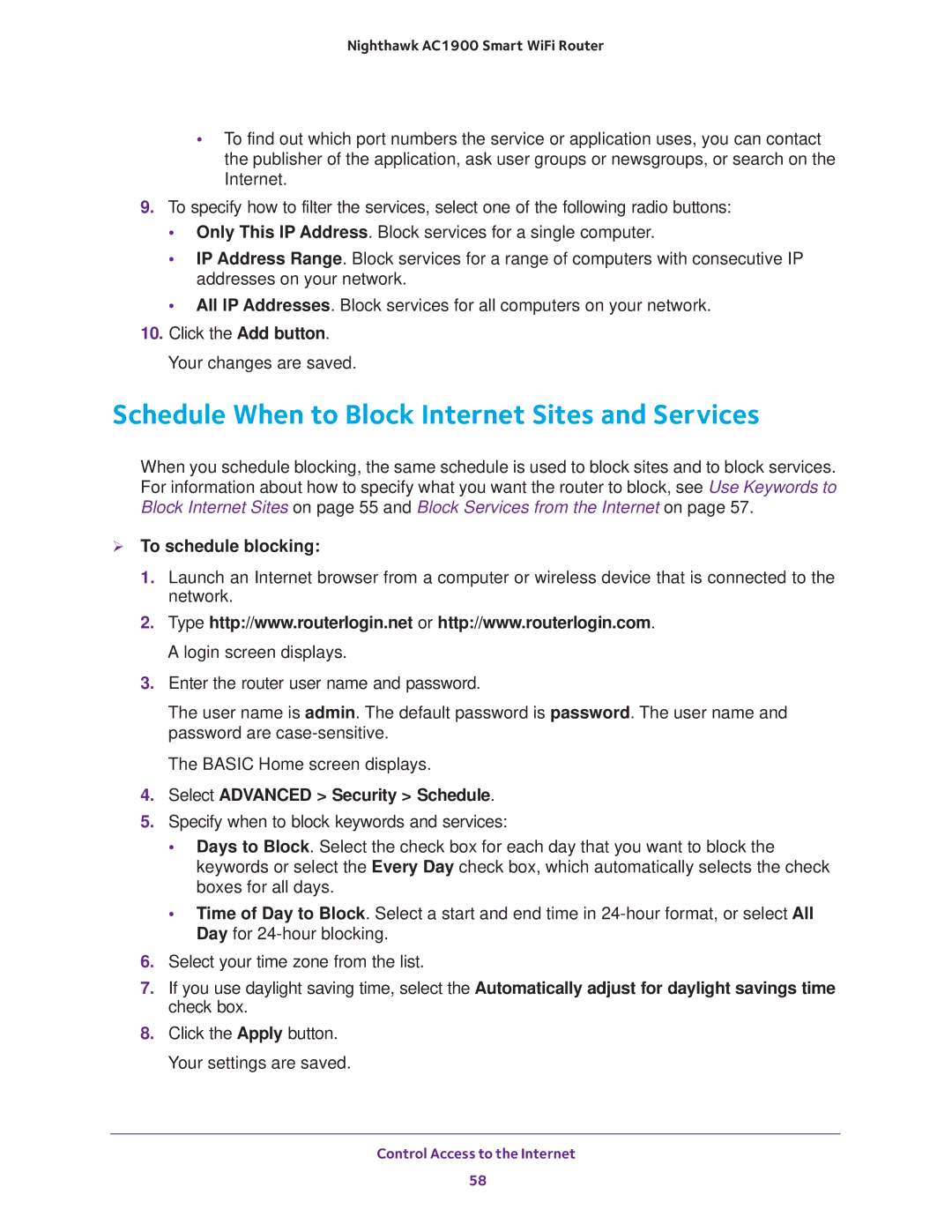Nighthawk AC1900 Smart WiFi Router
•To find out which port numbers the service or application uses, you can contact the publisher of the application, ask user groups or newsgroups, or search on the Internet.
9.To specify how to filter the services, select one of the following radio buttons:
•Only This IP Address. Block services for a single computer.
•IP Address Range. Block services for a range of computers with consecutive IP addresses on your network.
•All lP Addresses. Block services for all computers on your network.
10.Click the Add button. Your changes are saved.
Schedule When to Block Internet Sites and Services
When you schedule blocking, the same schedule is used to block sites and to block services. For information about how to specify what you want the router to block, see Use Keywords to Block Internet Sites on page 55 and Block Services from the Internet on page 57.
To schedule blocking:
1.Launch an Internet browser from a computer or wireless device that is connected to the network.
2.Type http://www.routerlogin.net or http://www.routerlogin.com. A login screen displays.
3.Enter the router user name and password.
The user name is admin. The default password is password. The user name and password are
The BASIC Home screen displays.
4.Select ADVANCED > Security > Schedule.
5.Specify when to block keywords and services:
•Days to Block. Select the check box for each day that you want to block the keywords or select the Every Day check box, which automatically selects the check boxes for all days.
•Time of Day to Block. Select a start and end time in
6.Select your time zone from the list.
7.If you use daylight saving time, select the Automatically adjust for daylight savings time check box.
8.Click the Apply button. Your settings are saved.
Control Access to the Internet
58