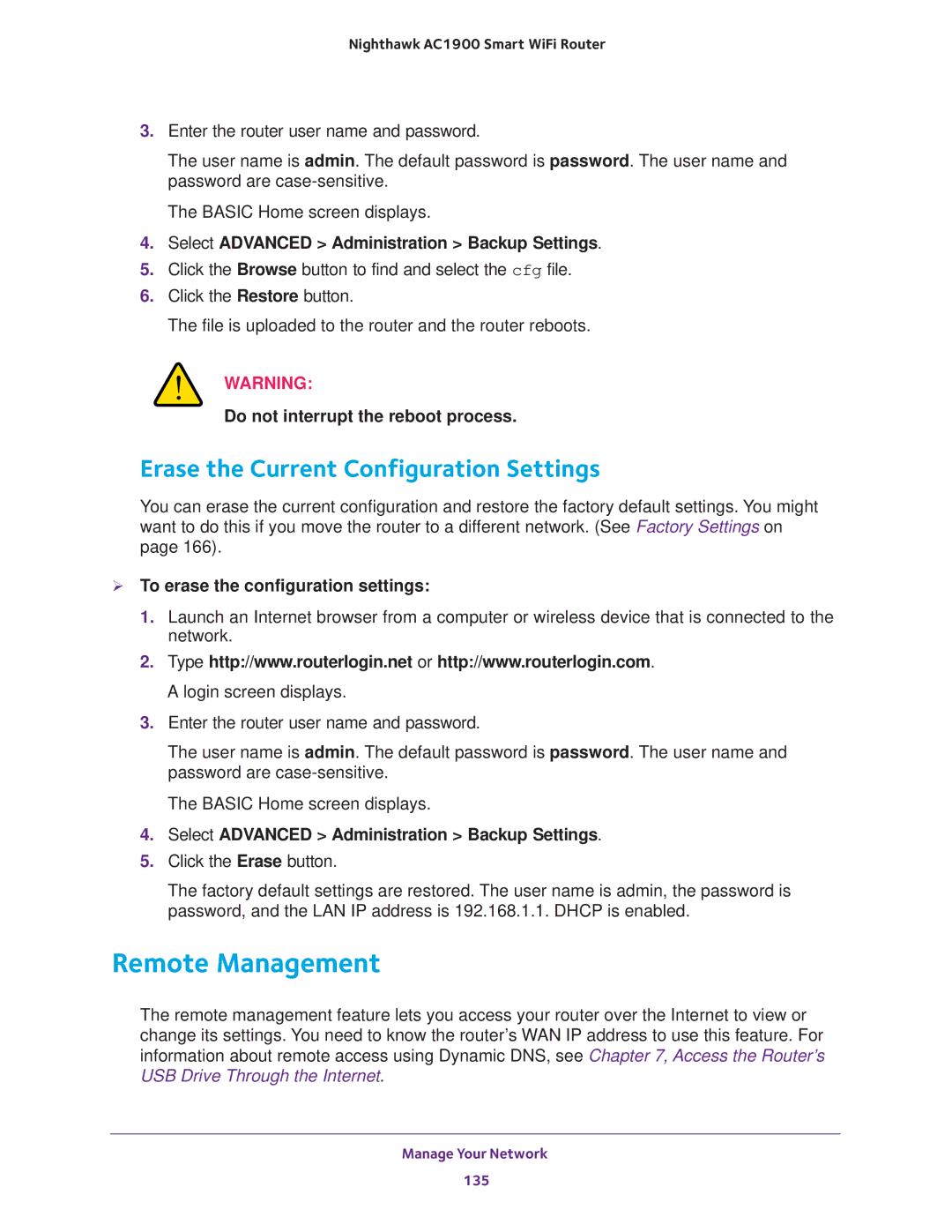Nighthawk AC1900 Smart WiFi Router
3.Enter the router user name and password.
The user name is admin. The default password is password. The user name and password are
The BASIC Home screen displays.
4.Select ADVANCED > Administration > Backup Settings.
5.Click the Browse button to find and select the cfg file.
6.Click the Restore button.
The file is uploaded to the router and the router reboots.
WARNING:
Do not interrupt the reboot process.
Erase the Current Configuration Settings
You can erase the current configuration and restore the factory default settings. You might want to do this if you move the router to a different network. (See Factory Settings on page 166).
To erase the configuration settings:
1.Launch an Internet browser from a computer or wireless device that is connected to the network.
2.Type http://www.routerlogin.net or http://www.routerlogin.com. A login screen displays.
3.Enter the router user name and password.
The user name is admin. The default password is password. The user name and password are
The BASIC Home screen displays.
4.Select ADVANCED > Administration > Backup Settings.
5.Click the Erase button.
The factory default settings are restored. The user name is admin, the password is password, and the LAN IP address is 192.168.1.1. DHCP is enabled.
Remote Management
The remote management feature lets you access your router over the Internet to view or change its settings. You need to know the router’s WAN IP address to use this feature. For information about remote access using Dynamic DNS, see Chapter 7, Access the Router’s USB Drive Through the Internet.
Manage Your Network
135