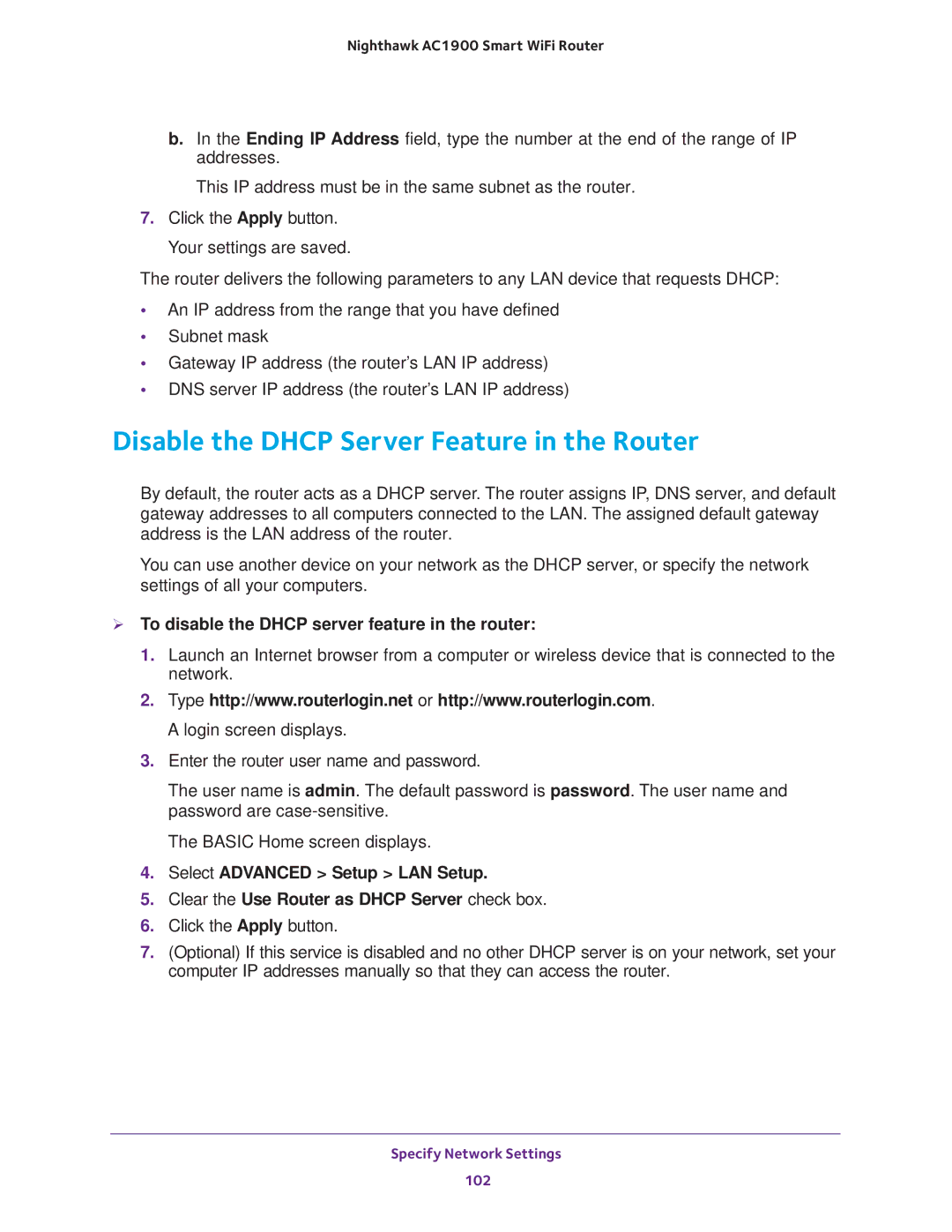Nighthawk AC1900 Smart WiFi Router
b.In the Ending IP Address field, type the number at the end of the range of IP addresses.
This IP address must be in the same subnet as the router.
7.Click the Apply button. Your settings are saved.
The router delivers the following parameters to any LAN device that requests DHCP:
•An IP address from the range that you have defined
•Subnet mask
•Gateway IP address (the router’s LAN IP address)
•DNS server IP address (the router’s LAN IP address)
Disable the DHCP Server Feature in the Router
By default, the router acts as a DHCP server. The router assigns IP, DNS server, and default gateway addresses to all computers connected to the LAN. The assigned default gateway address is the LAN address of the router.
You can use another device on your network as the DHCP server, or specify the network settings of all your computers.
To disable the DHCP server feature in the router:
1.Launch an Internet browser from a computer or wireless device that is connected to the network.
2.Type http://www.routerlogin.net or http://www.routerlogin.com. A login screen displays.
3.Enter the router user name and password.
The user name is admin. The default password is password. The user name and password are
The BASIC Home screen displays.
4.Select ADVANCED > Setup > LAN Setup.
5.Clear the Use Router as DHCP Server check box.
6.Click the Apply button.
7.(Optional) If this service is disabled and no other DHCP server is on your network, set your computer IP addresses manually so that they can access the router.
Specify Network Settings
102