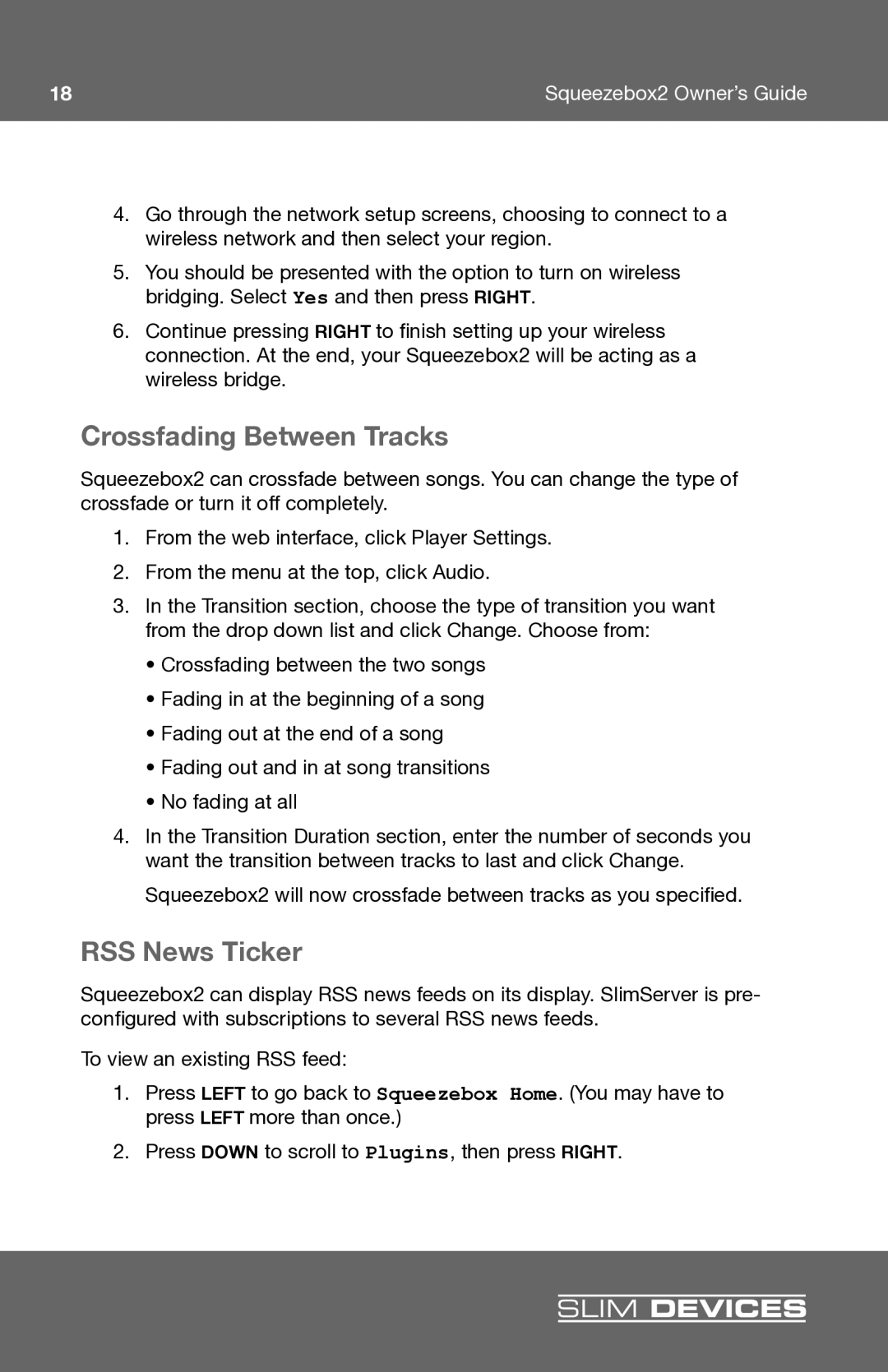18 | Squeezebox2 Owner’s Guide |
4.Go through the network setup screens, choosing to connect to a wireless network and then select your region.
5.You should be presented with the option to turn on wireless bridging. Select Yes and then press RIGHT
6.Continue pressing RIGHT to fi nish setting up your wireless connection. At the end, your Squeezebox2 will be acting as a wireless bridge.
Crossfading Between Tracks
Squeezebox2 can crossfade between songs. You can change the type of crossfade or turn it off completely.
1.From the web interface, click Player Settings.
2.From the menu at the top, click Audio.
3.In the Transition section, choose the type of transition you want from the drop down list and click Change. Choose from:
•Crossfading between the two songs
•Fading in at the beginning of a song
•Fading out at the end of a song
•Fading out and in at song transitions
•No fading at all
4.In the Transition Duration section, enter the number of seconds you want the transition between tracks to last and click Change.
Squeezebox2 will now crossfade between tracks as you specifi ed.
RSS News Ticker
Squeezebox2 can display RSS news feeds on its display. SlimServer is pre- confi gured with subscriptions to several RSS news feeds.
To view an existing RSS feed:
1.Press LEFT to go back to Squeezebox Home . (You may have to press LEFT more than once.)
2.Press DOWN to scroll to Plugins , then press RIGHT