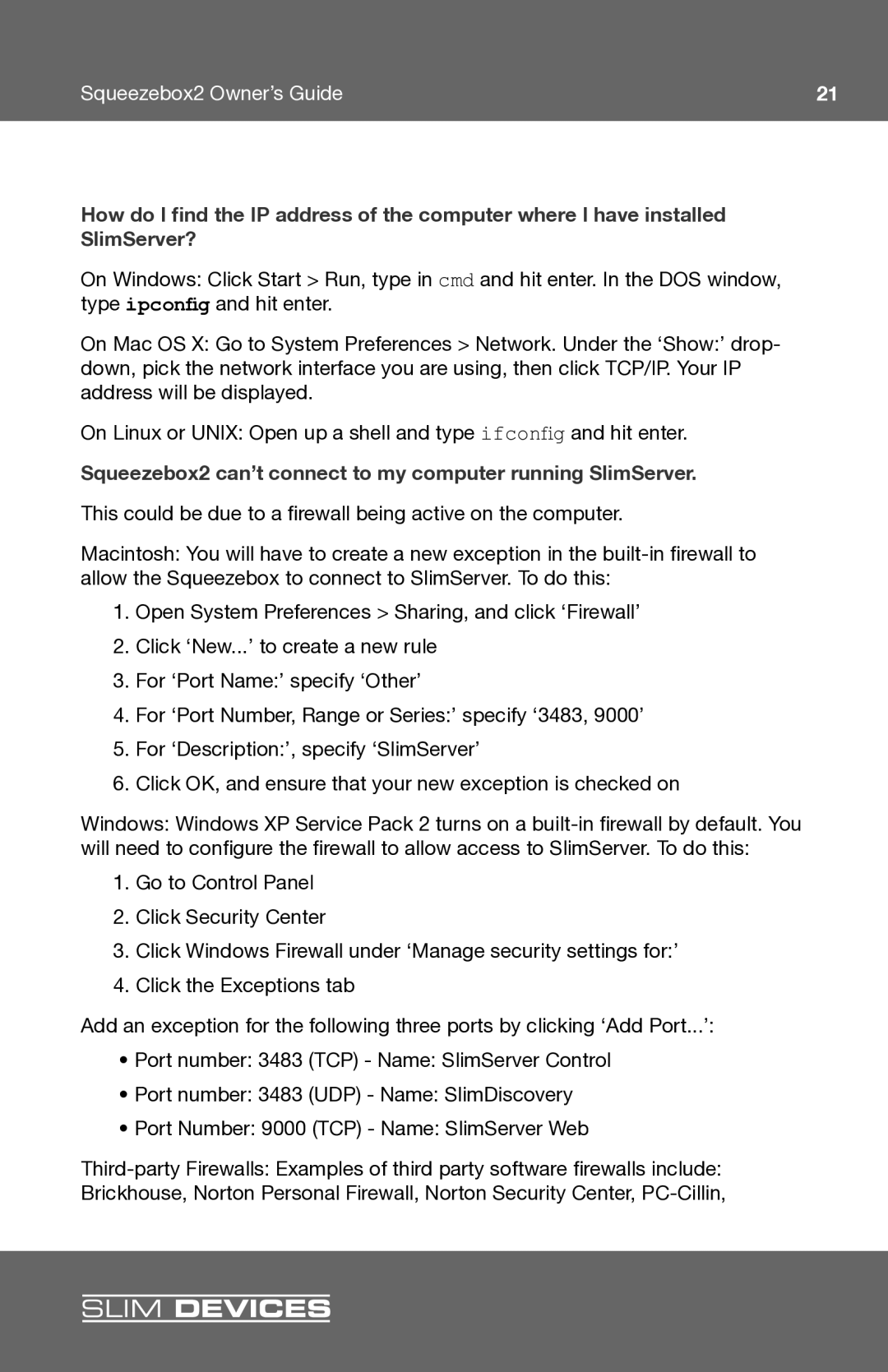Squeezebox2 Owner’s Guide | 21 |
How do I find the IP address of the computer where I have installed SlimServer?
On Windows: Click Start > Run, type in cmd and hit enter. In the DOS window, type ipconfig and hit enter.
On Mac OS X: Go to System Preferences > Network. Under the ‘Show:’ drop- down, pick the network interface you are using, then click TCP/IP. Your IP address will be displayed.
On Linux or UNIX: Open up a shell and type ifconfig and hit enter.
Squeezebox2 can’t connect to my computer running SlimServer.
This could be due to a fi rewall being active on the computer.
Macintosh: You will have to create a new exception in the
1.Open System Preferences > Sharing, and click ‘Firewall’
2.Click ‘New...’ to create a new rule
3.For ‘Port Name:’ specify ‘Other’
4.For ‘Port Number, Range or Series:’ specify ‘3483, 9000’
5.For ‘Description:’, specify ‘SlimServer’
6.Click OK, and ensure that your new exception is checked on
Windows: Windows XP Service Pack 2 turns on a
1.Go to Control Panel
2.Click Security Center
3.Click Windows Firewall under ‘Manage security settings for:’
4.Click the Exceptions tab
Add an exception for the following three ports by clicking ‘Add Port...’:
•Port number: 3483 (TCP) - Name: SlimServer Control
•Port number: 3483 (UDP) - Name: SlimDiscovery
•Port Number: 9000 (TCP) - Name: SlimServer Web