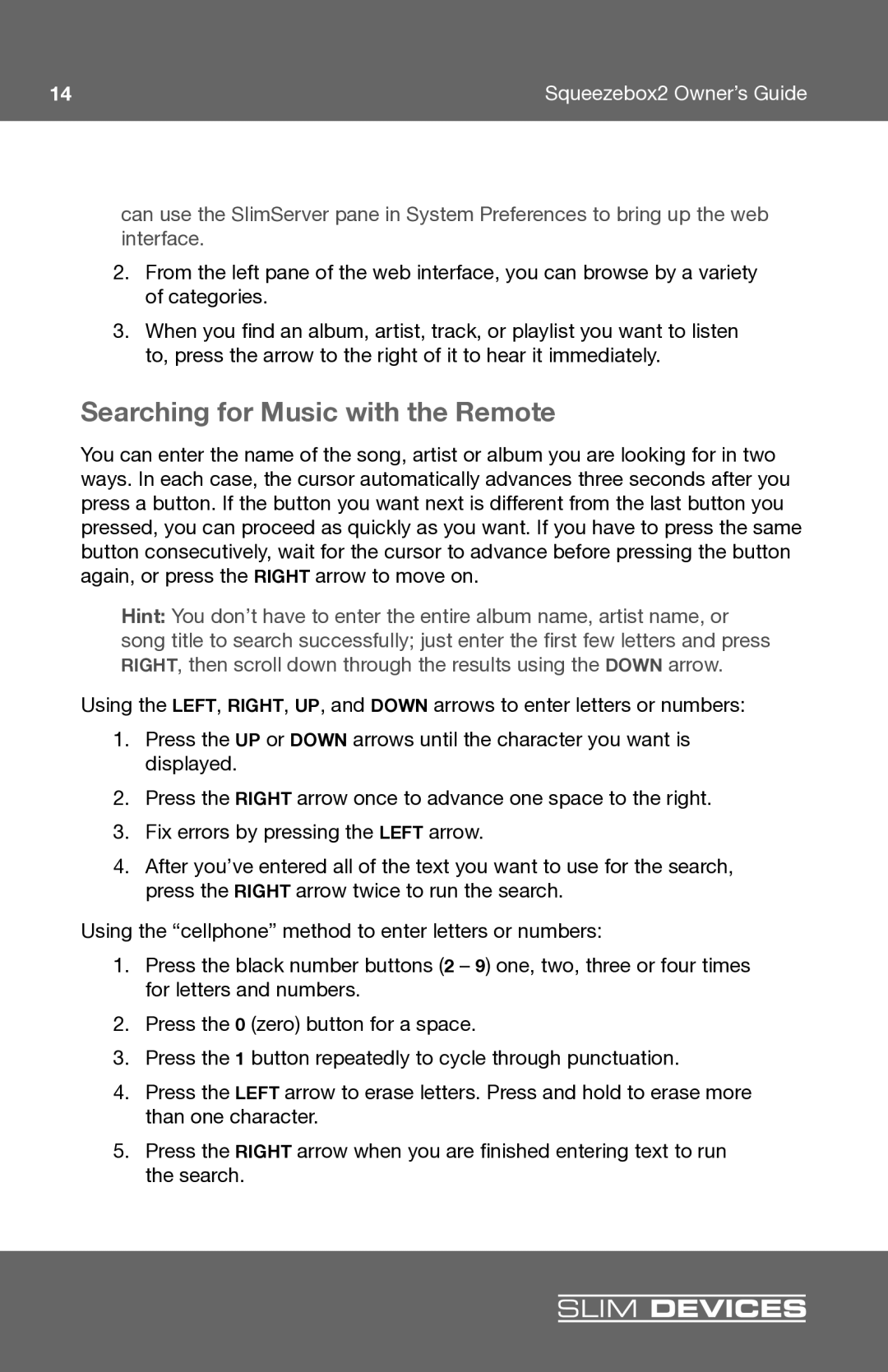14 | Squeezebox2 Owner’s Guide |
can use the SlimServer pane in System Preferences to bring up the web interface.
2.From the left pane of the web interface, you can browse by a variety of categories.
3.When you fi nd an album, artist, track, or playlist you want to listen to, press the arrow to the right of it to hear it immediately.
Searching for Music with the Remote
You can enter the name of the song, artist or album you are looking for in two ways. In each case, the cursor automatically advances three seconds after you press a button. If the button you want next is different from the last button you pressed, you can proceed as quickly as you want. If you have to press the same button consecutively, wait for the cursor to advance before pressing the button again, or press the RIGHT arrow to move on.
Hint: You don’t have to enter the entire album name, artist name, or song title to search successfully; just enter the fi rst few letters and press RIGHT, then scroll down through the results using the DOWN arrow.
Using the LEFT RIGHT UP , and DOWN arrows to enter letters or numbers:
1.Press the UP or DOWN arrows until the character you want is displayed.
2.Press the RIGHT arrow once to advance one space to the right.
3.Fix errors by pressing the LEFT arrow.
4.After you’ve entered all of the text you want to use for the search, press the RIGHT arrow twice to run the search.
Using the “cellphone” method to enter letters or numbers:
1.Press the black number buttons (2 – 9) one, two, three or four times for letters and numbers.
2.Press the 0 (zero) button for a space.
3.Press the 1 button repeatedly to cycle through punctuation.
4.Press the LEFT arrow to erase letters. Press and hold to erase more than one character.
5.Press the RIGHT arrow when you are fi nished entering text to run the search.