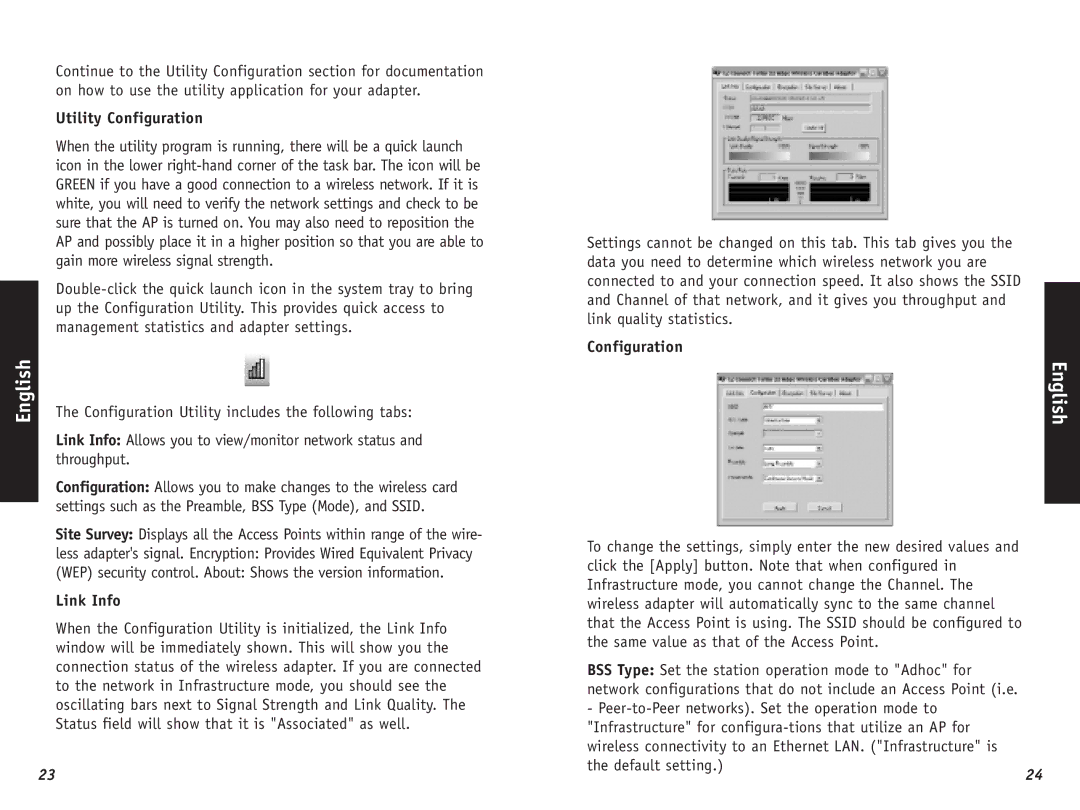Continue to the Utility Configuration section for documentation on how to use the utility application for your adapter.
Utility Configuration
When the utility program is running, there will be a quick launch icon in the lower
English | The Configuration Utility includes the following tabs: |
|
Link Info: Allows you to view/monitor network status and throughput.
Configuration: Allows you to make changes to the wireless card settings such as the Preamble, BSS Type (Mode), and SSID.
Site Survey: Displays all the Access Points within range of the wire-
less adapter's signal. Encryption: Provides Wired Equivalent Privacy
(WEP) security control. About: Shows the version information.
Link Info
When the Configuration Utility is initialized, the Link Info window will be immediately shown. This will show you the connection status of the wireless adapter. If you are connected to the network in Infrastructure mode, you should see the oscillating bars next to Signal Strength and Link Quality. The Status field will show that it is "Associated" as well.
23
Settings cannot be changed on this tab. This tab gives you the data you need to determine which wireless network you are connected to and your connection speed. It also shows the SSID and Channel of that network, and it gives you throughput and link quality statistics.
Configuration
To change the settings, simply enter the new desired values and click the [Apply] button. Note that when configured in Infrastructure mode, you cannot change the Channel. The wireless adapter will automatically sync to the same channel that the Access Point is using. The SSID should be configured to the same value as that of the Access Point.
BSS Type: Set the station operation mode to "Adhoc" for network configurations that do not include an Access Point (i.e. -
24