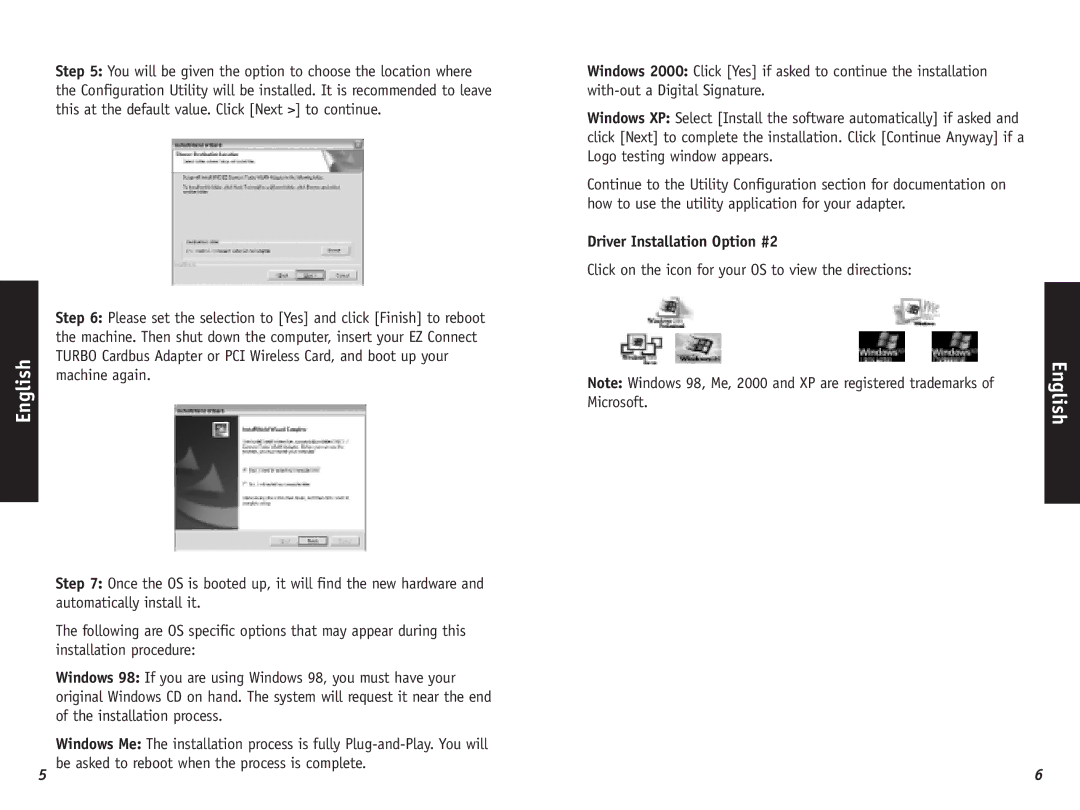English
Step 5: You will be given the option to choose the location where the Configuration Utility will be installed. It is recommended to leave this at the default value. Click [Next >] to continue.
Step 6: Please set the selection to [Yes] and click [Finish] to reboot the machine. Then shut down the computer, insert your EZ Connect TURBO Cardbus Adapter or PCI Wireless Card, and boot up your machine again.
Step 7: Once the OS is booted up, it will find the new hardware and automatically install it.
The following are OS specific options that may appear during this installation procedure:
Windows 98: If you are using Windows 98, you must have your original Windows CD on hand. The system will request it near the end of the installation process.
Windows Me: The installation process is fully
Windows 2000: Click [Yes] if asked to continue the installation
Windows XP: Select [Install the software automatically] if asked and click [Next] to complete the installation. Click [Continue Anyway] if a Logo testing window appears.
Continue to the Utility Configuration section for documentation on how to use the utility application for your adapter.
Driver Installation Option #2
Click on the icon for your OS to view the directions:
Note: Windows 98, Me, 2000 and XP are registered trademarks of Microsoft.
English
5 | 6 |