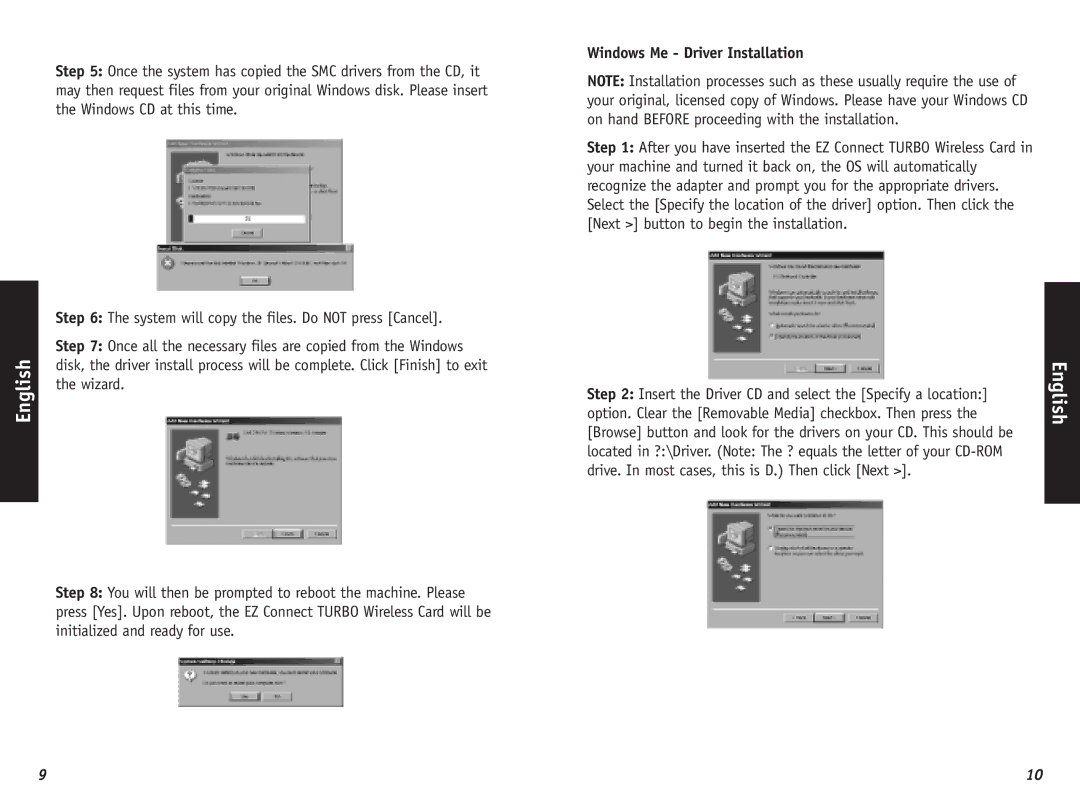English
Step 5: Once the system has copied the SMC drivers from the CD, it may then request files from your original Windows disk. Please insert the Windows CD at this time.
Step 6: The system will copy the files. Do NOT press [Cancel].
Step 7: Once all the necessary files are copied from the Windows disk, the driver install process will be complete. Click [Finish] to exit the wizard.
Step 8: You will then be prompted to reboot the machine. Please press [Yes]. Upon reboot, the EZ Connect TURBO Wireless Card will be initialized and ready for use.
Windows Me - Driver Installation
NOTE: Installation processes such as these usually require the use of your original, licensed copy of Windows. Please have your Windows CD on hand BEFORE proceeding with the installation.
Step 1: After you have inserted the EZ Connect TURBO Wireless Card in your machine and turned it back on, the OS will automatically recognize the adapter and prompt you for the appropriate drivers. Select the [Specify the location of the driver] option. Then click the [Next >] button to begin the installation.
Step 2: Insert the Driver CD and select the [Specify a location:] option. Clear the [Removable Media] checkbox. Then press the [Browse] button and look for the drivers on your CD. This should be located in ?:\Driver. (Note: The ? equals the letter of your
English
9 | 10 |