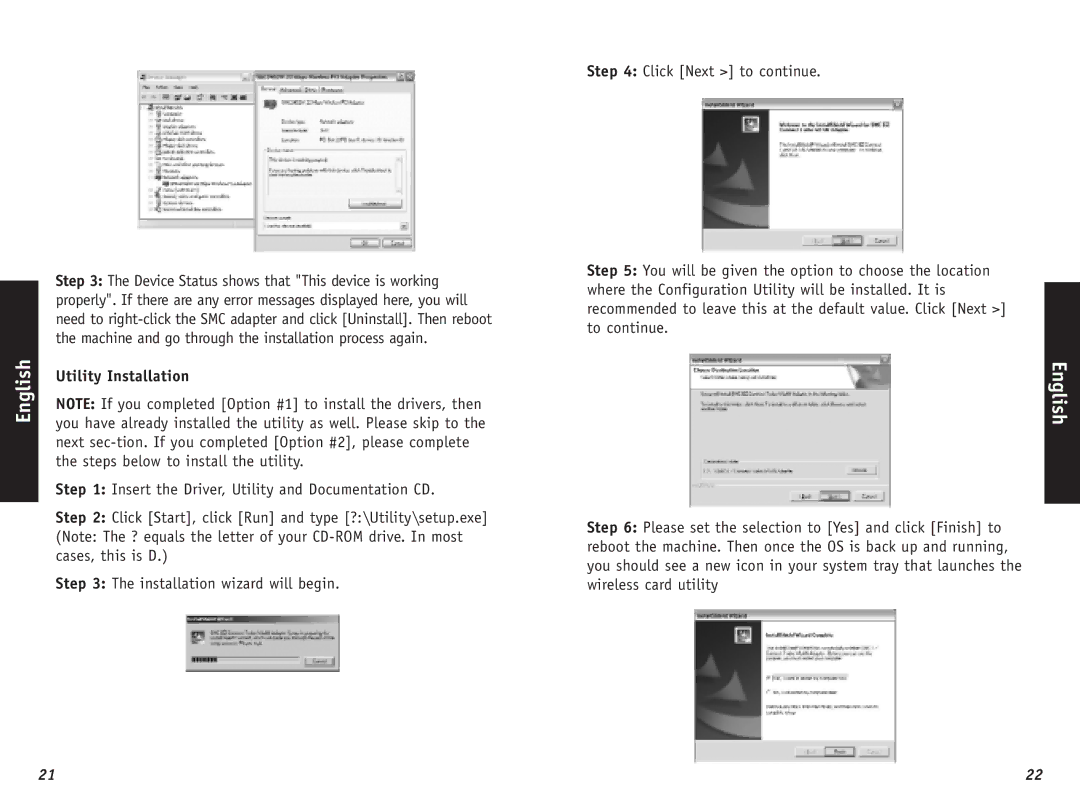English
Step 3: The Device Status shows that "This device is working properly". If there are any error messages displayed here, you will need to
Utility Installation
NOTE: If you completed [Option #1] to install the drivers, then you have already installed the utility as well. Please skip to the next
Step 1: Insert the Driver, Utility and Documentation CD.
Step 2: Click [Start], click [Run] and type [?:\Utility\setup.exe]
(Note: The ? equals the letter of your
Step 3: The installation wizard will begin.
Step 4: Click [Next >] to continue.
Step 5: You will be given the option to choose the location where the Configuration Utility will be installed. It is recommended to leave this at the default value. Click [Next >] to continue.
Step 6: Please set the selection to [Yes] and click [Finish] to reboot the machine. Then once the OS is back up and running, you should see a new icon in your system tray that launches the wireless card utility
English
21 | 22 |