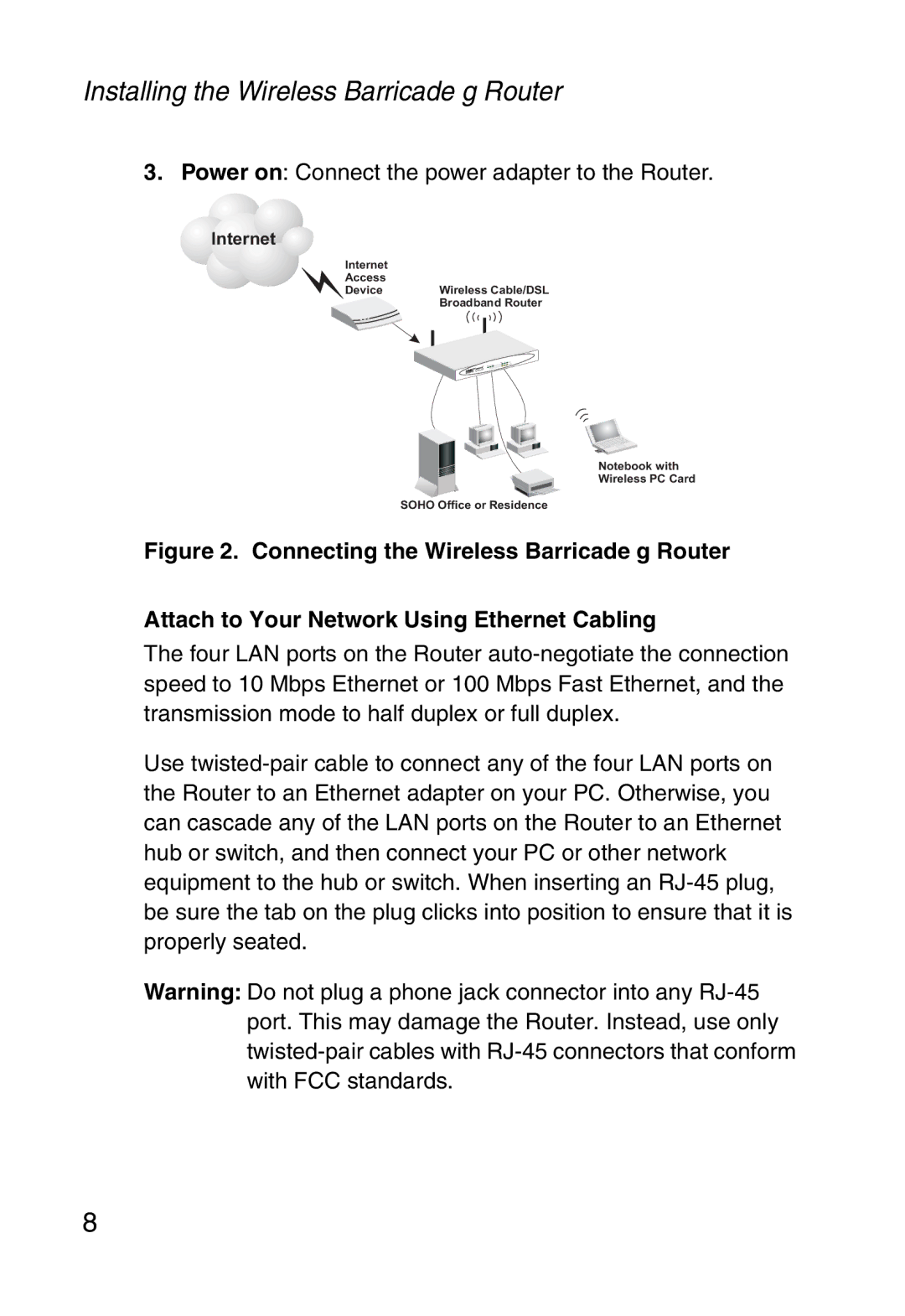Installing the Wireless Barricade g Router
3.Power on: Connect the power adapter to the Router.
 Internet
Internet
Internet
Access
DeviceWireless Cable/DSL
Broadband Router
Notebook with
Wireless PC Card
SOHO Office or Residence
Figure 2. Connecting the Wireless Barricade g Router
Attach to Your Network Using Ethernet Cabling
The four LAN ports on the Router auto-negotiate the connection speed to 10 Mbps Ethernet or 100 Mbps Fast Ethernet, and the transmission mode to half duplex or full duplex.
Use twisted-pair cable to connect any of the four LAN ports on the Router to an Ethernet adapter on your PC. Otherwise, you can cascade any of the LAN ports on the Router to an Ethernet hub or switch, and then connect your PC or other network equipment to the hub or switch. When inserting an RJ-45 plug, be sure the tab on the plug clicks into position to ensure that it is properly seated.
Warning: Do not plug a phone jack connector into any RJ-45 port. This may damage the Router. Instead, use only twisted-pair cables with RJ-45 connectors that conform with FCC standards.

 Internet
Internet