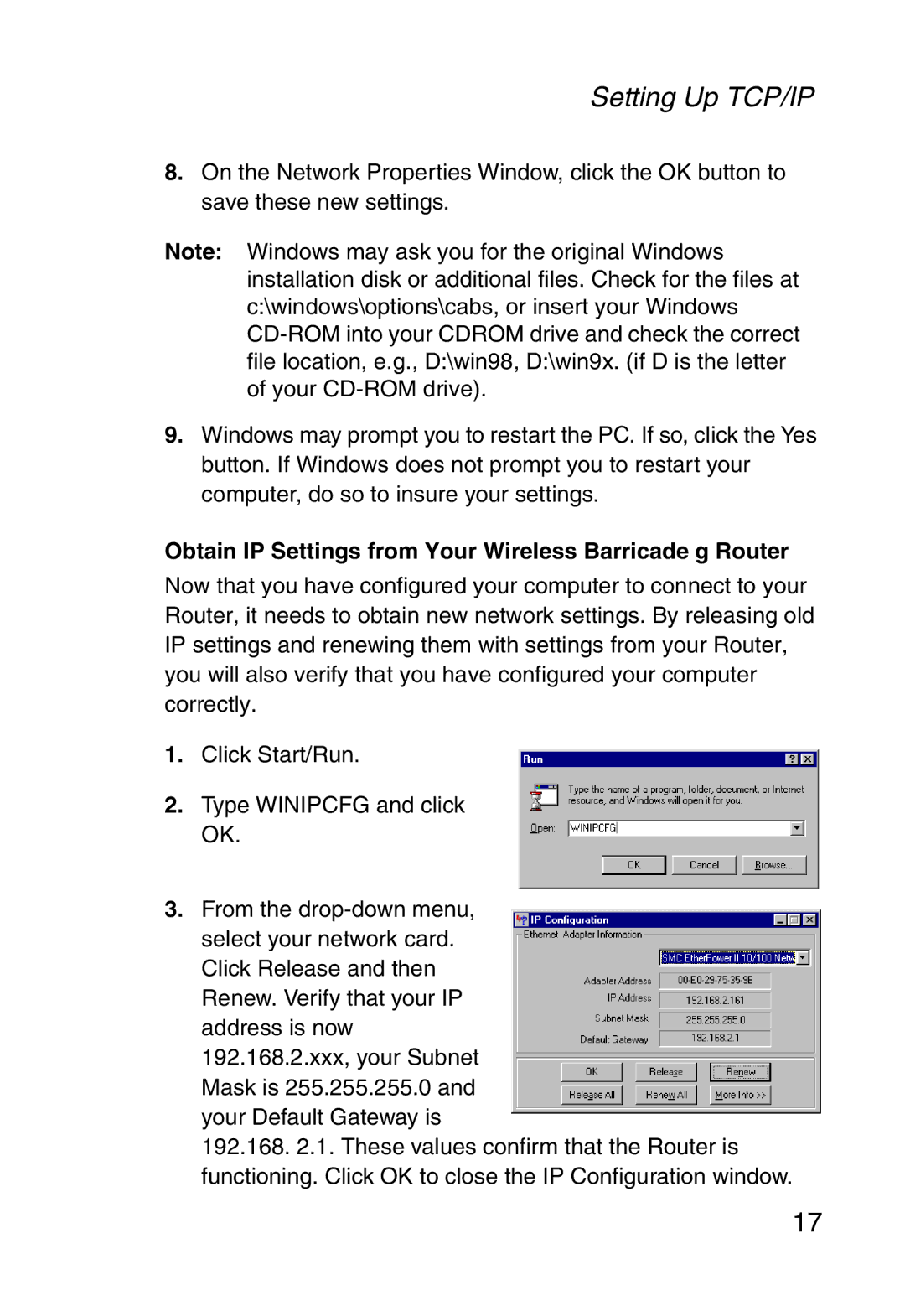Setting Up TCP/IP
8.On the Network Properties Window, click the OK button to save these new settings.
Note: Windows may ask you for the original Windows installation disk or additional files. Check for the files at c:\windows\options\cabs, or insert your Windows
9.Windows may prompt you to restart the PC. If so, click the Yes button. If Windows does not prompt you to restart your computer, do so to insure your settings.
Obtain IP Settings from Your Wireless Barricade g Router
Now that you have configured your computer to connect to your Router, it needs to obtain new network settings. By releasing old IP settings and renewing them with settings from your Router, you will also verify that you have configured your computer correctly.
1.Click Start/Run.
2.Type WINIPCFG and click OK.
3.From the
192.168. 2.1. These values confirm that the Router is functioning. Click OK to close the IP Configuration window.
17