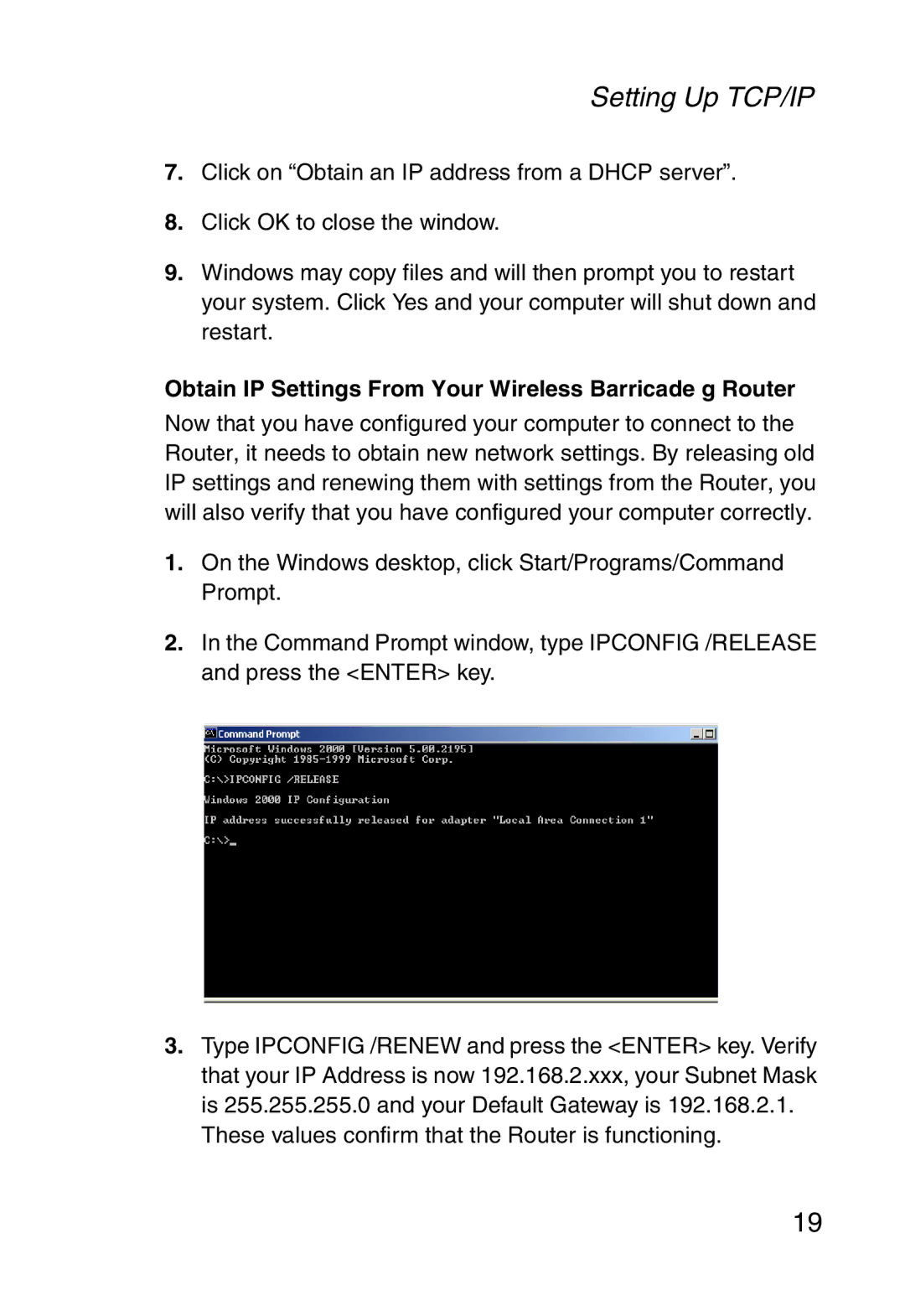Setting Up TCP/IP
7.Click on “Obtain an IP address from a DHCP server”.
8.Click OK to close the window.
9.Windows may copy files and will then prompt you to restart your system. Click Yes and your computer will shut down and restart.
Obtain IP Settings From Your Wireless Barricade g Router
Now that you have configured your computer to connect to the Router, it needs to obtain new network settings. By releasing old IP settings and renewing them with settings from the Router, you will also verify that you have configured your computer correctly.
1.On the Windows desktop, click Start/Programs/Command Prompt.
2.In the Command Prompt window, type IPCONFIG /RELEASE and press the <ENTER> key.
3.Type IPCONFIG /RENEW and press the <ENTER> key. Verify that your IP Address is now 192.168.2.xxx, your Subnet Mask is 255.255.255.0 and your Default Gateway is 192.168.2.1.
These values confirm that the Router is functioning.
19