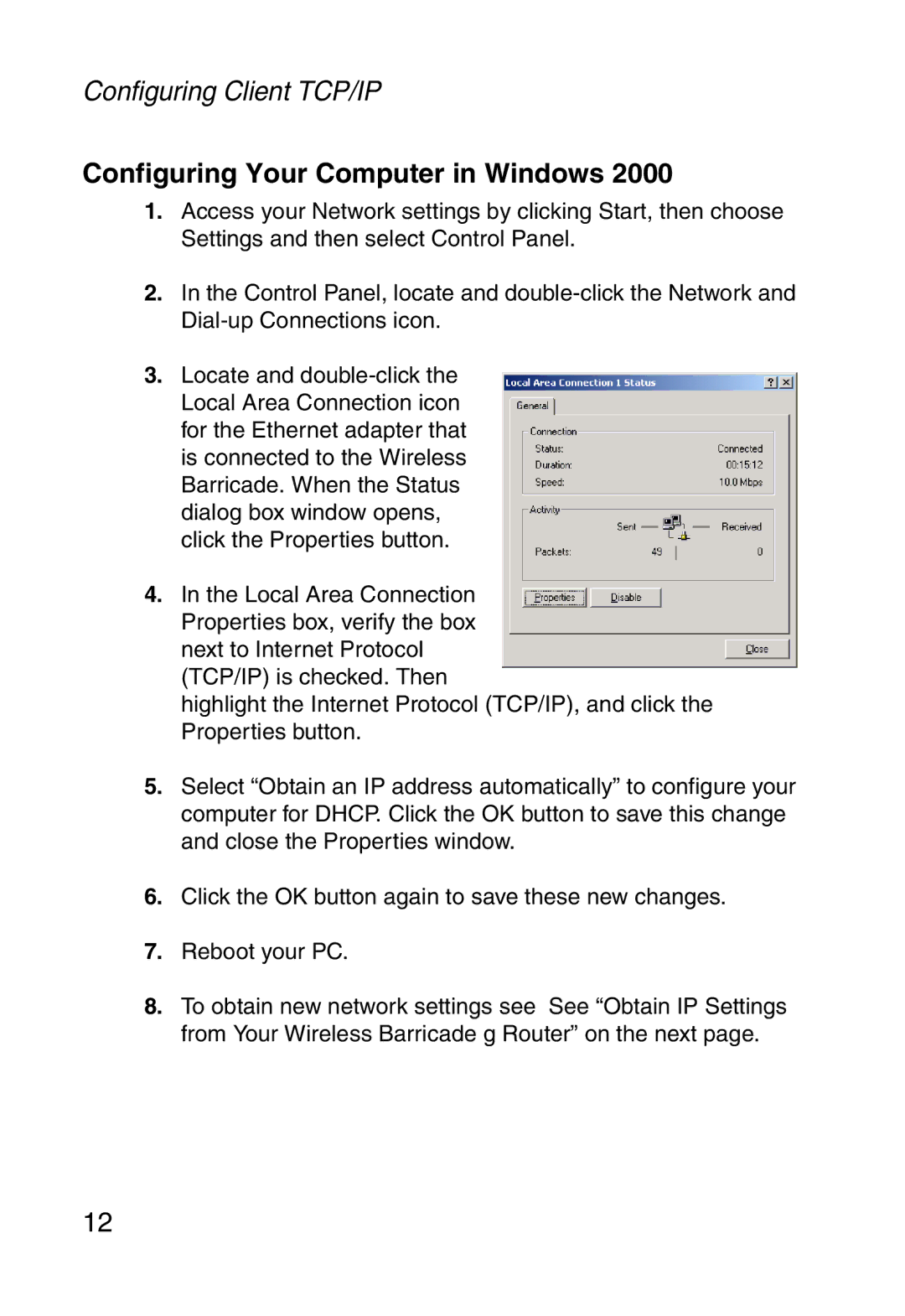Configuring Client TCP/IP
Configuring Your Computer in Windows 2000
1.Access your Network settings by clicking Start, then choose Settings and then select Control Panel.
2.In the Control Panel, locate and
3.Locate and
4.In the Local Area Connection Properties box, verify the box next to Internet Protocol (TCP/IP) is checked. Then
highlight the Internet Protocol (TCP/IP), and click the Properties button.
5.Select “Obtain an IP address automatically” to configure your computer for DHCP. Click the OK button to save this change and close the Properties window.
6.Click the OK button again to save these new changes.
7.Reboot your PC.
8.To obtain new network settings see See “Obtain IP Settings from Your Wireless Barricade g Router” on the next page.
12