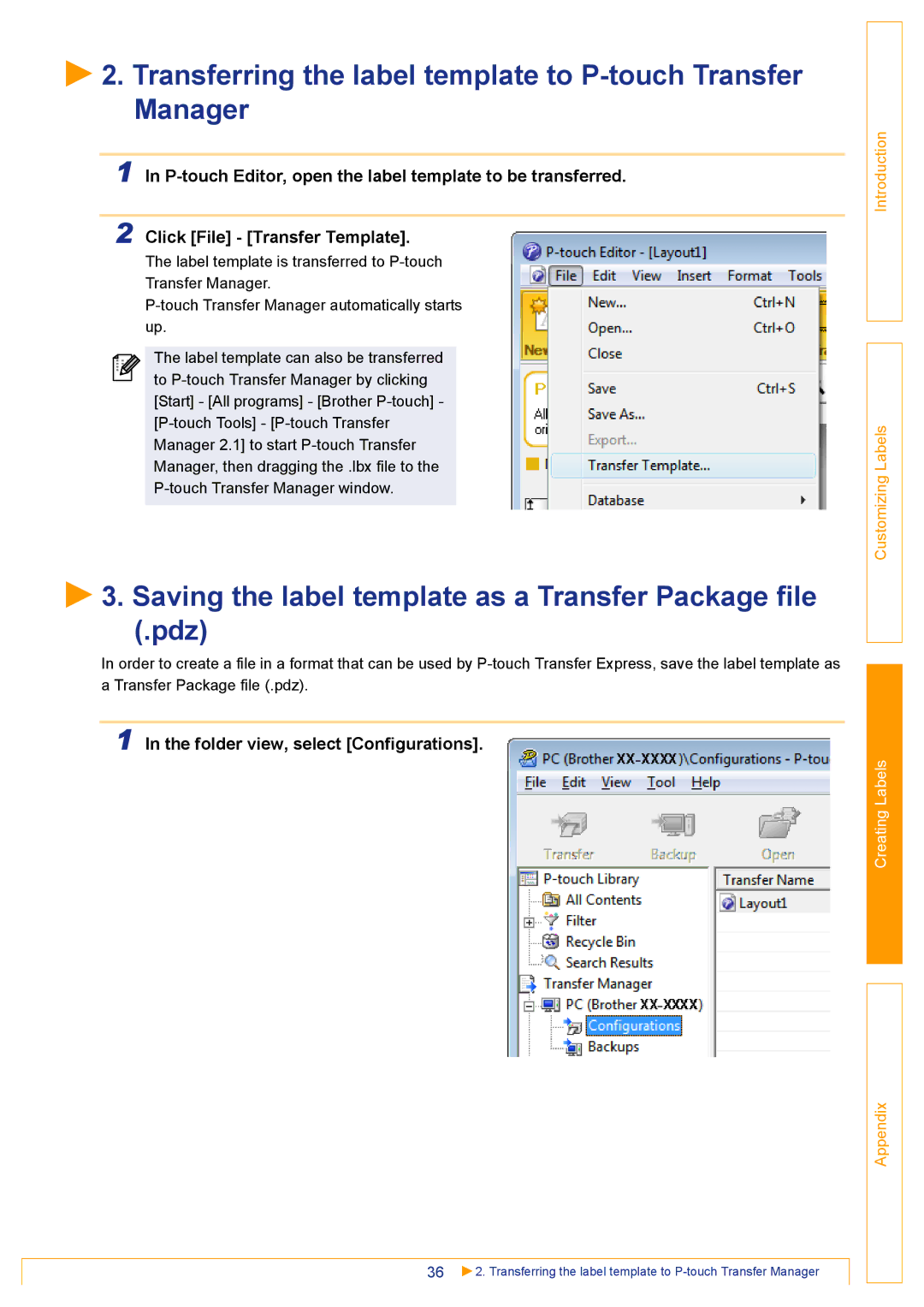2. Transferring the label template to
2. Transferring the label template to P-touch Transfer Manager
1 In
2 Click [File] - [Transfer Template].
The label template is transferred to
The label template can also be transferred to
 3. Saving the label template as a Transfer Package file (.pdz)
3. Saving the label template as a Transfer Package file (.pdz)
In order to create a file in a format that can be used by
1 In the folder view, select [Configurations].
36![]() 2. Transferring the label template to
2. Transferring the label template to