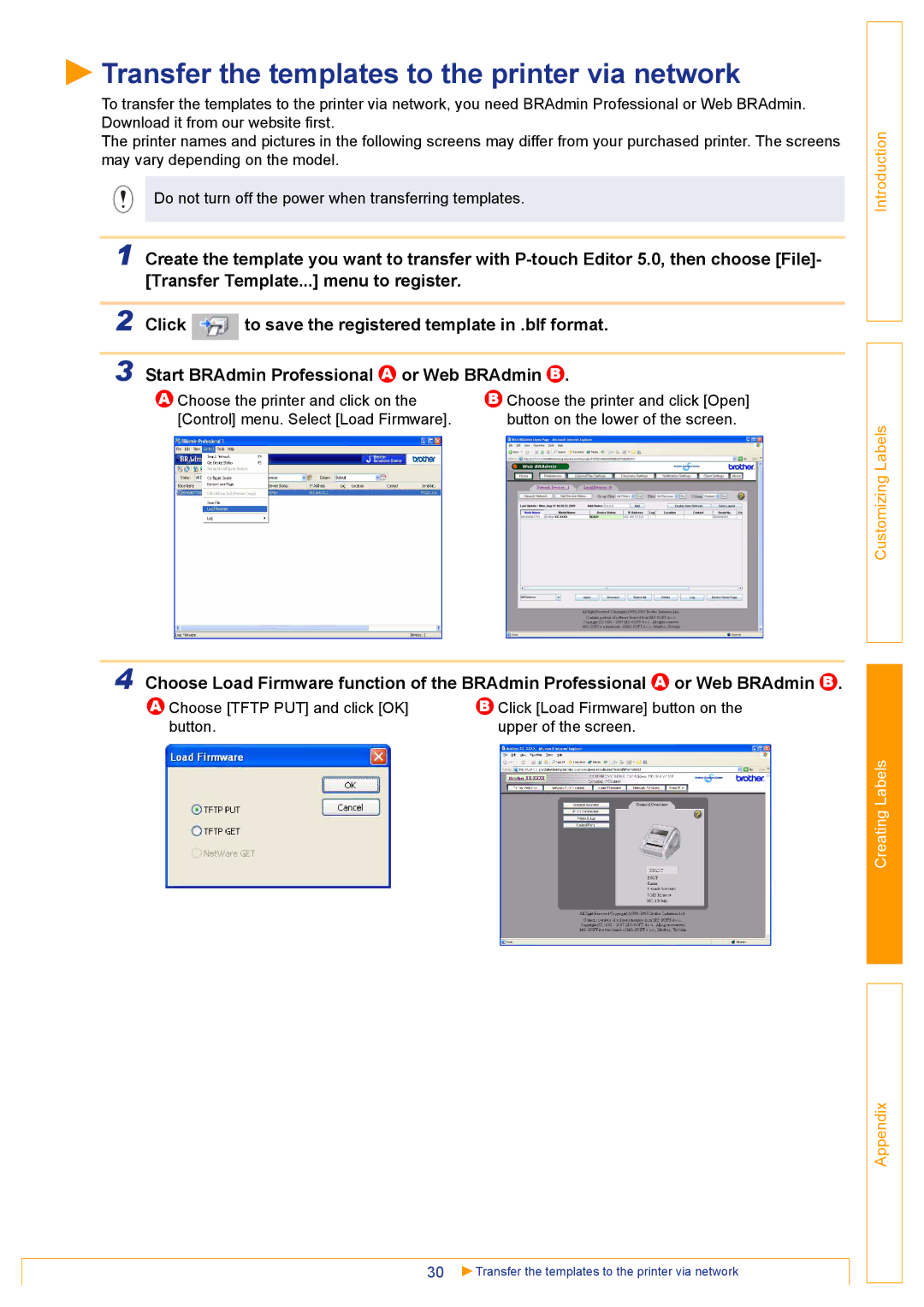Transfer the templates to the printer via network
Transfer the templates to the printer via network
To transfer the templates to the printer via network, you need BRAdmin Professional or Web BRAdmin. Download it from our website first.
The printer names and pictures in the following screens may differ from your purchased printer. The screens may vary depending on the model.
Do not turn off the power when transferring templates.
1 Create the template you want to transfer with
|
|
| |
2 | Click | to save the registered template in .blf format. | |
|
| ||
3 | Start BRAdmin Professional A or Web BRAdmin B . | ||
| A Choose the printer and click on the | B Choose the printer and click [Open] | |
| [Control] menu. Select [Load Firmware]. | button on the lower of the screen. | |
Introduction
Customizing Labels
4 Choose Load Firmware function of the BRAdmin Professional A or Web BRAdmin B .
A Choose [TFTP PUT] and click [OK] | B Click [Load Firmware] button on the |
button. | upper of the screen. |
30 | Transfer the templates to the printer via network |
Creating Labels
Appendix