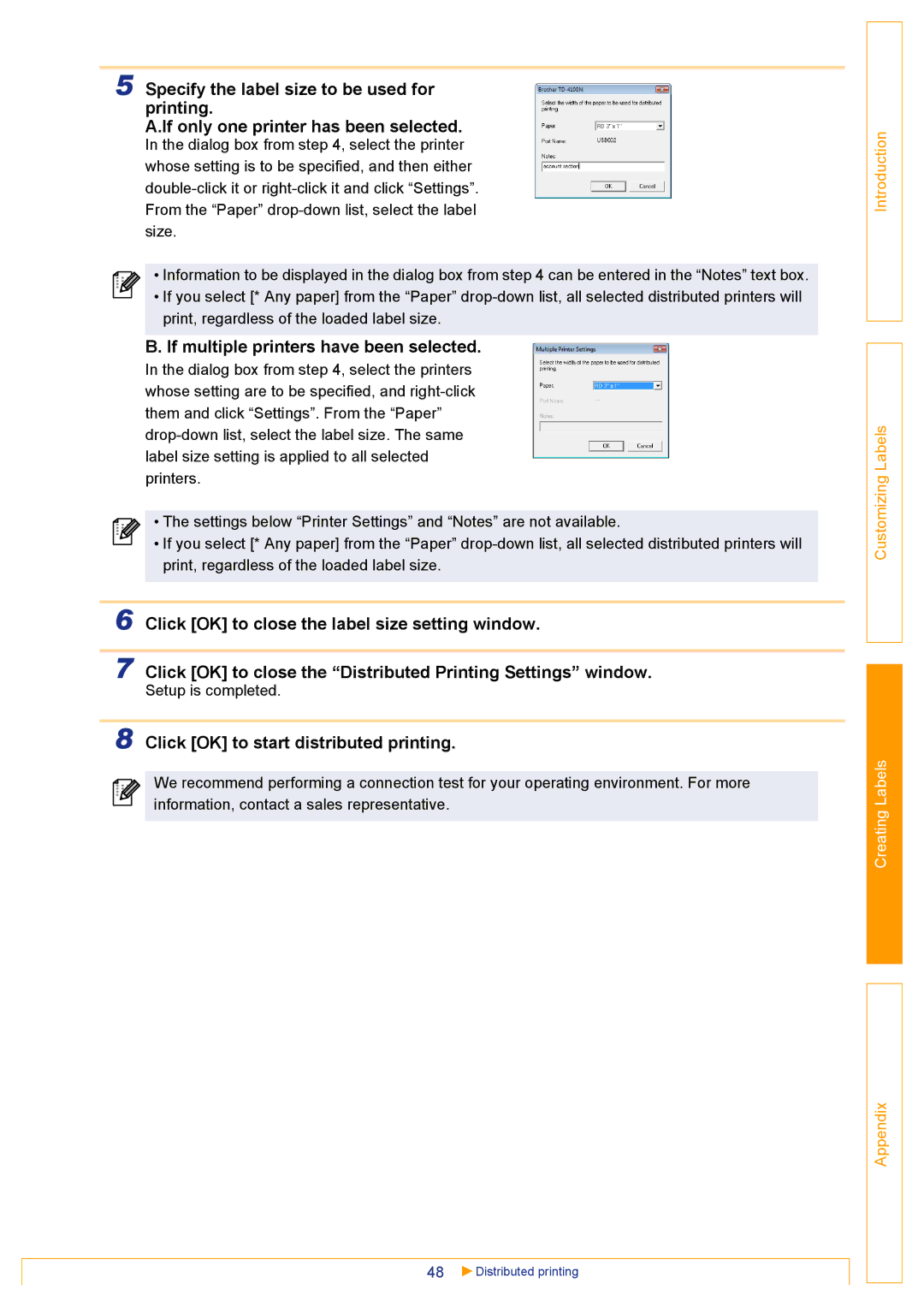5 Specify the label size to be used for printing.
A.If only one printer has been selected.
In the dialog box from step 4, select the printer whose setting is to be specified, and then either
• Information to be displayed in the dialog box from step 4 can be entered in the “Notes” text box.
• If you select [* Any paper] from the “Paper”
B. If multiple printers have been selected.
In the dialog box from step 4, select the printers whose setting are to be specified, and
• The settings below “Printer Settings” and “Notes” are not available.
• If you select [* Any paper] from the “Paper”
6 Click [OK] to close the label size setting window.
7 Click [OK] to close the “Distributed Printing Settings” window.
Setup is completed.
8 Click [OK] to start distributed printing.
We recommend performing a connection test for your operating environment. For more information, contact a sales representative.
48 | Distributed printing |