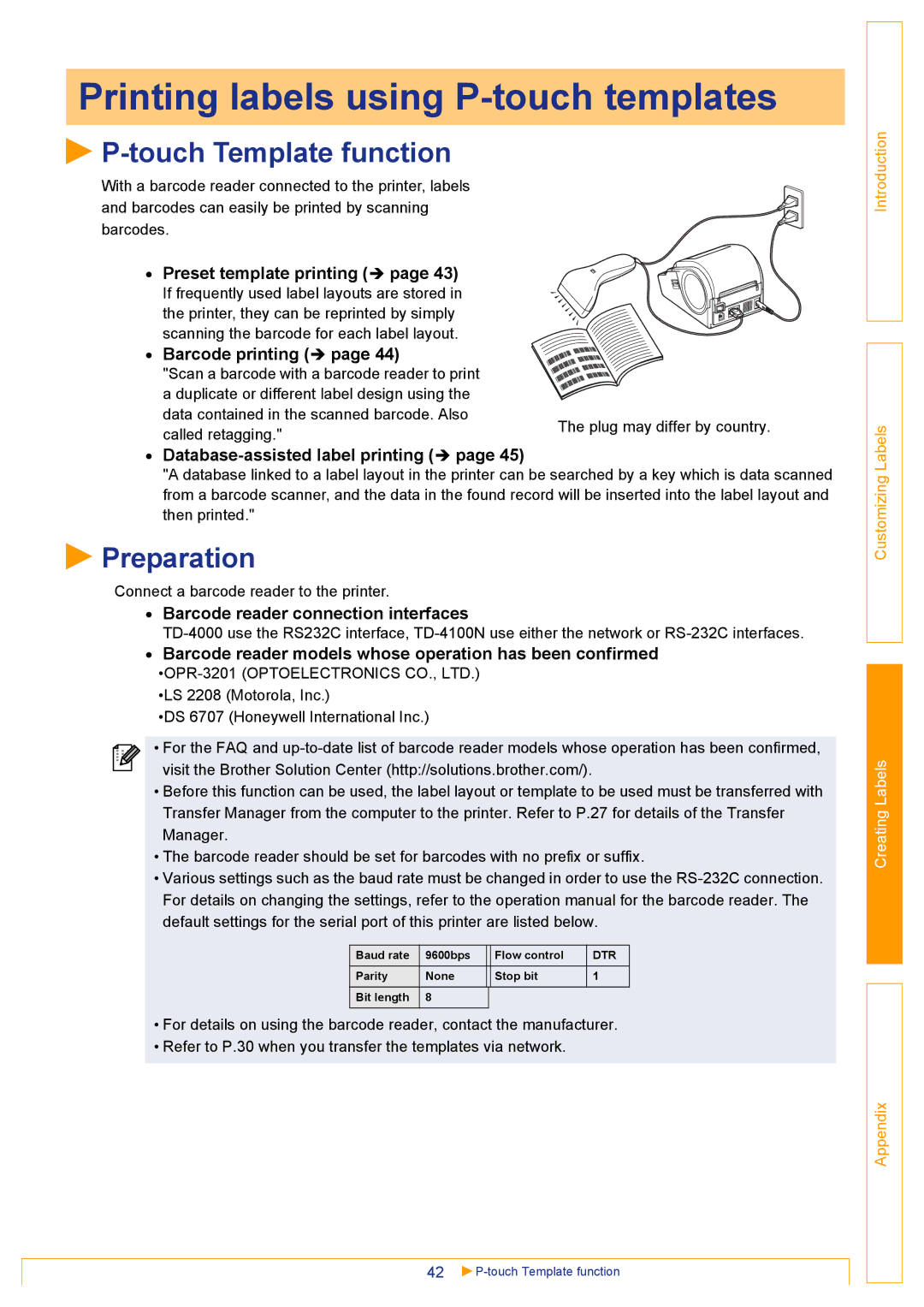Printing labels using P-touch templates

P-touch Template function
With a barcode reader connected to the printer, labels and barcodes can easily be printed by scanning barcodes.
• Preset template printing (Î page 43) If frequently used label layouts are stored in the printer, they can be reprinted by simply scanning the barcode for each label layout.
• Barcode printing (Î page 44)
"Scan a barcode with a barcode reader to print |
| |
a duplicate or different label design using the |
| |
data contained in the scanned barcode. Also | The plug may differ by country. | |
called retagging." | ||
|
•Database-assisted label printing (Î page 45)
"A database linked to a label layout in the printer can be searched by a key which is data scanned from a barcode scanner, and the data in the found record will be inserted into the label layout and then printed."
 Preparation
Preparation
Connect a barcode reader to the printer.
•Barcode reader connection interfaces
•Barcode reader models whose operation has been confirmed
•LS 2208 (Motorola, Inc.)
•DS 6707 (Honeywell International Inc.)
• For the FAQ and
•Before this function can be used, the label layout or template to be used must be transferred with Transfer Manager from the computer to the printer. Refer to P.27 for details of the Transfer Manager.
•The barcode reader should be set for barcodes with no prefix or suffix.
•Various settings such as the baud rate must be changed in order to use the
Baud rate | 9600bps | Flow control | DTR |
Parity | None | Stop bit | 1 |
Bit length | 8 |
|
|
|
|
|
|
•For details on using the barcode reader, contact the manufacturer.
•Refer to P.30 when you transfer the templates via network.
42 |