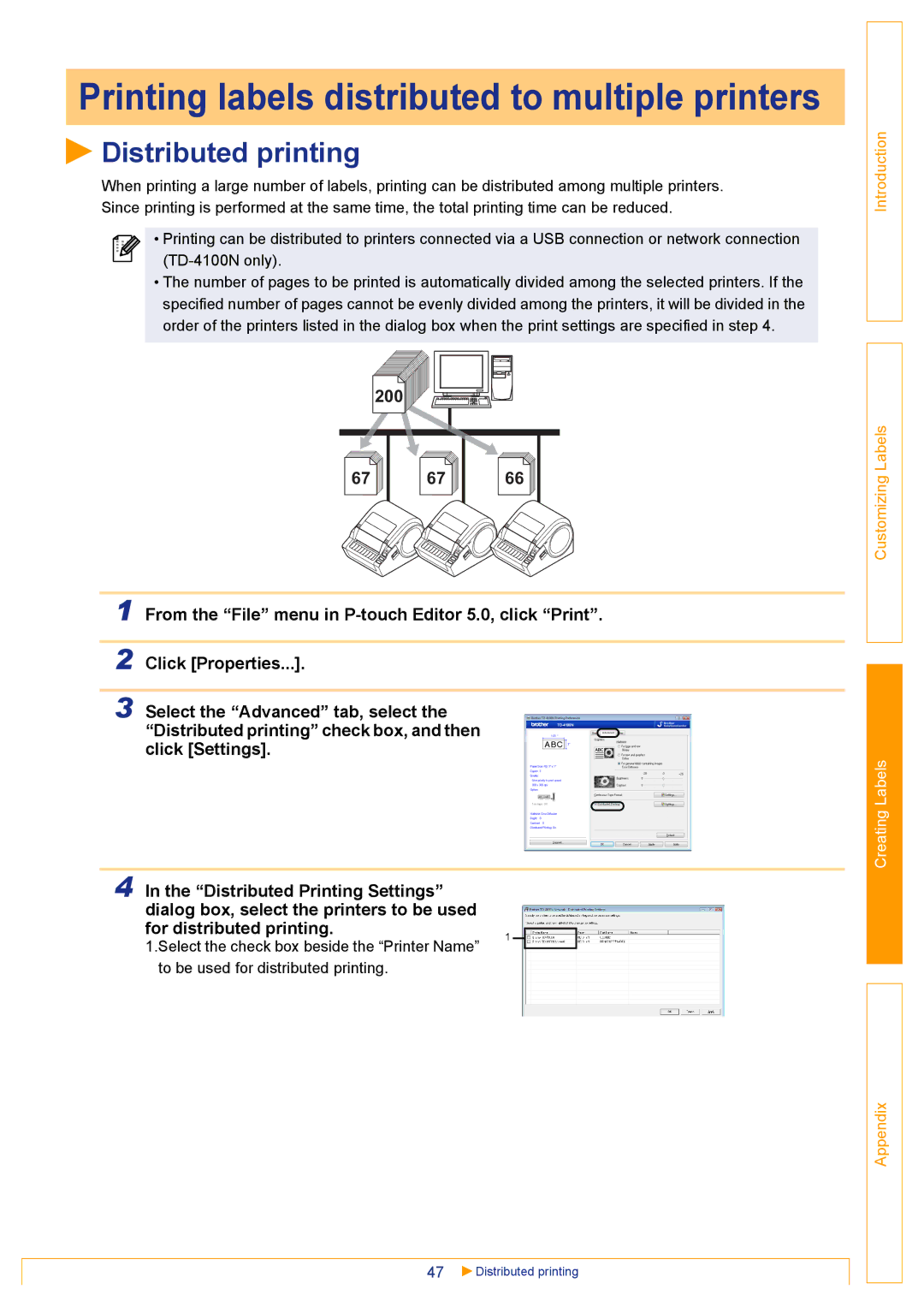Printing labels distributed to multiple printers
 Distributed printing
Distributed printing
When printing a large number of labels, printing can be distributed among multiple printers. Since printing is performed at the same time, the total printing time can be reduced.
• Printing can be distributed to printers connected via a USB connection or network connection
•The number of pages to be printed is automatically divided among the selected printers. If the specified number of pages cannot be evenly divided among the printers, it will be divided in the order of the printers listed in the dialog box when the print settings are specified in step 4.
200
|
|
|
|
67 | 67 | 66 |
|
|
|
|
|
1
2
3 Select the “Advanced” tab, select the “Distributed printing” check box, and then click [Settings].
4 In the “Distributed Printing Settings” dialog box, select the printers to be used
for distributed printing.1
1.Select the check box beside the “Printer Name” to be used for distributed printing.
47 | Distributed printing |