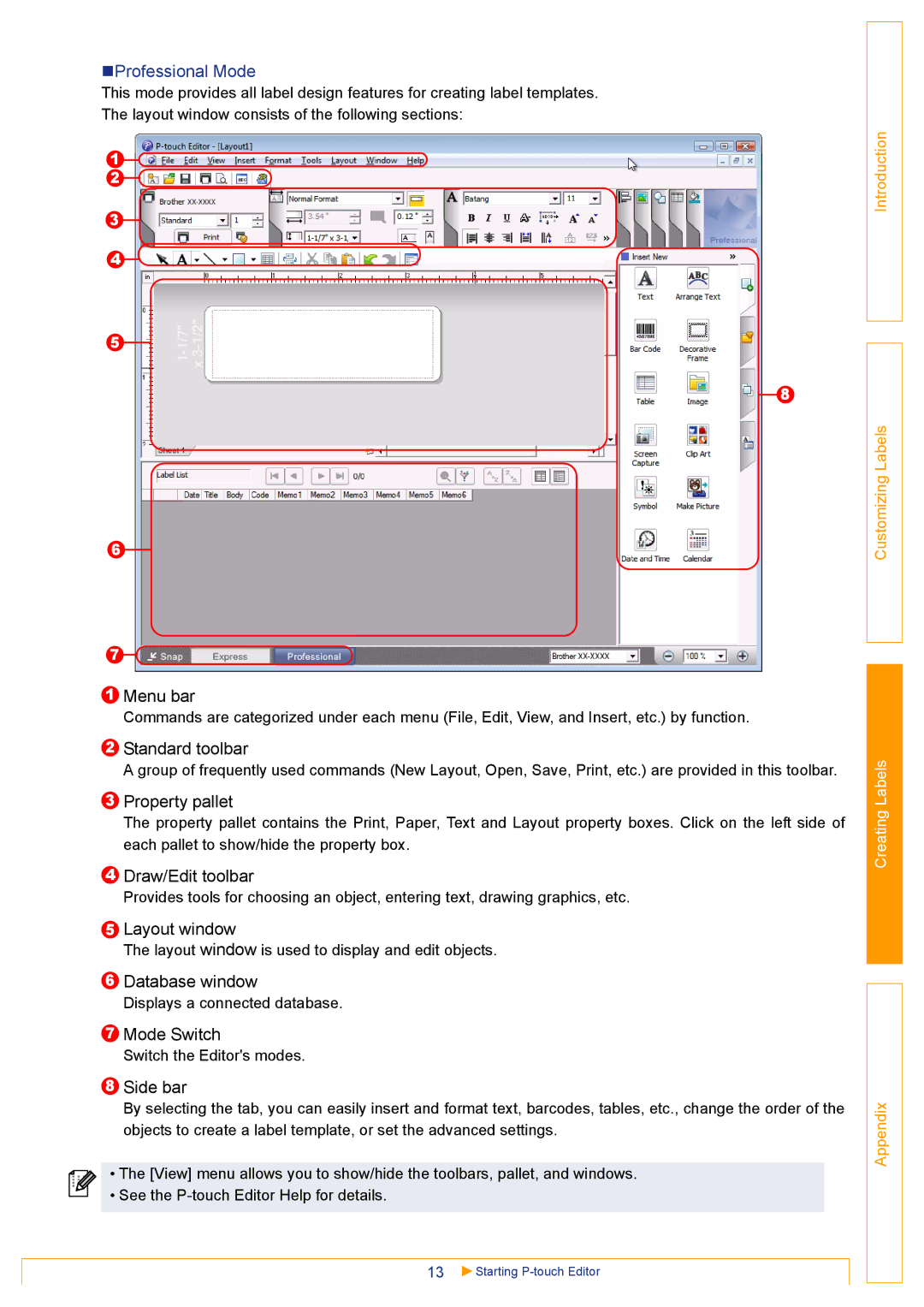Professional Mode
This mode provides all label design features for creating label templates.
The layout window consists of the following sections:
1![]()
![]()
2![]()
![]()
3
4![]()
![]()
5
8
6
7![]()
![]()
1Menu bar
Commands are categorized under each menu (File, Edit, View, and Insert, etc.) by function.
2Standard toolbar
A group of frequently used commands (New Layout, Open, Save, Print, etc.) are provided in this toolbar.
3Property pallet
The property pallet contains the Print, Paper, Text and Layout property boxes. Click on the left side of each pallet to show/hide the property box.
4Draw/Edit toolbar
Provides tools for choosing an object, entering text, drawing graphics, etc.
5Layout window
The layout window is used to display and edit objects.
6Database window
Displays a connected database.
7Mode Switch
Switch the Editor's modes.
8Side bar
By selecting the tab, you can easily insert and format text, barcodes, tables, etc., change the order of the objects to create a label template, or set the advanced settings.
•The [View] menu allows you to show/hide the toolbars, pallet, and windows.
•See the
13 | Starting |
Introduction
Customizing Labels
Creating Labels
Appendix