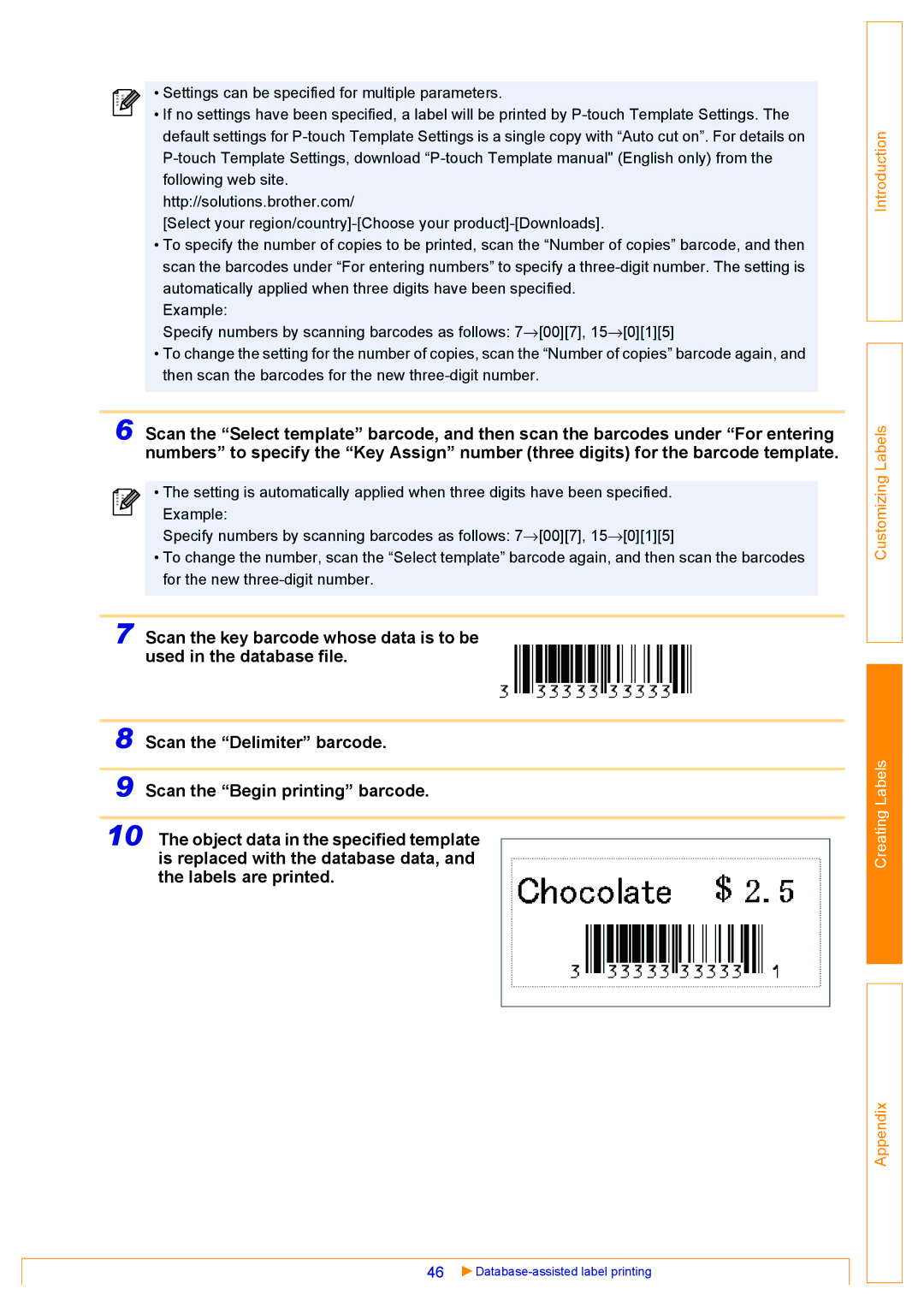• Settings can be specified for multiple parameters.
• If no settings have been specified, a label will be printed by
http://solutions.brother.com/
[Select your
•To specify the number of copies to be printed, scan the “Number of copies” barcode, and then scan the barcodes under “For entering numbers” to specify a
Example:
Specify numbers by scanning barcodes as follows: 7→[00][7], 15→[0][1][5]
•To change the setting for the number of copies, scan the “Number of copies” barcode again, and then scan the barcodes for the new
6 Scan the “Select template” barcode, and then scan the barcodes under “For entering numbers” to specify the “Key Assign” number (three digits) for the barcode template.
• The setting is automatically applied when three digits have been specified. Example:
Specify numbers by scanning barcodes as follows: 7→[00][7], 15→[0][1][5]
•To change the number, scan the “Select template” barcode again, and then scan the barcodes for the new
7 Scan the key barcode whose data is to be used in the database file.
8
9
10 The object data in the specified template is replaced with the database data, and the labels are printed.
46 |
|