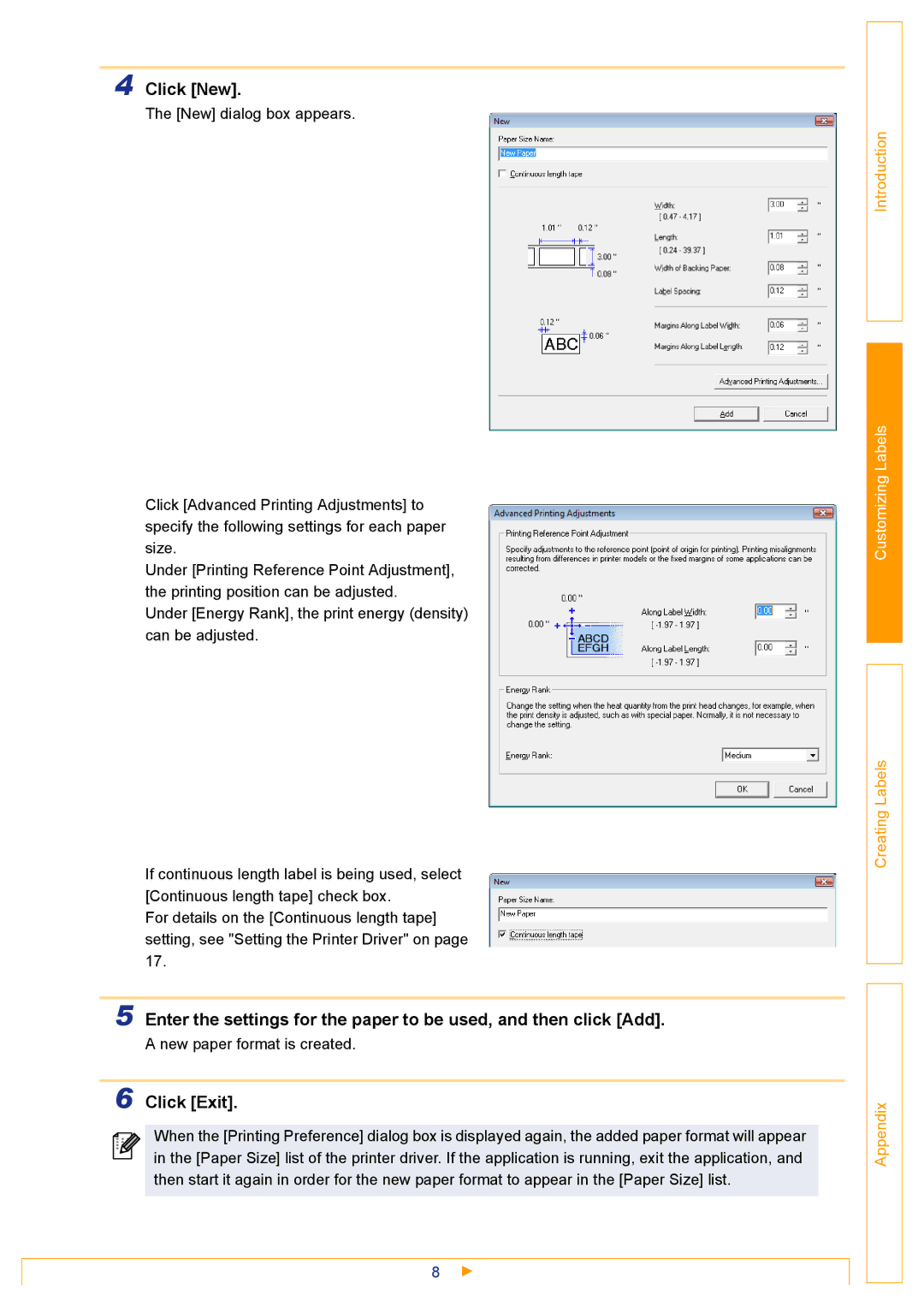4 Click [New].
The [New] dialog box appears.
Click [Advanced Printing Adjustments] to specify the following settings for each paper size.
Under [Printing Reference Point Adjustment], the printing position can be adjusted.
Under [Energy Rank], the print energy (density) can be adjusted.
If continuous length label is being used, select [Continuous length tape] check box.
For details on the [Continuous length tape] setting, see "Setting the Printer Driver" on page 17.
5 Enter the settings for the paper to be used, and then click [Add].
A new paper format is created.
6 Click [Exit].
When the [Printing Preference] dialog box is displayed again, the added paper format will appear in the [Paper Size] list of the printer driver. If the application is running, exit the application, and then start it again in order for the new paper format to appear in the [Paper Size] list.
8
Introduction
Customizing Labels
Creating Labels
Appendix