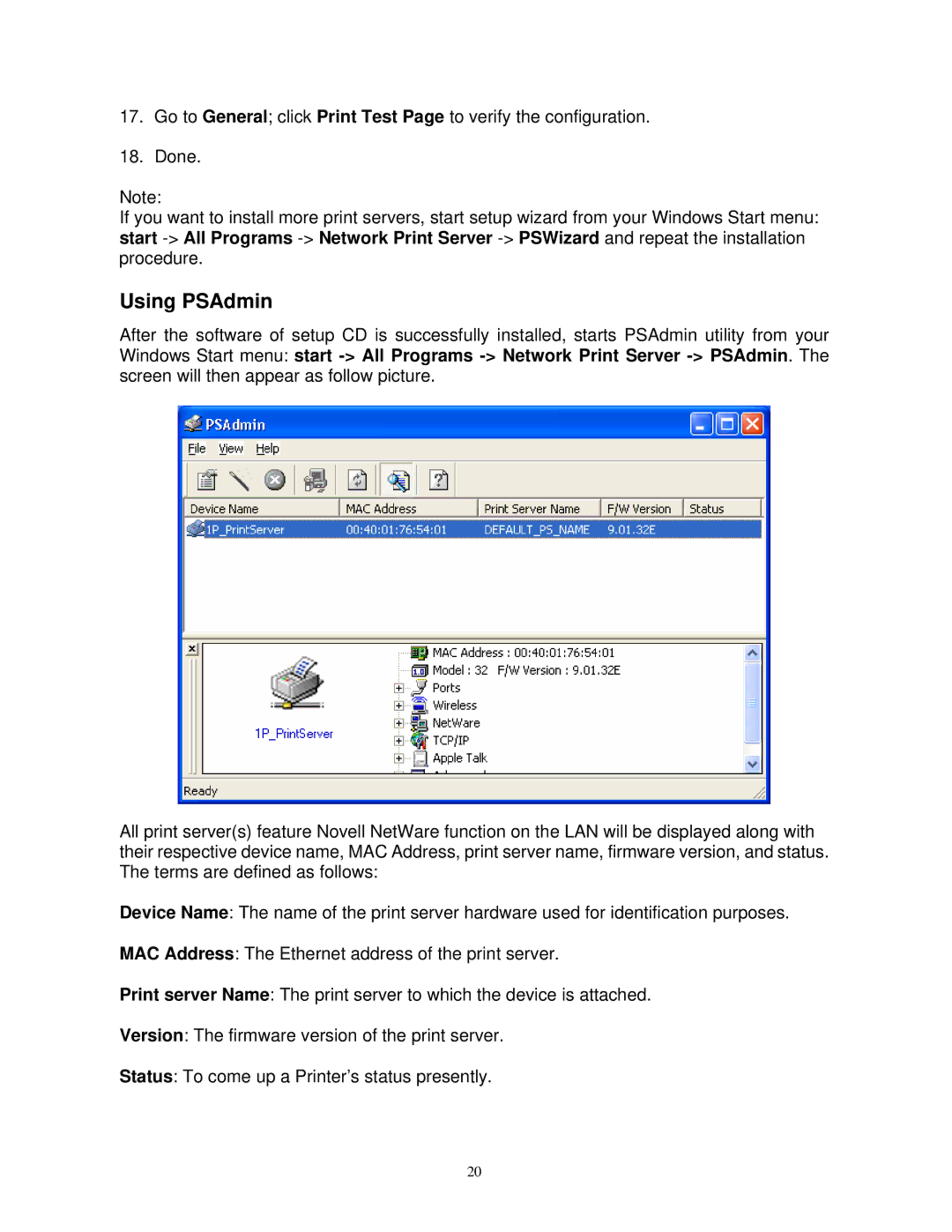17.Go to General; click Print Test Page to verify the configuration.
18.Done.
Note:
If you want to install more print servers, start setup wizard from your Windows Start menu: start
Using PSAdmin
After the software of setup CD is successfully installed, starts PSAdmin utility from your Windows Start menu: start
All print server(s) feature Novell NetWare function on the LAN will be displayed along with their respective device name, MAC Address, print server name, firmware version, and status. The terms are defined as follows:
Device Name: The name of the print server hardware used for identification purposes.
MAC Address: The Ethernet address of the print server.
Print server Name: The print server to which the device is attached.
Version: The firmware version of the print server.
Status: To come up a Printer’s status presently.
20