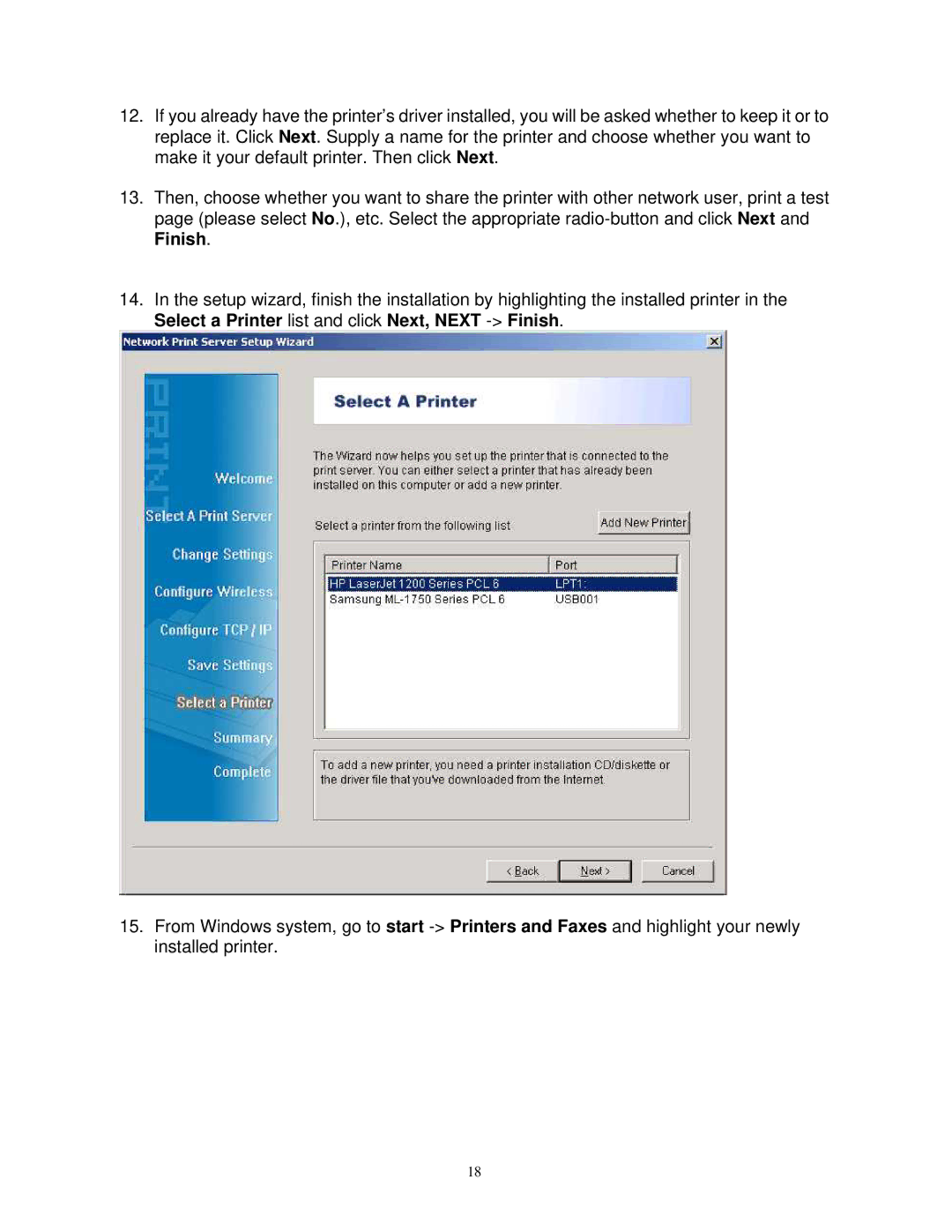12.If you already have the printer’s driver installed, you will be asked whether to keep it or to replace it. Click Next. Supply a name for the printer and choose whether you want to make it your default printer. Then click Next.
13.Then, choose whether you want to share the printer with other network user, print a test page (please select No.), etc. Select the appropriate
14.In the setup wizard, finish the installation by highlighting the installed printer in the Select a Printer list and click Next, NEXT
15.From Windows system, go to start
18