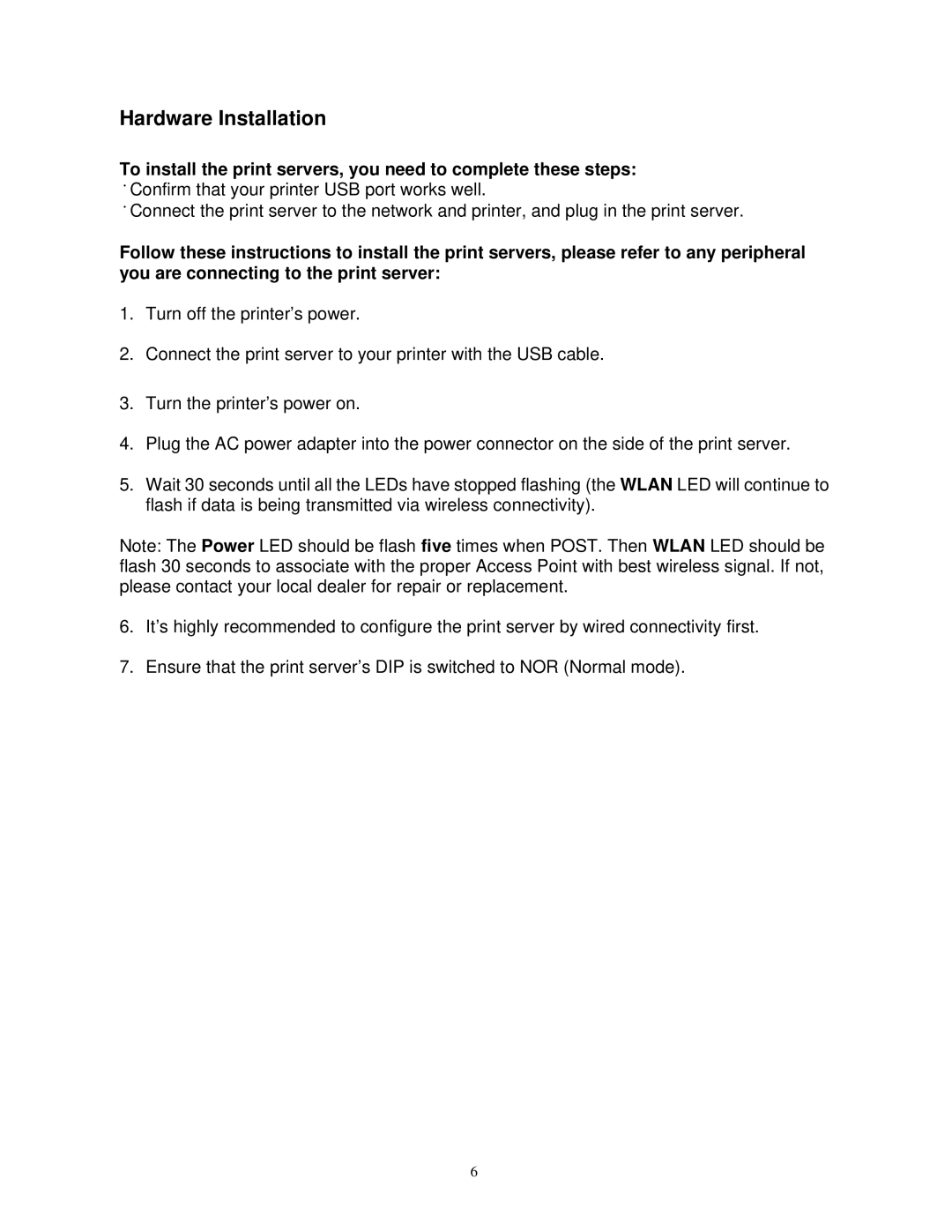Hardware Installation
To install the print servers, you need to complete these steps: ˙Confirm that your printer USB port works well.
˙Connect the print server to the network and printer, and plug in the print server.
Follow these instructions to install the print servers, please refer to any peripheral you are connecting to the print server:
1.Turn off the printer’s power.
2.Connect the print server to your printer with the USB cable.
3.Turn the printer’s power on.
4.Plug the AC power adapter into the power connector on the side of the print server.
5.Wait 30 seconds until all the LEDs have stopped flashing (the WLAN LED will continue to flash if data is being transmitted via wireless connectivity).
Note: The Power LED should be flash five times when POST. Then WLAN LED should be flash 30 seconds to associate with the proper Access Point with best wireless signal. If not, please contact your local dealer for repair or replacement.
6.It’s highly recommended to configure the print server by wired connectivity first.
7.Ensure that the print server’s DIP is switched to NOR (Normal mode).
6