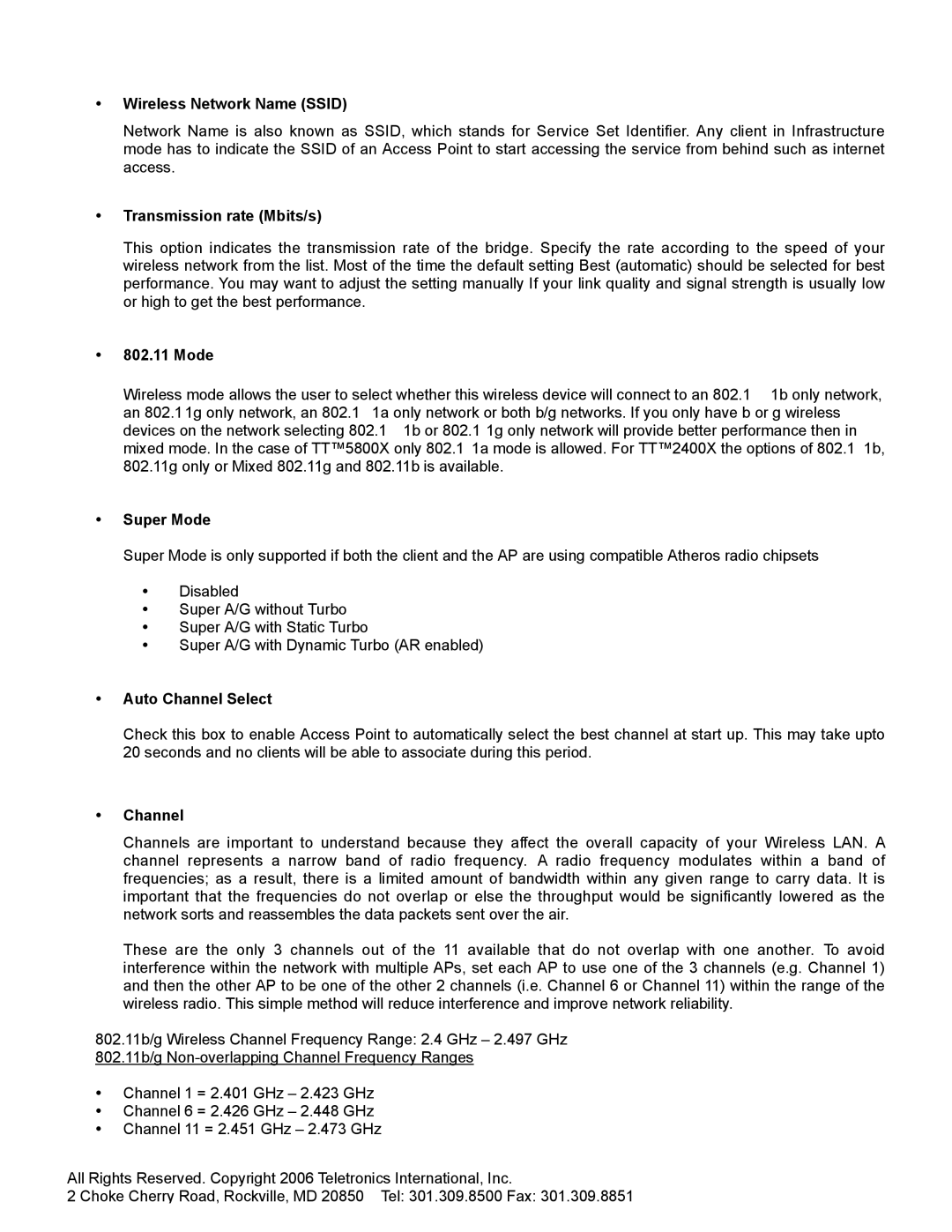•Wireless Network Name (SSID)
Network Name is also known as SSID, which stands for Service Set Identifier. Any client in Infrastructure mode has to indicate the SSID of an Access Point to start accessing the service from behind such as internet access.
•Transmission rate (Mbits/s)
This option indicates the transmission rate of the bridge. Specify the rate according to the speed of your wireless network from the list. Most of the time the default setting Best (automatic) should be selected for best performance. You may want to adjust the setting manually If your link quality and signal strength is usually low or high to get the best performance.
•802.11 Mode
Wireless mode allows the user to select whether this wireless device will connect to an 802.1 1b only network, an 802.11g only network, an 802.1 1a only network or both b/g networks. If you only have b or g wireless devices on the network selecting 802.1 1b or 802.1 1g only network will provide better performance then in mixed mode. In the case of TT™5800X only 802.1 1a mode is allowed. For TT™2400X the options of 802.1 1b, 802.11g only or Mixed 802.11g and 802.11b is available.
•Super Mode
Super Mode is only supported if both the client and the AP are using compatible Atheros radio chipsets
•Disabled
•Super A/G without Turbo
•Super A/G with Static Turbo
•Super A/G with Dynamic Turbo (AR enabled)
•Auto Channel Select
Check this box to enable Access Point to automatically select the best channel at start up. This may take upto 20 seconds and no clients will be able to associate during this period.
•Channel
Channels are important to understand because they affect the overall capacity of your Wireless LAN. A channel represents a narrow band of radio frequency. A radio frequency modulates within a band of frequencies; as a result, there is a limited amount of bandwidth within any given range to carry data. It is important that the frequencies do not overlap or else the throughput would be significantly lowered as the network sorts and reassembles the data packets sent over the air.
These are the only 3 channels out of the 11 available that do not overlap with one another. To avoid interference within the network with multiple APs, set each AP to use one of the 3 channels (e.g. Channel 1) and then the other AP to be one of the other 2 channels (i.e. Channel 6 or Channel 11) within the range of the wireless radio. This simple method will reduce interference and improve network reliability.
802.11b/g Wireless Channel Frequency Range: 2.4 GHz – 2.497 GHz
802.11b/g
•Channel 1 = 2.401 GHz – 2.423 GHz
•Channel 6 = 2.426 GHz – 2.448 GHz
•Channel 11 = 2.451 GHz – 2.473 GHz
All Rights Reserved. Copyright 2006 Teletronics International, Inc.
2 Choke Cherry Road, Rockville, MD 20850 Tel: 301.309.8500 Fax: 301.309.8851