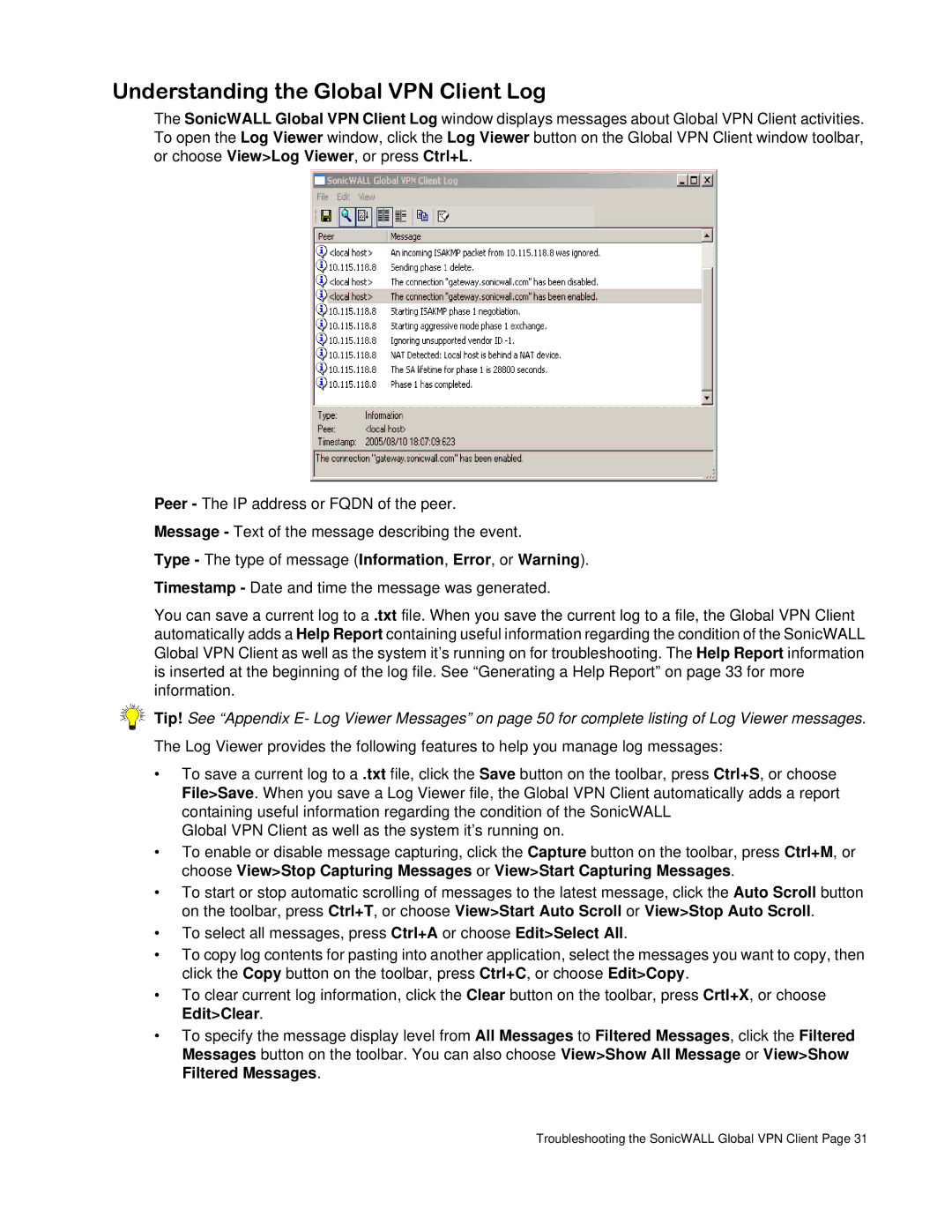none specifications
SonicWALL is a leading cybersecurity company that specializes in providing advanced network security solutions, primarily focused on firewalls and unified threat management. Established in 1991, SonicWALL has become synonymous with high-performance security and is particularly well-regarded for its adaptable solutions that cater to businesses of all sizes.One of the main features of SonicWALL products is their next-generation firewall technology. These firewalls combine traditional firewall capabilities with modern security features such as intrusion prevention, malware protection, and content filtering. This enables businesses to comply with regulatory requirements while safeguarding their networks against ever-evolving cyber threats. SonicWALL's firewalls are equipped with advanced security protocols that offer deep packet inspection, allowing them to analyze the data flowing through the network meticulously.
SonicWALL's Cloud App Security is another significant component of its technology suite. This service secures cloud applications by providing essential tools that help protect against data breaches and insecure usage. Through broad compatibility with various cloud services, businesses can maintain security without sacrificing the efficiency and productivity benefits that cloud applications provide.
In terms of characteristics, SonicWALL emphasizes simplicity and ease of management. Their products are designed with intuitive user interfaces that simplify configuration and ongoing management. This allows even non-technical users to manage complex security protocols effectively. The SonicWALL Global Management System (GMS) enables centralized management for multiple appliances, ensuring that administrators can monitor their entire network security posture from a single dashboard.
SonicWALL also incorporates advanced threat detection technologies, including its Capture Advanced Threat Protection (ATP) service. Capture ATP leverages deep learning and sandboxing techniques to identify and isolate potential threats before they can affect the network. This proactive approach to security enables businesses to respond to new threats in real-time, enhancing overall protection.
Furthermore, SonicWALL offers scalable solutions, making it a suitable choice for both small businesses and large enterprises. Organizations can select from a range of appliances and services that can be easily scaled as their needs evolve. With a strong focus on customer support and continual innovation, SonicWALL remains a trusted partner in the sphere of network security. Overall, SonicWALL's blend of advanced features, user-friendly management, and robust technologies makes it a formidable player in the cybersecurity landscape.