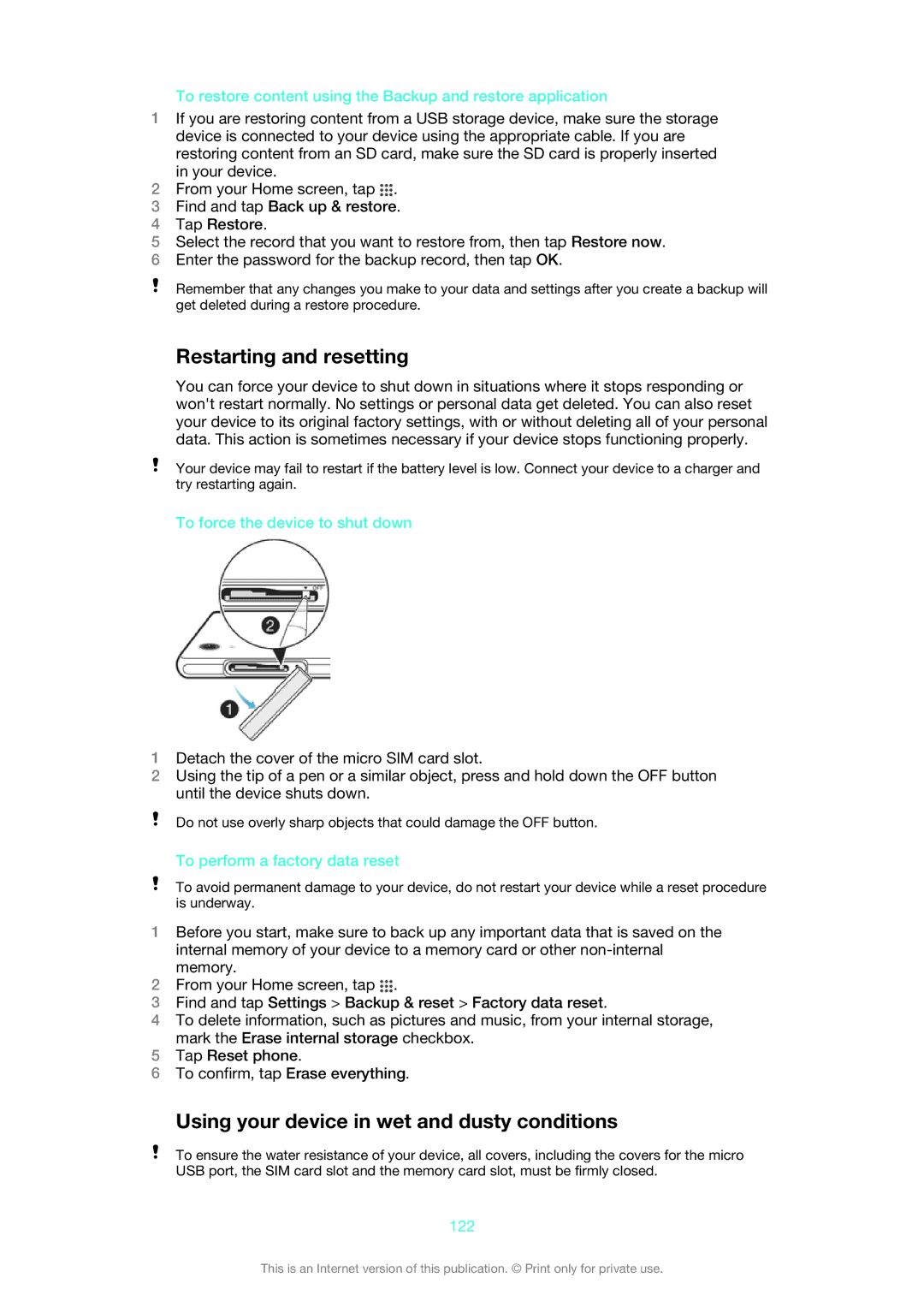To restore content using the Backup and restore application
1If you are restoring content from a USB storage device, make sure the storage device is connected to your device using the appropriate cable. If you are restoring content from an SD card, make sure the SD card is properly inserted in your device.
2From your Home screen, tap ![]() .
.
3Find and tap Back up & restore.
4Tap Restore.
5Select the record that you want to restore from, then tap Restore now.
6Enter the password for the backup record, then tap OK.
Remember that any changes you make to your data and settings after you create a backup will get deleted during a restore procedure.
Restarting and resetting
You can force your device to shut down in situations where it stops responding or won't restart normally. No settings or personal data get deleted. You can also reset your device to its original factory settings, with or without deleting all of your personal data. This action is sometimes necessary if your device stops functioning properly.
Your device may fail to restart if the battery level is low. Connect your device to a charger and try restarting again.
To force the device to shut down
1Detach the cover of the micro SIM card slot.
2Using the tip of a pen or a similar object, press and hold down the OFF button until the device shuts down.
Do not use overly sharp objects that could damage the OFF button.
To perform a factory data reset
To avoid permanent damage to your device, do not restart your device while a reset procedure is underway.
1Before you start, make sure to back up any important data that is saved on the internal memory of your device to a memory card or other
2From your Home screen, tap ![]() .
.
3Find and tap Settings > Backup & reset > Factory data reset.
4To delete information, such as pictures and music, from your internal storage, mark the Erase internal storage checkbox.
5Tap Reset phone.
6To confirm, tap Erase everything.
Using your device in wet and dusty conditions
To ensure the water resistance of your device, all covers, including the covers for the micro USB port, the SIM card slot and the memory card slot, must be firmly closed.
122
This is an Internet version of this publication. © Print only for private use.