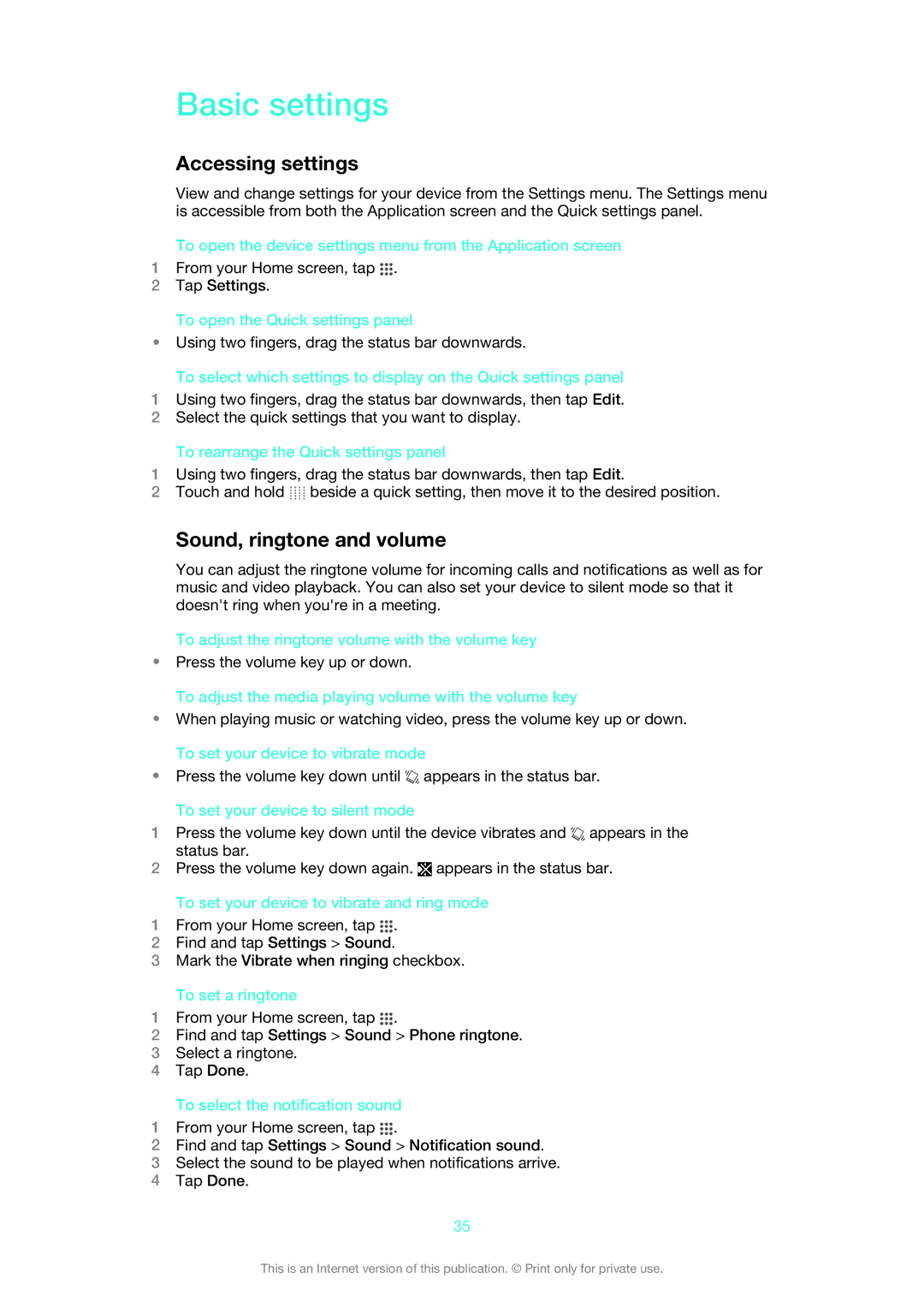Basic settings
Accessing settings
View and change settings for your device from the Settings menu. The Settings menu is accessible from both the Application screen and the Quick settings panel.
To open the device settings menu from the Application screen
1From your Home screen, tap ![]() .
.
2Tap Settings.
To open the Quick settings panel
•Using two fingers, drag the status bar downwards.
To select which settings to display on the Quick settings panel
1Using two fingers, drag the status bar downwards, then tap Edit.
2Select the quick settings that you want to display.
To rearrange the Quick settings panel
1Using two fingers, drag the status bar downwards, then tap Edit.
2Touch and hold ![]() beside a quick setting, then move it to the desired position.
beside a quick setting, then move it to the desired position.
Sound, ringtone and volume
You can adjust the ringtone volume for incoming calls and notifications as well as for music and video playback. You can also set your device to silent mode so that it doesn't ring when you're in a meeting.
To adjust the ringtone volume with the volume key
•Press the volume key up or down.
To adjust the media playing volume with the volume key
•When playing music or watching video, press the volume key up or down. To set your device to vibrate mode
•Press the volume key down until ![]() appears in the status bar.
appears in the status bar.
To set your device to silent mode
1Press the volume key down until the device vibrates and ![]() appears in the status bar.
appears in the status bar.
2Press the volume key down again. ![]() appears in the status bar.
appears in the status bar.
To set your device to vibrate and ring mode
1From your Home screen, tap ![]() .
.
2Find and tap Settings > Sound.
3Mark the Vibrate when ringing checkbox.
To set a ringtone
1From your Home screen, tap ![]() .
.
2Find and tap Settings > Sound > Phone ringtone.
3Select a ringtone.
4Tap Done.
To select the notification sound
1From your Home screen, tap ![]() .
.
2Find and tap Settings > Sound > Notification sound.
3Select the sound to be played when notifications arrive.
4Tap Done.
35
This is an Internet version of this publication. © Print only for private use.